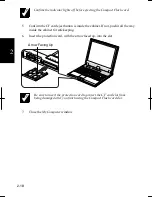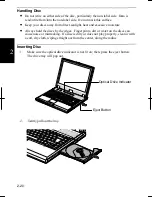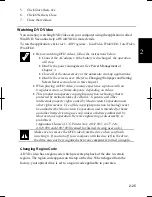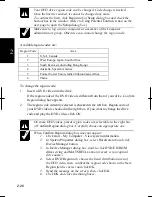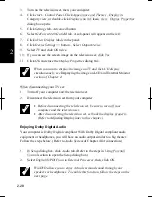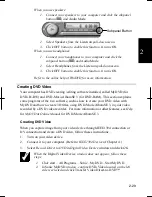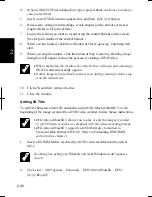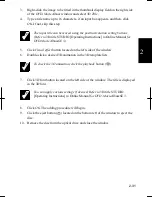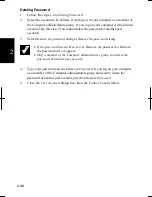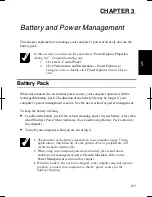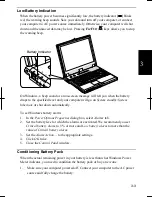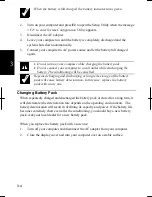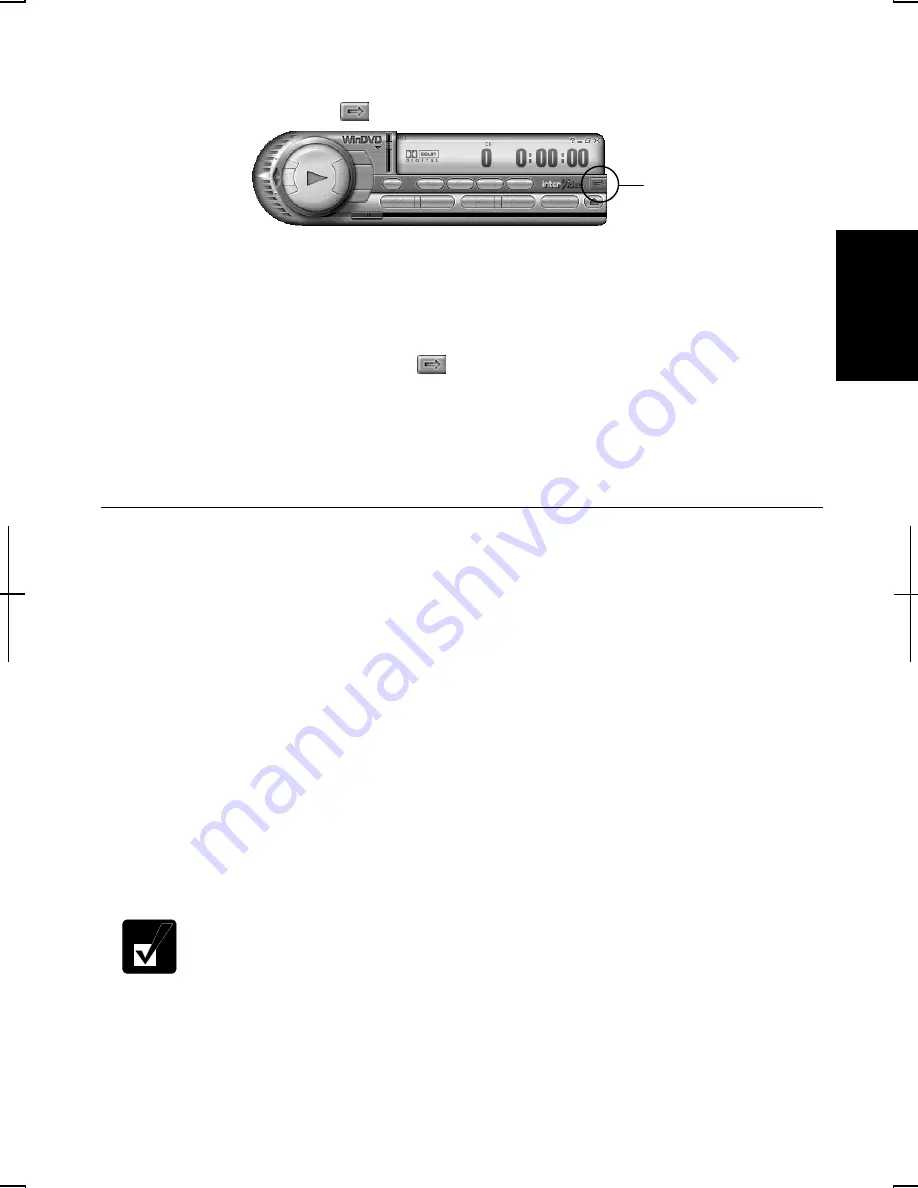
2-29
2
When you use speakers:
1. Connect your speakers to your computer and click the subpanel
button (
) and
Audio Mode
.
2. Select
Speakers
from the
Listen on
pull-down menu.
3. Click
OFF
button to enable this function. It turns
ON
.
When you use headphones:
1. Connect your headphones to your computer and click the
subpanel button (
) and
Audio Mode
.
2. Select
Headphones
from the
Listen on
pull-down menu.
3. Click
OFF
button to enable this function. It turns
ON
.
Refer to the online help of
WinDVD
for more information
.
Creating DVD Video
Your computer has DVD creating /editing software installed, called MyDVD (for
DVD-R/-RW) and DVD-MovieAlbumSE 3 (for DVD-RAM). This section explains
some programs of the two software, such as how to create your DVD video with
MyDVD and how to create 3D titles, using DVD-MovieAlbumSE 3, in your video
recorded by a DVD video recorder. For more information or other features, see
Help
for
MyDVD
or
Online Manual
for DVD-MovieAlbumSE 3.
Creating DVD Video
When you capture image from your video device through IEEE1394 connection or
DV connection and create a DVD video, follow theses instructions.
1.
Turn on your video device.
2.
Connect it to your computer. (Refer to
IEEE1394 Device
of Chapter 4.)
3. Select
Record Direct to DVD
in
Digital Video Device
window and click
OK
.
When the
Digital Video Device
window does not appear, follow these
steps:
1. Click
start
–
All Programs
–
Sonic
–
MyDVD
–
Start MyDVD
.
2. In
Sonic MyDVD
window, confirm
DVD-Video
located on the left
side is selected and click
Transfer Video Direct-to-DVD
™.
Subpanel Button
Summary of Contents for Actius PC-RD20
Page 71: ...3 10 3 ...
Page 135: ...Index 4 Index ...
Page 136: ...SHARP CORPORATION PC RD2 Series OPERATION MANUAL 118P 5 3m ...