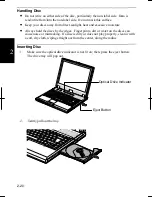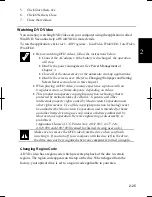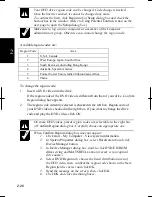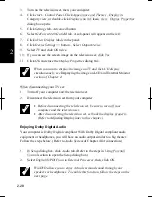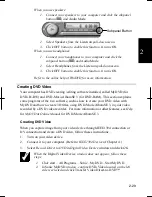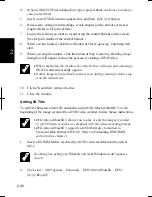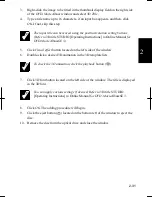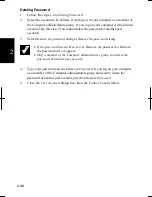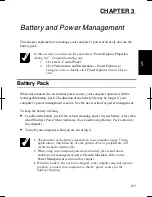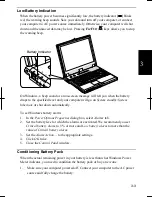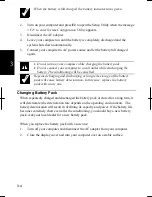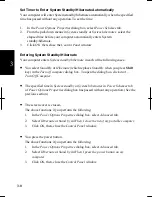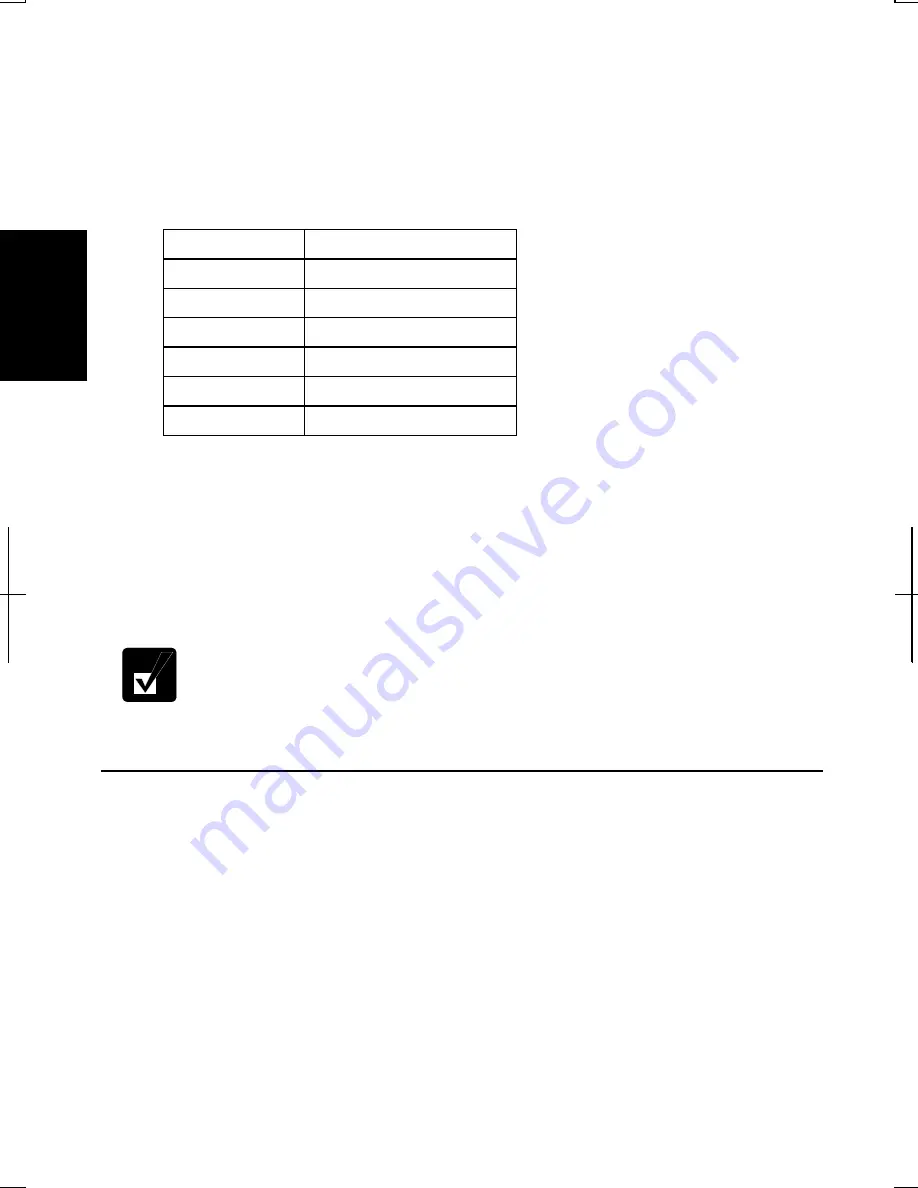
2-34
2
3. In
the
Display Properties
dialog box, select
Settings
tab.
4.
Select the number of the colors in
Color quality
, and select the resolution in
Screen resolution
. Refer to the table below for possible resolution and colors.
5. Click
OK
. If the
Monitor Setting
dialog box appears, click
Yes
.
Available Resolutions and Colors
Resolution
Number of Colors
800 x 600
64K, 16M
(*1)
1024 x 768
64K, 16M
(*1)
1280 x 1024
(*2)
64K,
16M
1600 x 1200
(*2)
64K,
16M
1920 x 1440
(*2)
64K,
16M
2048 x 1536
(*2)
64K
(
*1
)
On the internal LCD screen, the number of colors in this mode is generated using
a FRC (Frame Rate Control) dithering method. With this method, about
16,190,000 color images are displayed.
(
*2
)
Can be chosen for an external monitor only when it is capable of the listed
resolution modes. Cannot be set when displaying only on the LCD monitor or on
both of the LCD and the external monitor simultaneously.
•
You cannot switch to a display resolution and number of colors that are not
available.
•
In the
Color quality
,
Medium
(16 bit)
means 65,536 (64K) colors, and
Highest (32 bit)
means about 16,190,000 (16M) colors.
Changing Wallpaper and Setting Screen Saver
You can enjoy various desktop patterns or screen savers.
Changing Wallpaper
1. In
the
Display Properties
dialog box, select
Desktop
tab
.
2. Select
appropriate
wallpaper listed in
Background
field.
3. Click
OK
.
Summary of Contents for Actius PC-RD20
Page 71: ...3 10 3 ...
Page 135: ...Index 4 Index ...
Page 136: ...SHARP CORPORATION PC RD2 Series OPERATION MANUAL 118P 5 3m ...