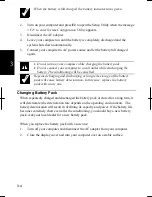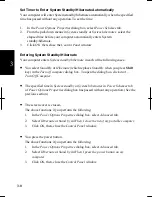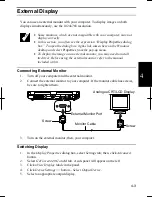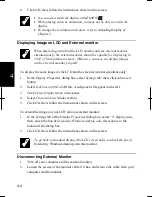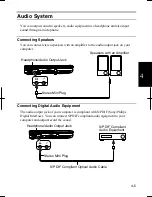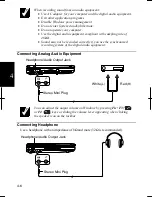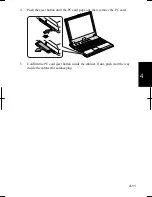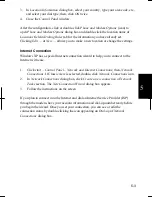4-8
4
USB Device
Your computer has an interface called Universal Serial Bus (USB) and its four USB
ports support USB 1.1 and USB 2.0. With a USB connection, you can connect/
disconnect peripherals to/from the ports without turning off your computer.
Generally, when a device is connected to your computer, the necessary driver will be
installed automatically. See also the manuals of peripheral devices supporting USB.
When a new device is correctly connected to your computer, the
appropriate driver is automatically installed. If the driver is not installed
correctly, a message will appear in the lower right of the screen. In this
case, install the driver by following the instructions on the screen.
To remove USB devices, you may need to perform the following before you remove
them:
1. Click
Safely Remove Hardware
icon (
) on the taskbar. If you cannot find the
icon, click to show all kinds of icons. If the icon does not appear, go to Step 3.
2. Click
on
Safely remove xxxxxxx
string you want to removre (
xxxxxxx is the name
of the USB device)
; then,
Safe To Remove Hardware
dialog appears. If your USB
device name does not appear, skip this step.
3.
Remove the USB cable from your computer.
USB Ports
Summary of Contents for Actius PC-RD20
Page 71: ...3 10 3 ...
Page 135: ...Index 4 Index ...
Page 136: ...SHARP CORPORATION PC RD2 Series OPERATION MANUAL 118P 5 3m ...