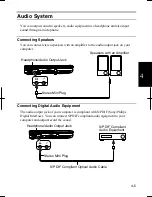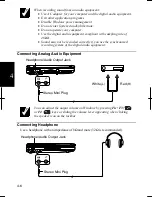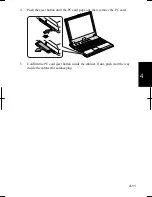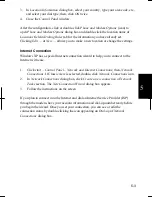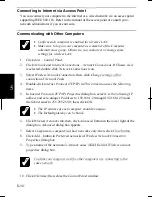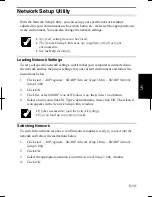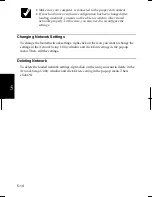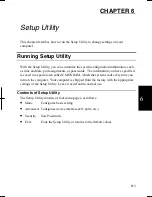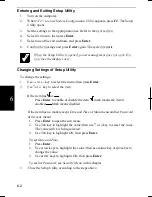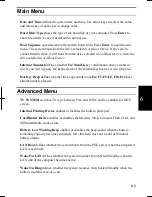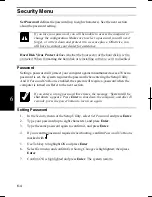5-5
5
Be sure not to insert into the modem jack (with mark). It will damage
the LAN cable and the modem jack.
You can also directly communicate with another computer using a cross
LAN cable.
4.
Turn on your computer.
Configuring LAN Unit
1. Click
start
-
Control Panel
.
2. Click
Network and Internet Connections
; then,
Network Connections.
If Classic
view is selected, double-click
Network Connections
icon.
3. Right-click
Local Area Connection
.
4.
From the pop-up menu, click
Properties
.
5. In
the
Local Area Connection Properties
dialog box, set the network setting
according to the instruction of your network administrator.
Make sure to log on your computer as a member of the Computer
administrators group. Otherwise, you cannot set or change some settings
for the LAN unit.
If you cannot access the network,
1. Click
start - Control Panel
.
2. Click
Performance and Maintenance
; then,
System.
If Classic view is selected,
double-click
System
icon.
3. Click
Hardware
tab; then,
Device Manager
button.
4. Double-click
Network
adapters
, then,
SiS 900-Based PCI Fast Ethernet Adapter
.
5. Click
Advanced
tab, and select
Media Type
in
Property
and select an appropriate
value in the
Value
pull-down menu.
6. Click
OK
and close the
Device Manager
window.
7. Click
OK
.
8. Close
the
Control Panel
window.
Summary of Contents for Actius PC-RD20
Page 71: ...3 10 3 ...
Page 135: ...Index 4 Index ...
Page 136: ...SHARP CORPORATION PC RD2 Series OPERATION MANUAL 118P 5 3m ...