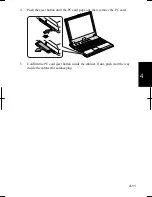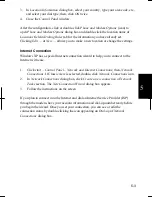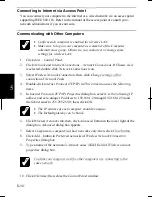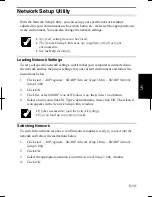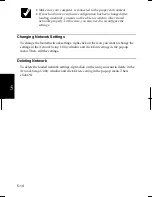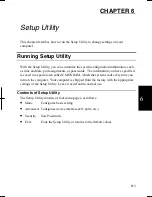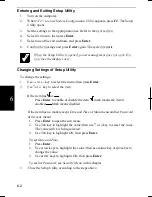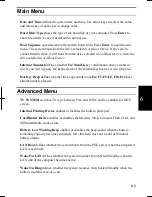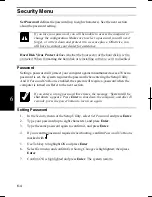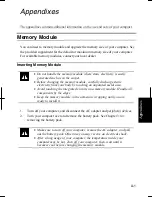5-7
5
7. Click
Next
.
8. Input
Computer description
, if necessary and
Computer name
, then, click
Next
.
The
Computer name
should be unique. Type a name that is different from
that of the other computer.
9. Type
a
Workgroup name
and click
Next
.
The
Workgroup name
should be same as that of the other computer.
10. Click
Next
. The network configuration will start.
11. Select the forth option,
Just finish the wizard; I don’t need to run the wizard on
other computers
, and click
Next
.
12. Click
Finish
, then,
Yes
. Your computer will restart.
Change Your Computer Name or Workgroup Name
When you need to change your computer name or workgroup name, follow these
instructions.
1. Click
start
–
My Computer
.
2. Click
View system information
in
System Tasks
field.
System Properties
dialog
box will open.
3. Click
Computer Name
tab and
Change…
button.
Computer Name Changes
dialog box will appear.
4. Type
the
Computer name
and the
Workgroup
in each field and then, click
OK
.
5. Click
OK
twice and
Yes
. Your computer will restart.
Sharing Files and Folders
You can share files and folders on each computer when they are permitted to be
shared. With the function you can copy documents stored on your desktop computer
to your notebook computer or display data on your computer and the other computer.
Sharing Files and Folders
This section provides how to share a folder. With these steps you can also share a
drive.
Summary of Contents for Actius PC-RD20
Page 71: ...3 10 3 ...
Page 135: ...Index 4 Index ...
Page 136: ...SHARP CORPORATION PC RD2 Series OPERATION MANUAL 118P 5 3m ...