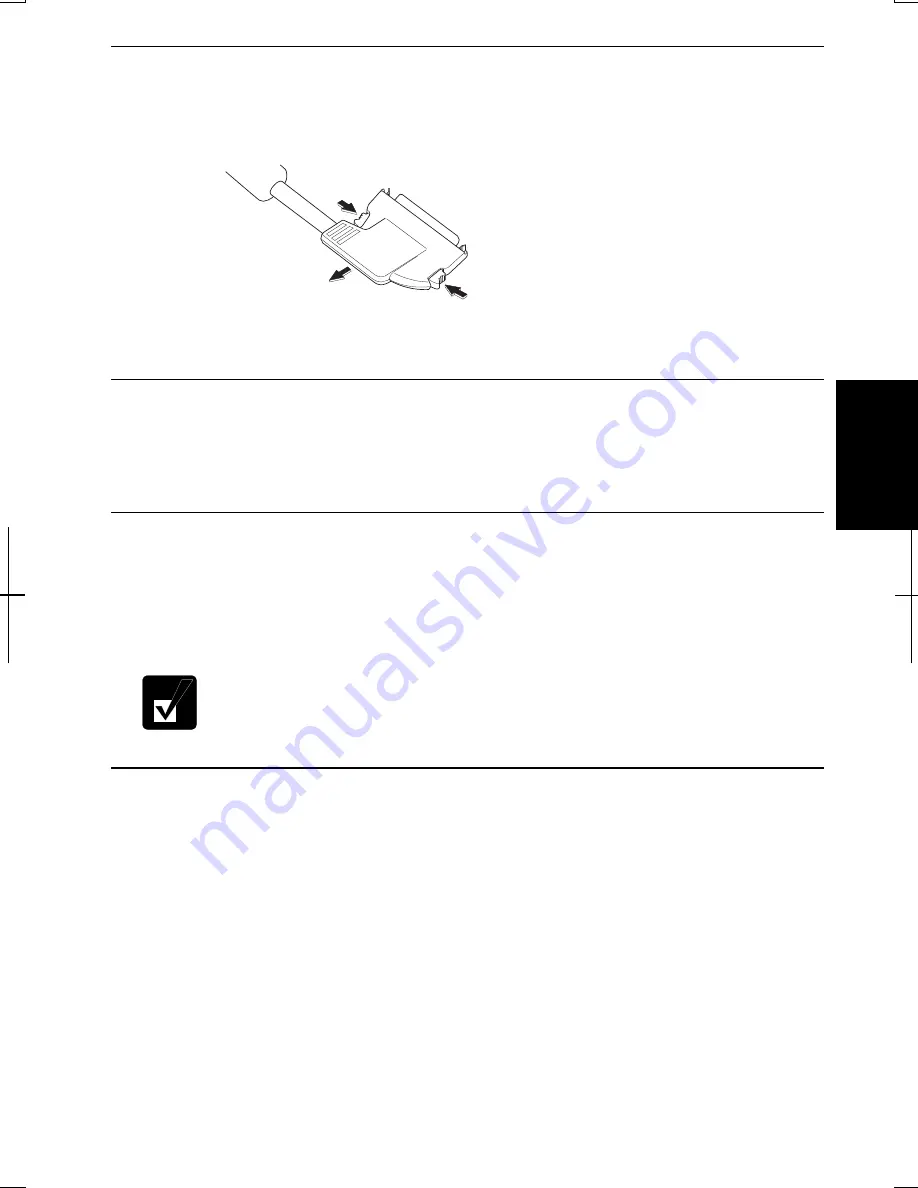
4-13
4
Disconnecting External Monitor
1.
Turn off the computer and the external monitor.
2.
Press the buttons on the both sides of the connector of the external monitor
cable adapter and remove the connector from the expansion port.
3.
Remove the external monitor adapter from the display cable.
Displaying the Screen on an External Monitor
To display the screen on an external monitor, you may need to install the driver for
your external monitor. Before using the external monitor, refer to the manual
included with your external monitor.
Switching the Display
1. In the
Display Properties
dialog box, select
Settings
tab; then,
Advanced
.
2. Select
Displays
tab.
3. Select the display and click
OK
.
4. Click
Yes
; then,
OK
.
•
You can also switch the display with
Fn
+
F5
.
•
While playing video or animation, you may not be able to switch the
display.
Changing Resolution and Number of Colors
When shipped, your computer is set to the default resolution and color. The default
resolution is 1024 x 768 at 64k color. To change the resolution and the number of
colors, perform the following:
1. In
the
Display Properties
dialog box, select
Settings
tab.
2.
Select the number of the colors in the
Colors
or
Color quality
, and select the
resolution in
Screen area
or
Screen resolution
. Refer to the table of the next
page.
3. Click
OK
twice; then,
Yes
. (Windows 2000)
Click
OK
; then,
Yes
. (Windows XP Professional)
Resolutions and Colors you can choose
Summary of Contents for Actius PC-UM20
Page 1: ......
Page 50: ...3 11 3 appropriate name and click OK ...
Page 54: ...3 15 3 ...
Page 78: ...4 24 4 ...
Page 86: ...5 8 5 ...
Page 94: ...6 8 6 ...
Page 116: ...Index 2 Index ...
Page 117: ......
















































