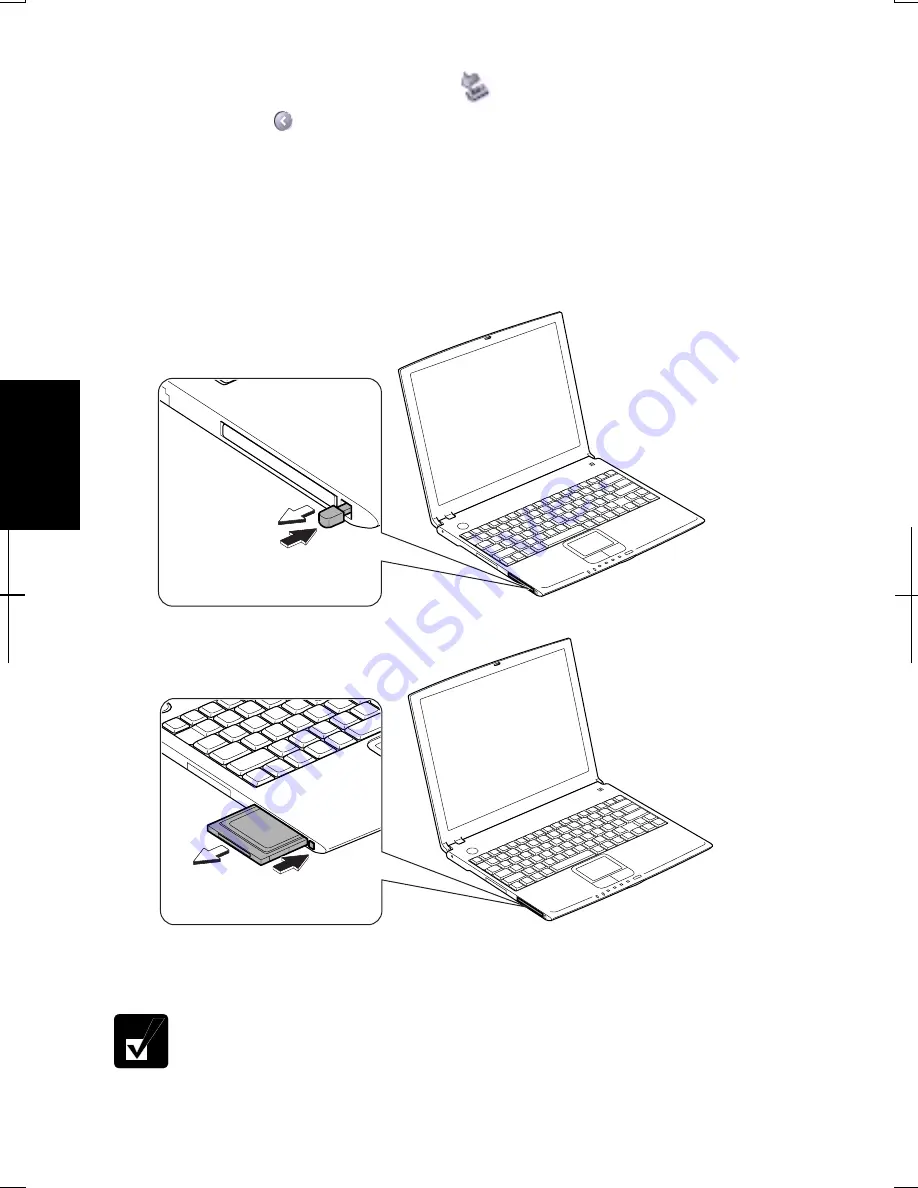
4-20
4
In Windows XP Professional
1. Click
Safely Remove Hardware
icon (
) on the taskbar. If you cannot find
the icon, click to show all kinds of icons.
2. Click
Safely remove xxxx
(xxxxx is the name of your USB device); then,
Safe
To Remove Hardware
dialog appears. Go to
Ejecting PC card
below.
Ejecting PC Card
1.
Push the PC card eject button so that it pops out from the side of the
computer.
2.
Push the eject button and remove the PC card.
3.
Push the PC card eject button all the way inside the cabinet for safekeeping.
4.
Insert the protection card.
Be sure to insert the protection card after you finish using the PC card to
protect the PC card slot from being damaged.
Summary of Contents for Actius PC-UM20
Page 1: ......
Page 50: ...3 11 3 appropriate name and click OK ...
Page 54: ...3 15 3 ...
Page 78: ...4 24 4 ...
Page 86: ...5 8 5 ...
Page 94: ...6 8 6 ...
Page 116: ...Index 2 Index ...
Page 117: ......
















































