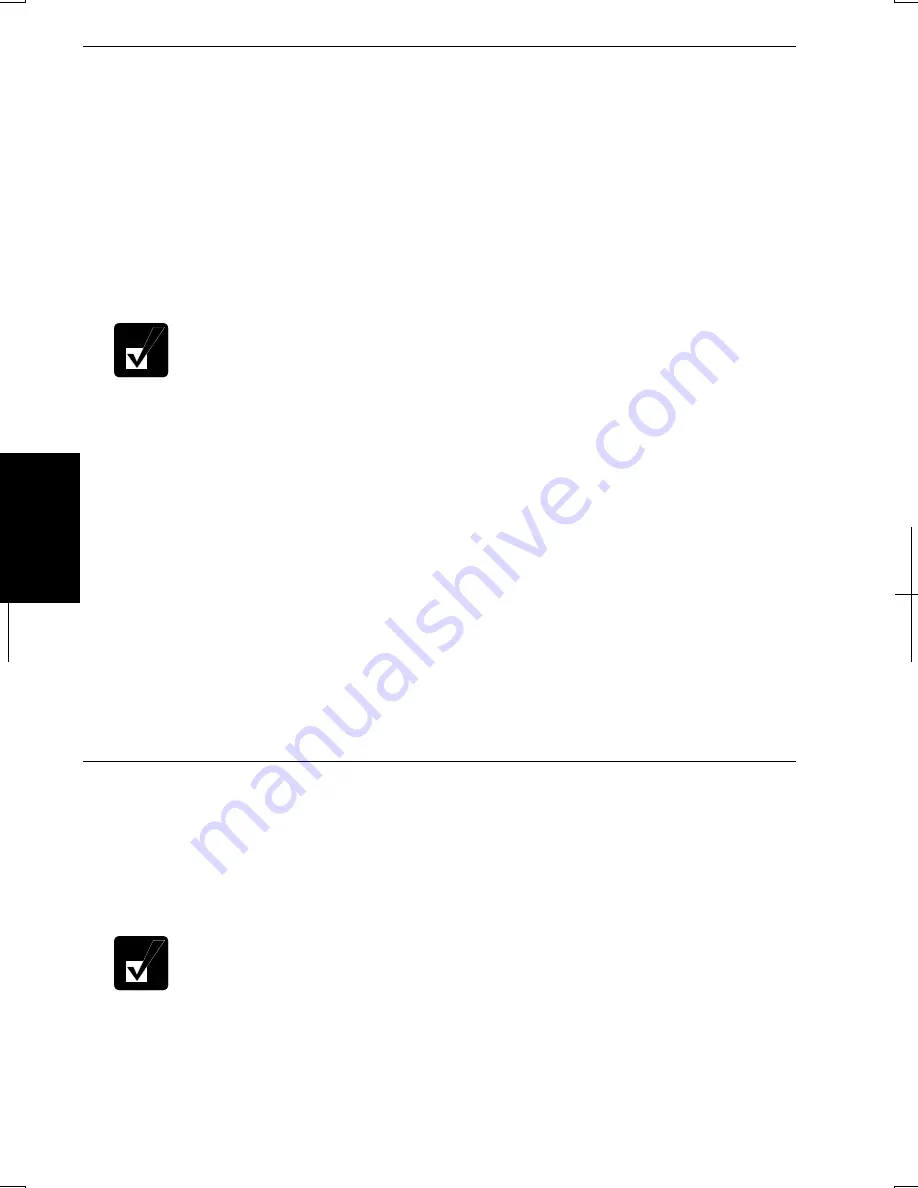
5-6
5
Configuring the LAN Unit in Windows 2000
1.
Turn on the computer.
2.
On the Windows desktop, double-click
My Computer
icon.
3. Click
Network and Dial-up Connections
.
4. Right-click
Local Area Connection
.
5.
From the pull-down menu, click
Properties
.
6. In
the
Local Area Connection Properties
dialog box, set fields according to
your network status. Refer to your network administrator.
Attach the provided core to your LAN cable to insure compliance with
requirements of EMC regulations for computing equipment. If your
computer is provided with a LAN cable, always use that LAN cable. If
your LAN cable has no core attached, please attach the provided core
before use.
If you cannot access the network,
1. From
the
Start
menu, select
Settings
-
Control Panel
.
2. Double-click
System
icon.
3. Click
Hardware
tab; then,
Device Mana
ger… button.
4. Double-click
Network adapters
; then,
Realtek RTL8139 xxxxx.
5. Click
Advanced
tab, and select
Link Speed/Duplex
Mode
in
Property
: and
select an appropriate value in
Value
:.
6. Click
OK
and close
Device Manager
window.
7.
Click OK and close
Control Panel
window.
Configuring the LAN Unit in Windows XP Professional
1. Click
start - Control Panel
.
2. Click
Network and Internet Connections
; then,
Network Connections
. If
Classic view is selected, double-click
Network Connections
icon. Set the
network setting according to the instruction of your network administrator.
Attach the provided core to your LAN cable to insure compliance with
requirements of EMC regulations for computing equipment. If your
computer is provided with a LAN cable, always use that LAN cable. If
your LAN cable has no core attached, please attach the provided core
before use.
Summary of Contents for Actius PC-UM20
Page 1: ......
Page 50: ...3 11 3 appropriate name and click OK ...
Page 54: ...3 15 3 ...
Page 78: ...4 24 4 ...
Page 86: ...5 8 5 ...
Page 94: ...6 8 6 ...
Page 116: ...Index 2 Index ...
Page 117: ......
















































