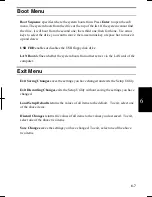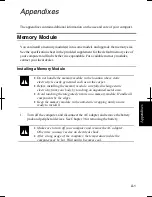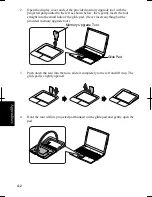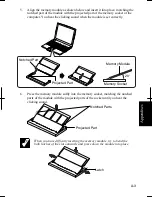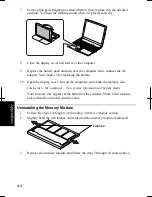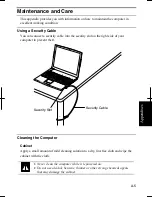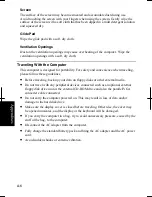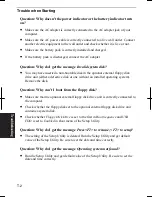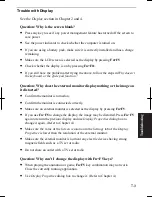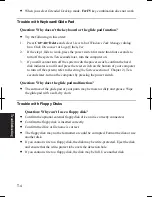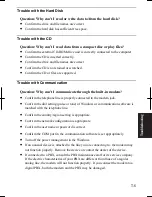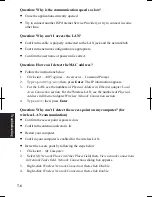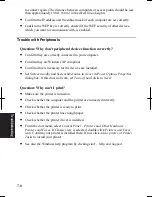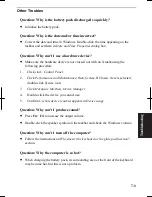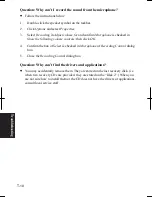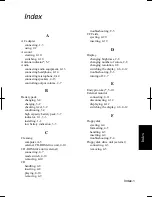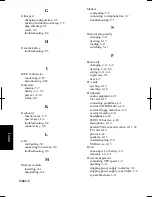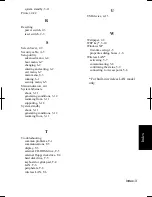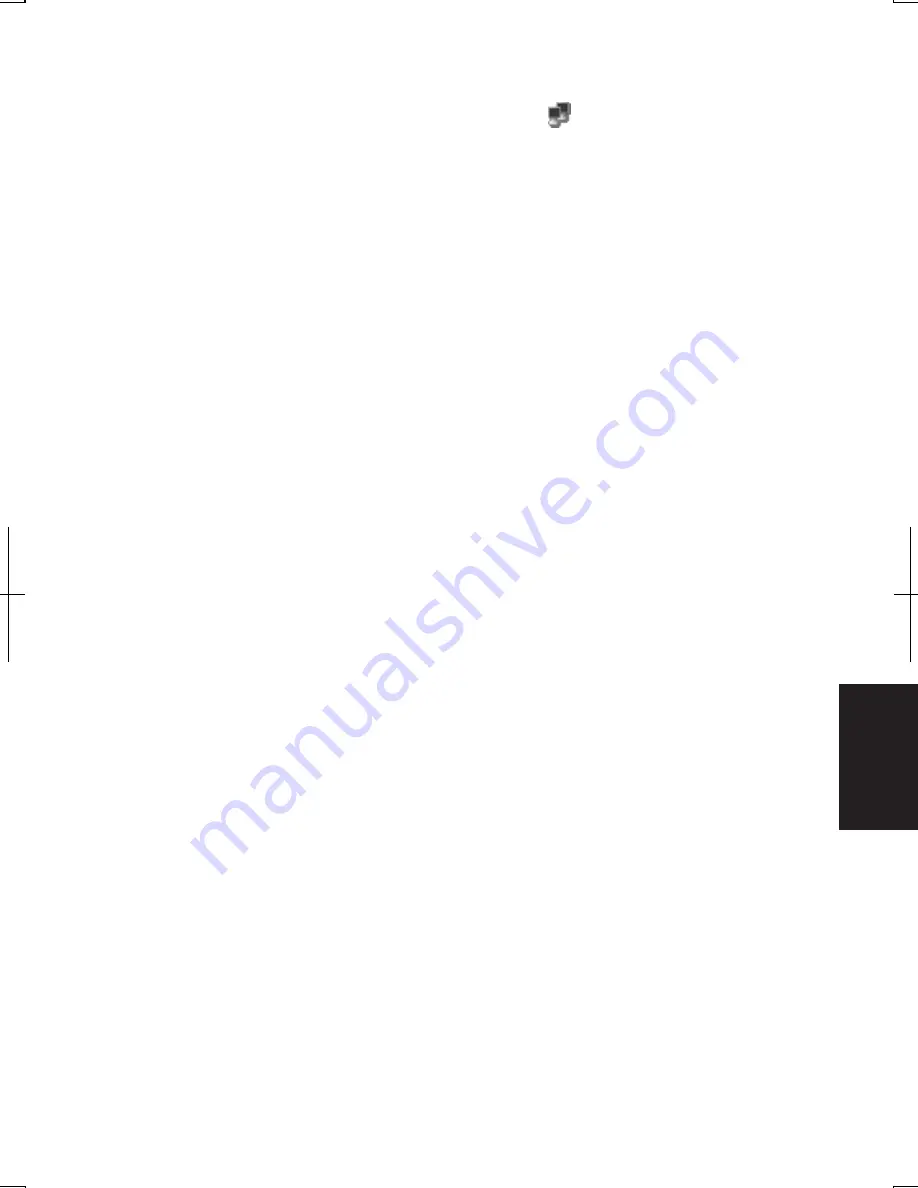
T-7
T
rou
bleshoo
ting
•
When you have more than one available access points, your computer may be
connected to the access point other than the one you want to access:
1. Right-click
Wireless Network Connection
icon ( ) on the taskbar; then, click
View Available Wireless Networks
.
2.
Select the desired network in the
Available wireless networks
list; then, connect
to the network. (Refer to
Confirming the Status of the Wireless Connection
section in Chapter 5.)
Question: Why can't I connect to the network via an access point? (for
wireless LAN communication)
•
Confirm the wireless LAN antennas are enabled. When the antenna indicator lights
green, the antennas are enabled. If not, press
Fn+F1
keys.
•
Confirm
Any available network (access point preferred)
is selected in
Networks to
access
of
Advanced
dialog box. (To open
Advanced
dialog box, refer to
Communicating with Other Computers
section of
Wireless LAN
in Chapter 5.)
•
Confirm the ESSID of your computer matches the ESSID of the access point you
want communicate with.
•
Confirm the
Network key
is correctly entered if the WEP security of the access
point is enabled.
•
You may accidentally enable IEEE802.1x authentication. Uncheck the box of
Enable IEEE802.1x authentication for this network
when you connect the network
in
Wireless Network Connection
dialog box. (Refer to
Connecting the WEP
configured network
in Chapter 5.)
Question: Why can't I communicate with other computers through a
wireless LAN?
•
Confirm the wireless LAN antennas are enabled. When the antenna indicator lights
green, the antennas are enabled. If not, press
Fn+F1
keys.
•
Confirm each computer is enabled for wireless LAN.
•
Confirm
Computer-to-computer (ad hoc) networks only
is selected in
Networks to
Access
of
Advanced
dialog box of each computer. (To open
Advanced
dialog box,
refer to
Communicating with Other Computers
section of
Wireless LAN
in Chapter
5.)
•
Adjust the distance between the computers by bringing your computer closer to
others and remove any obstructions that may impede the communication; then, try
Summary of Contents for Actius PC-UM32W
Page 1: ......
Page 47: ...3 14 3 ...
Page 73: ...4 26 4 ...
Page 93: ...6 8 6 ...
Page 113: ...Index 2 Index ...
Page 114: ......