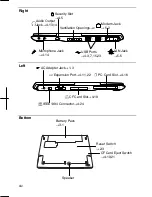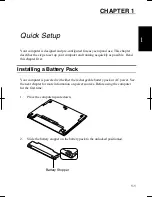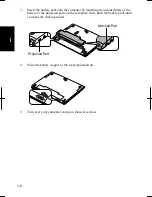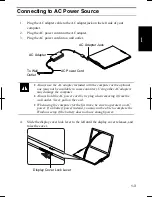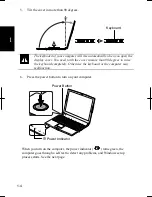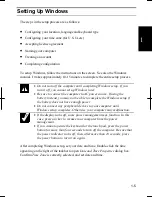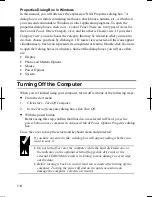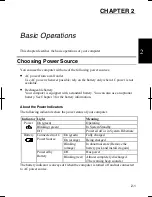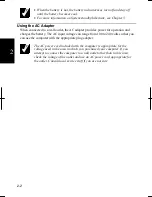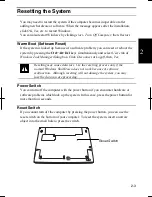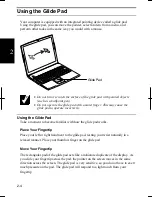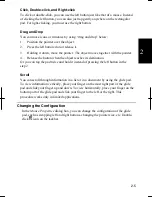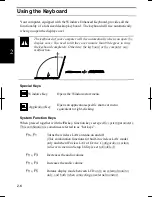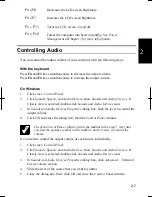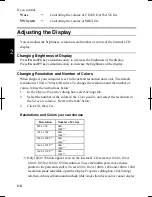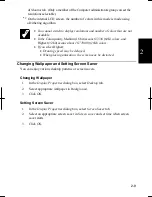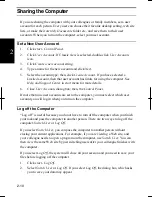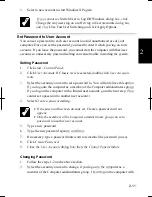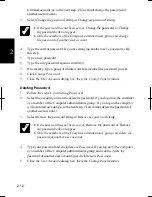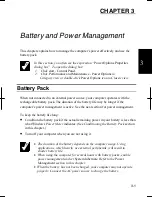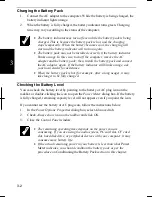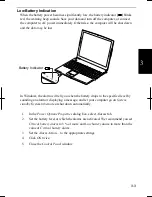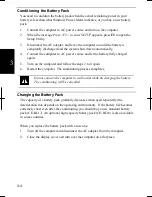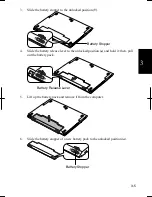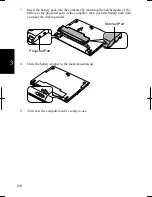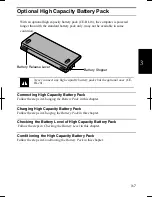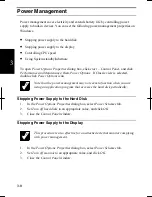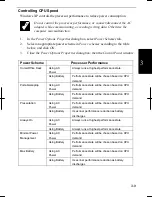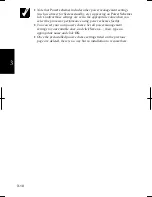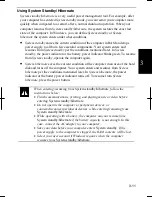2-8
2
If you control:
Wave
Controlling the volume of CD/DVD or WAVE file
SW Synth
Controlling the volume of MIDI file
Adjusting the Display
You can adjust the brightness, resolution, and number of colors of the internal LCD
display.
Changing Brightness of Display
Press
Fn
and
F6
keys simultaneously to decrease the brightness of the display.
Press
Fn
and
F7
keys simultaneously to increase the brightness of the display.
Changing Resolution and Number of Colors
When shipped, your computer is set to the default resolution and color. The default
resolution is 1024 x 768 at 64K colors. To change the resolution and the number of
colors, follow the instructions below:
1. In
the
Display Properties
dialog box, select
Settings
tab.
2.
Select the number of the colors in the
Color quality
, and select the resolution in
the
Screen resolution
. Refer to the table below.
3. Click
OK
; then,
Yes
.
Resolutions and Colors you can choose
Resolution
Number of Colors
800 x 600
64K
16M
(*2)
1024 x 768
64K
16M
(*2)
1280 x 1024
(*1)
64K
16M
(*2)
1400 x 1050
(*1)
64K
16M
(*2)
1600 x 1200
(*1)
64K
16M
(*2)
(
*1
)
Only 1024 x 768 dots appear even on the internal LCD screen of 1280 x 1024,
1400 x 1050 or 1600 x 1200 resolution. To see the hidden parts, move mouse
pointer to the parts and scroll it. To set 1280 x 1024, 1400 x 1050 and 1600 x 1200
resolution mode selectable, open the
Display Properties
dialog box, click
Settings
tab, then,
Advanced
button and uncheck
Hide modes that this monitor cannot display
Summary of Contents for Actius PC-UM32W
Page 1: ......
Page 47: ...3 14 3 ...
Page 73: ...4 26 4 ...
Page 93: ...6 8 6 ...
Page 113: ...Index 2 Index ...
Page 114: ......