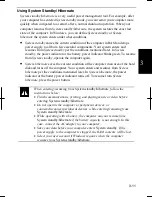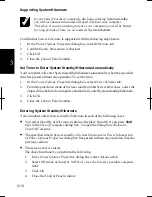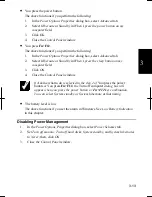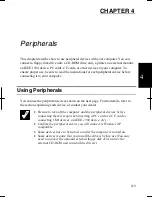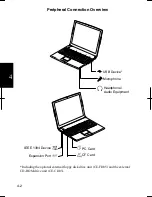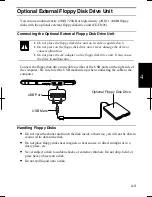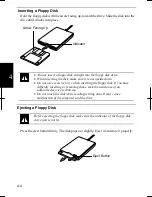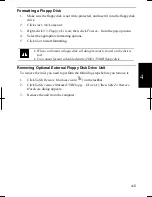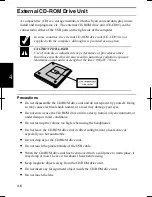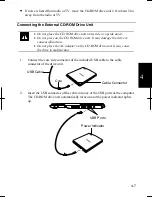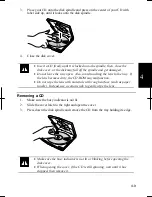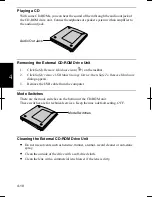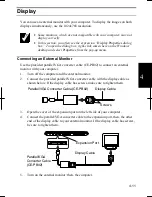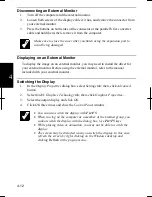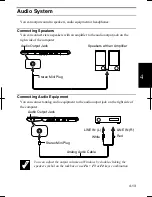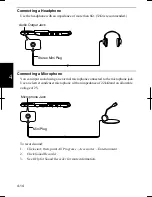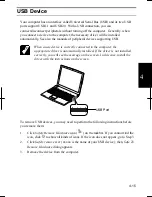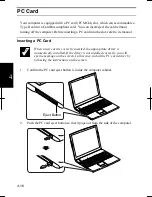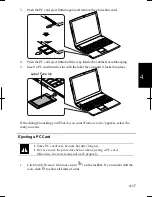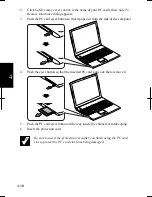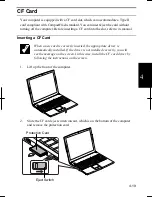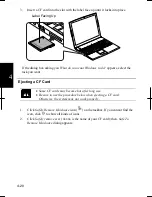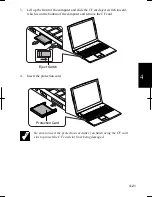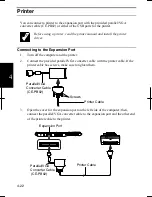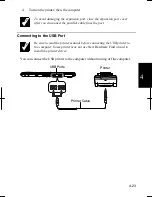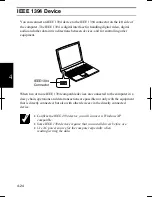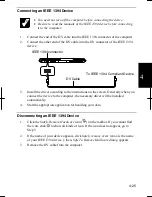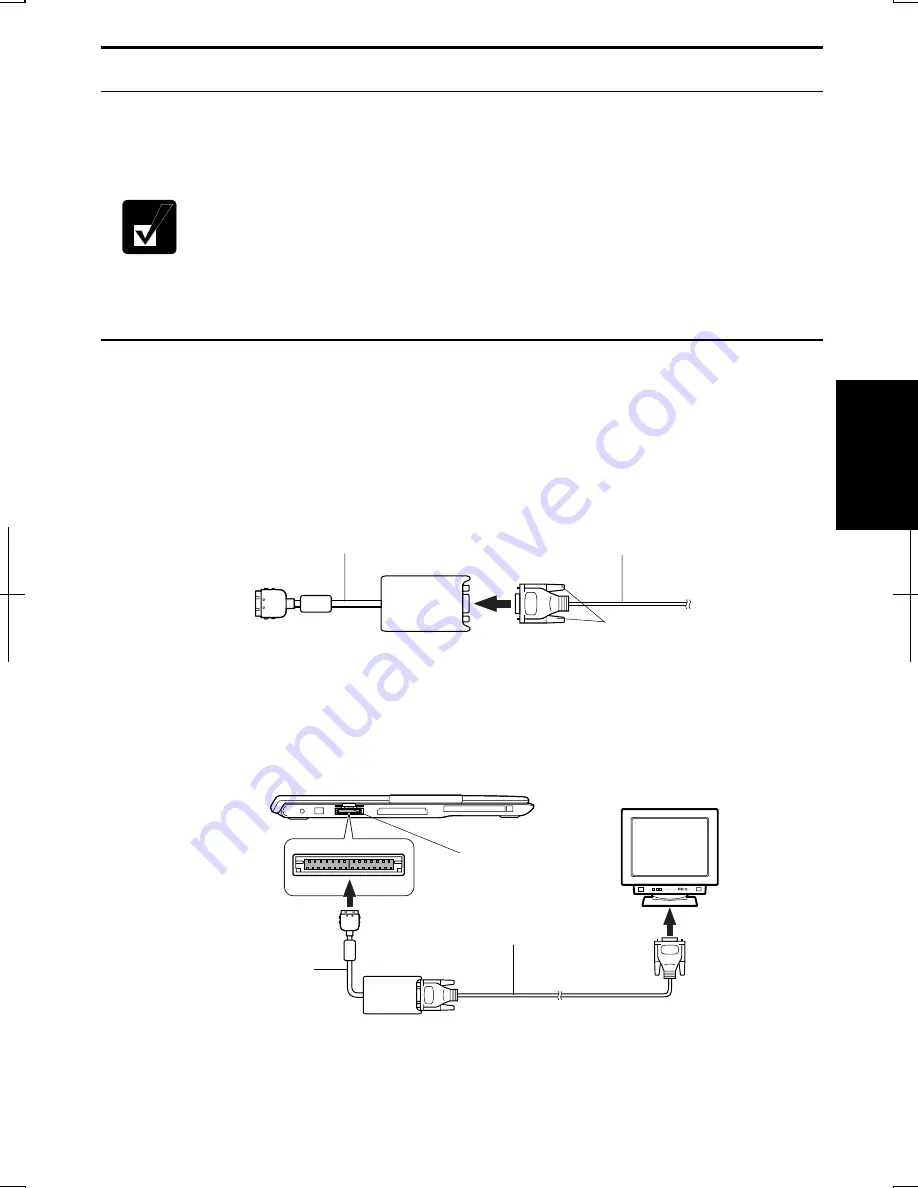
4-11
4
Display
You can use an external monitor with your computer. To display the images on both
displays simultaneously, use the 1024x768 resolution.
•
Some monitors, which are not compatible with your computer, may not
display correctly.
•
In this section, you often see the expression “
Display Properties
dialog
box.” To open the dialog box, right-click somewhere on the Windows
desktop and select
Properties
from the pop-up menu.
Connecting an External Monitor
Use the provided parallel/VGA converter cable (CE-PB02) to connect an external
monitor with your computer.
1.
Turn off the computer and the external monitor.
2.
Connect the provided parallel/VGA converter cable with the display cable as
shown below. If the display cable has screws, make sure to tighten them.
3.
Open the cover of the expansion port on the left side of your computer.
4.
Connect the parallel/VGA converter cable to the expansion port, then, the other
end of the display cable to your external monitor. If the display cable has screws,
be sure to tighten them.
5.
Turn on the external monitor; then, the computer.
Expansion Port
Display Cable
Parallel/VGA
Converter Cable
(CE-PB02)
Display Cable
Parallel/VGA Converter Cable (CE-PB02)
Screws
Summary of Contents for Actius PC-UM32W
Page 1: ......
Page 47: ...3 14 3 ...
Page 73: ...4 26 4 ...
Page 93: ...6 8 6 ...
Page 113: ...Index 2 Index ...
Page 114: ......