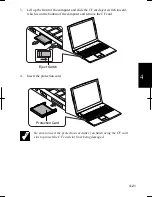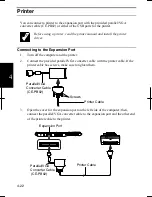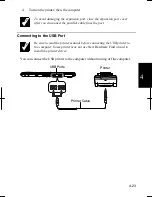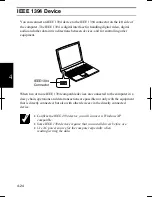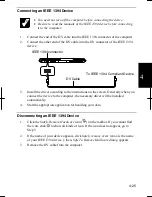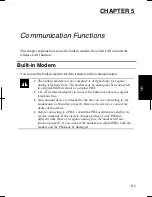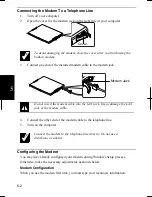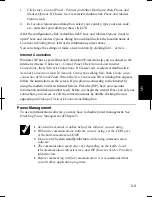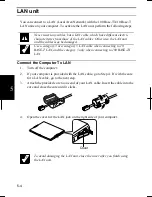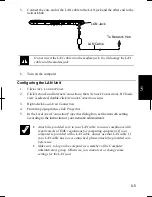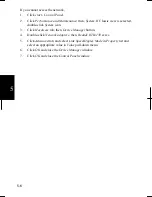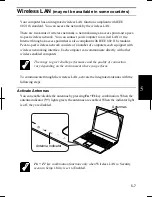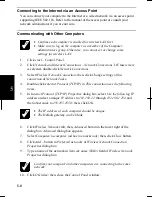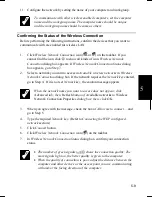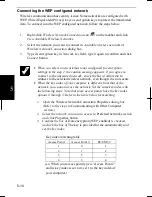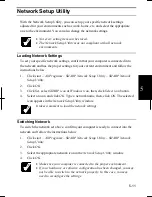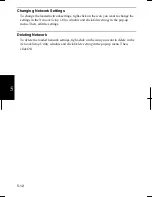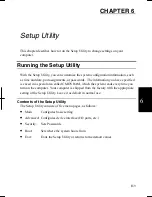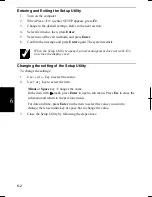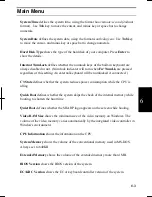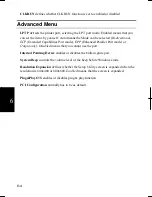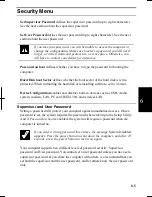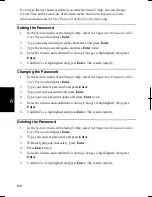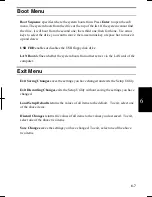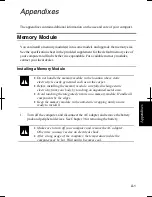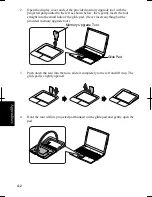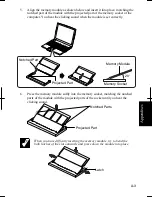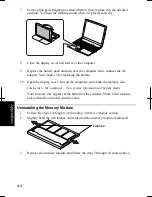5-9
5
11. Configure the network by setting the name of your computer and workgroup.
To communicate with other wireless enabled computers, set the computer
name and the workgroup name. The computer name should be unique
and the workgroup name should be same as others.
Confirming the Status of the Wireless Connection
Before performing the following instructions, confirm the devices that you want to
communicate with are enabled for wireless LAN.
1. Click
Wireless Network Connection
icon (
or ) on the taskbar. If you
cannot find the icon click to show all kinds of icon.
Wireless Network
Connection
dialog box appears. If
Wireless Network Connection Status
dialog
box appears, go to Step 7.
2.
Select a network you want to access in
Available wireless networks
in
Wireless
Network Connection
dialog box. If the network requires the
Network key
entered,
go to Step 4. If it is not set
Network key
, the caution message appears.
When the network name you want to access does not appear, click
Advanced
tab; then,
Refresh
button of
Available networks
in
Wireless
Network Connection Properties
dialog box; then, click
OK
.
3.
When you agree with the message, check the box of
Allow me to connect…
and
go to Step 5.
4.
Type the required
Network key
. (Refer to
Connecting the WEP configured
network
section.)
5. Click
Connect
button.
6. Click
Wireless Network Connection
icon ( ) on the taskbar.
7. In
Wireless Network Connection Status
dialog box, confirm your connection
status.
•
The number of green signals (
) shows the connection quality. The
more signals light on, the better quality is given to the computer.
•
When the quality of connection is poor, adjust the distance between the
computer and other devices or the access point you are communicating
with and/or the facing direction of the computer.
Summary of Contents for Actius PC-UM32W
Page 1: ......
Page 47: ...3 14 3 ...
Page 73: ...4 26 4 ...
Page 93: ...6 8 6 ...
Page 113: ...Index 2 Index ...
Page 114: ......