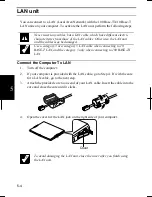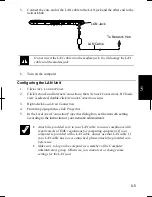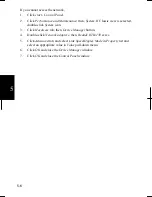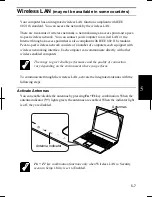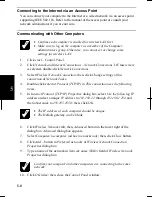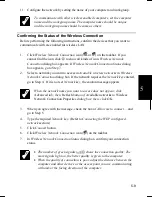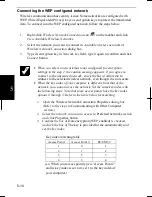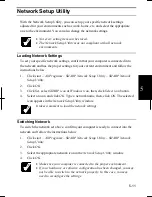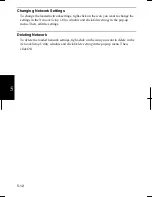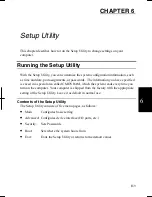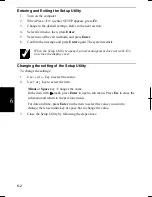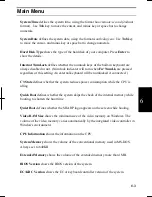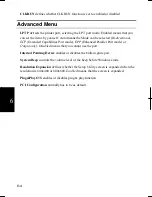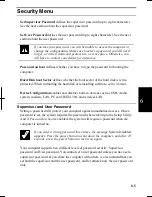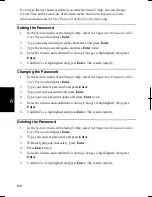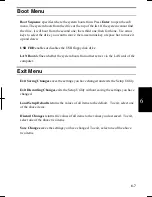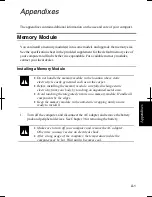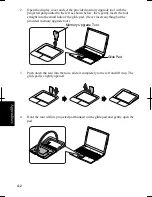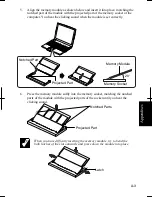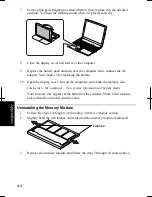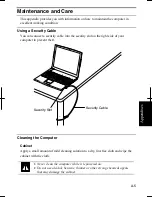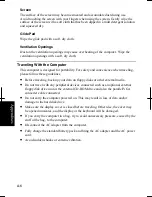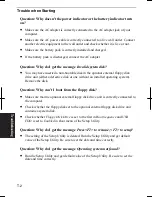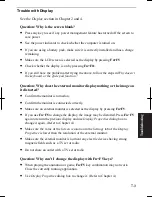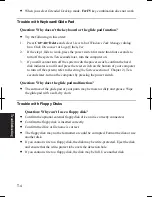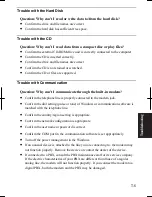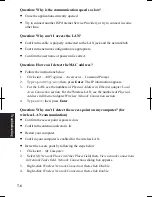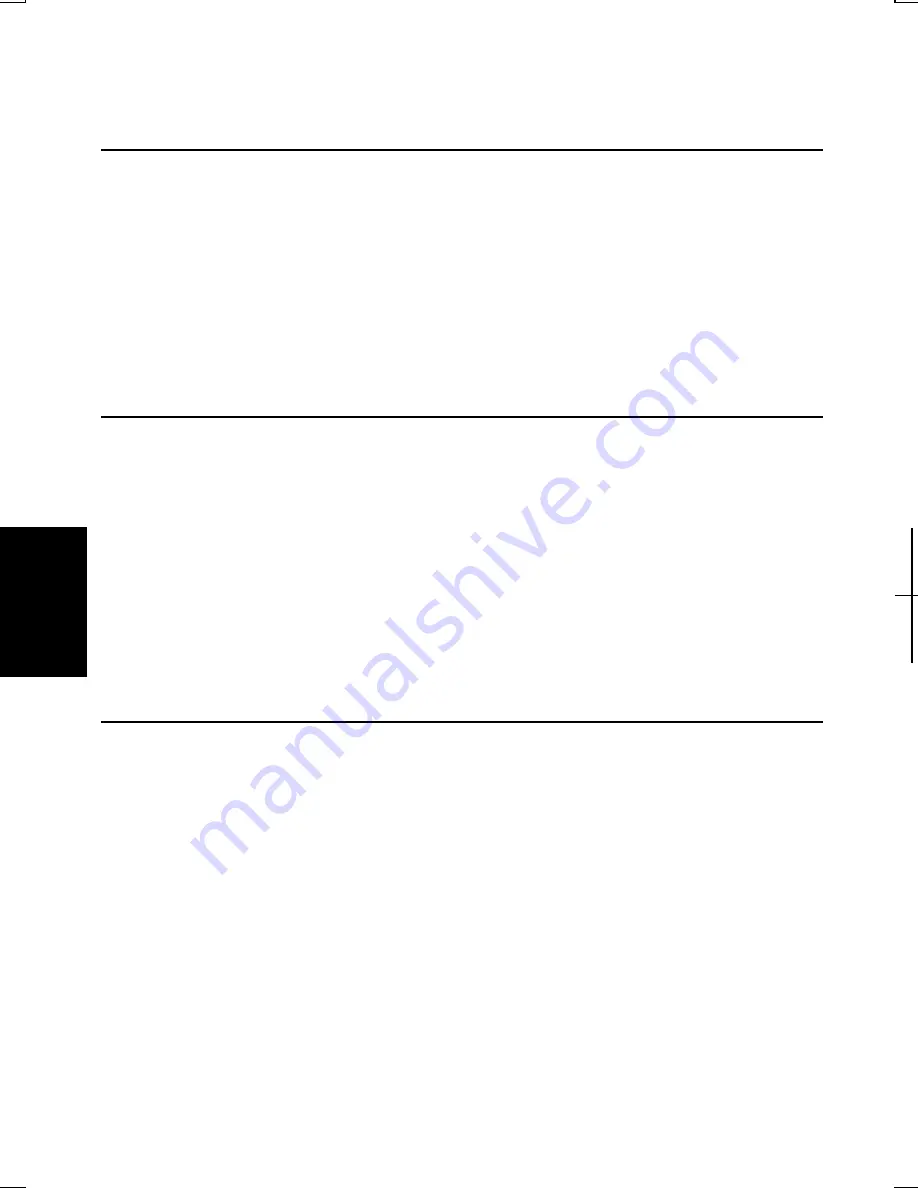
6-6
6
If you type the user password when you enter the Setup Utility, you can change
System Time
and
System Date
of the
Main
menu,
Resolution Expansion
of the
Advanced
menu and
Set User Password
of the
Security
menu only.
Setting the Password
1. In
the
Security
menu of the Setup Utility, select
Set Supervisor Password
or
Set
User Password
and press
Enter
.
2.
Type your password (up to eight characters), and press
Enter
.
3.
Type the same password again, and press
Enter
twice.
4. Select
Exit
menu and confirm
Exit Saving Changes
is highlighted; then press
Enter
.
5. Confirm
Yes
is highlighted and press
Enter
. The system restarts.
Changing the Password
1. In
the
Security
menu of the Setup Utility, select
Set Supervisor Password
or
Set
User Password
and press
Enter
.
2.
Type your current password, and press
Enter
.
3.
Type your new password, and press
Enter
.
4.
Type your new password again, and press
Enter
twice.
5. Select
Exit
menu and confirm
Exit Saving Changes
is highlighted; then press
Enter
.
6. Confirm
Yes
is highlighted and press
Enter
. The system restarts.
Deleting the Password
1. In
the
Security
menu of the Setup Utility, select
Set Supervisor Password
or
Set
User Password
and press
Enter
.
2.
Type your current password, and press
Enter
.
3.
Without typing any characters, press
Enter
.
4. Press
Enter
twice.
5. Select
Exit
menu and confirm
Exit Saving Changes
is highlighted; then press
Enter
6. Confirm
Yes
is highlighted and press
Enter
. The system restarts.
Summary of Contents for Actius PC-UM32W
Page 1: ......
Page 47: ...3 14 3 ...
Page 73: ...4 26 4 ...
Page 93: ...6 8 6 ...
Page 113: ...Index 2 Index ...
Page 114: ......