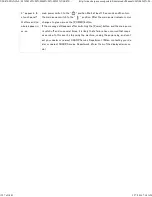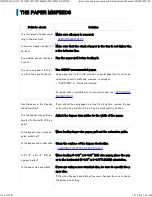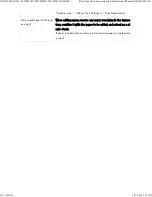LINES A PPEAR IN THE SC ANNED IM AGE
P o i n t t o c h e c k
S o l u t i o n
Are the sc an n ing are as of the doc u men t glass
or au tomatic docu men t fe e de r dirty?
C le a n t h e s c a n n in g a r e a s o f t h e d o c u m e n t g l
a s s o r a u t o m a t i c d o c u m e n t f e e d e r .
- "
CLEANING OF THE D OCUMENT GLAS S AND
AUTOM ATIC DOCUM ENT FEEDER
"
Is th e bypass fee d rolle r dirty?
C le a n t h e s u r f a c e o f t h e b y p a s s f e e d r o lle r .
- "
CLEANING THE BYPASS FEED ROLLER
"
USER'S MANUAL | MX-M365N/MX-M465N/MX-M565N USER'S ...
http://siica.sharpusa.com/portals/0/downloads/Manuals/MX-M365N-M...
1337 of 1441
3/17/2016 7:14 AM