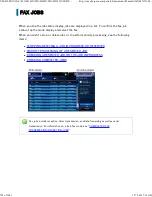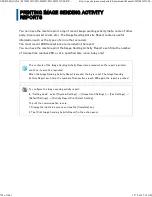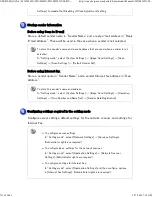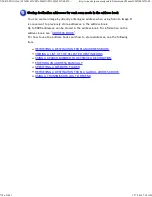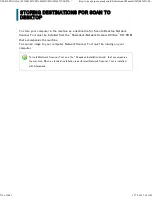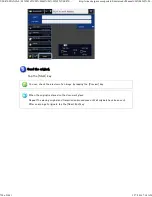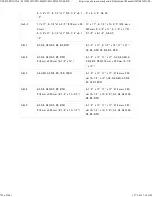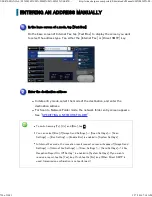SEL EC TING NETWORK SCA NN ER MODE
You can select the network scanner mode from the Home Screen or from each operation mode as
follows:
Operation
Ch ang ing m odes from the Home Scr een
Tap one of [E-mail], [FTP/Desktop], [Network Folder], and [Internet Fax].
The initial screen of the selected mode is displayed.
Ch ang ing m ode f rom each mode
By default, the screen changes to the fax mode screen.
The initial screen of the selected mode is displayed.
Tap the icon indicating the network scanner m ode
Tap on the m ode display
Tap [Image Send]
T o c h a n g e t h e s c r e e n t h a t is i n i t i a l l y d is p l a y e d w h e n t h e [ I m a g e S e n d ] i n t h e m o d e
d i s pl a y i s t a p p e d:
In "S etting mode (admin istrator)", se le ct [Syste m Settin gs] → [Image Se n d Se ttin gs] →
[Operation S etting s] → [D e fau lt Se ttin gs ] → [De fau lt D isplay Se ttin g].
Tap
and then tap one of [E-mail], [FTP/Desktop], [Network Folder], and [Internet
Fax]
In "S etting mode ", by se lectin g [System Se ttin gs] → [Imag e S en d Se ttin gs] → [Fax Se ttin g s]
→ [Default Se ttin gs] → [Addre ss Book D e fau lt Se lection ] and se tting the [Highe r priority is
give n to the display of addre ss book.] c h eckbox to
, the Addre ss Book in th e s ele c te d mode
is displaye d.
USER'S MANUAL | MX-M365N/MX-M465N/MX-M565N USER'S ...
http://siica.sharpusa.com/portals/0/downloads/Manuals/MX-M365N-M...
716 of 1441
3/17/2016 7:14 AM