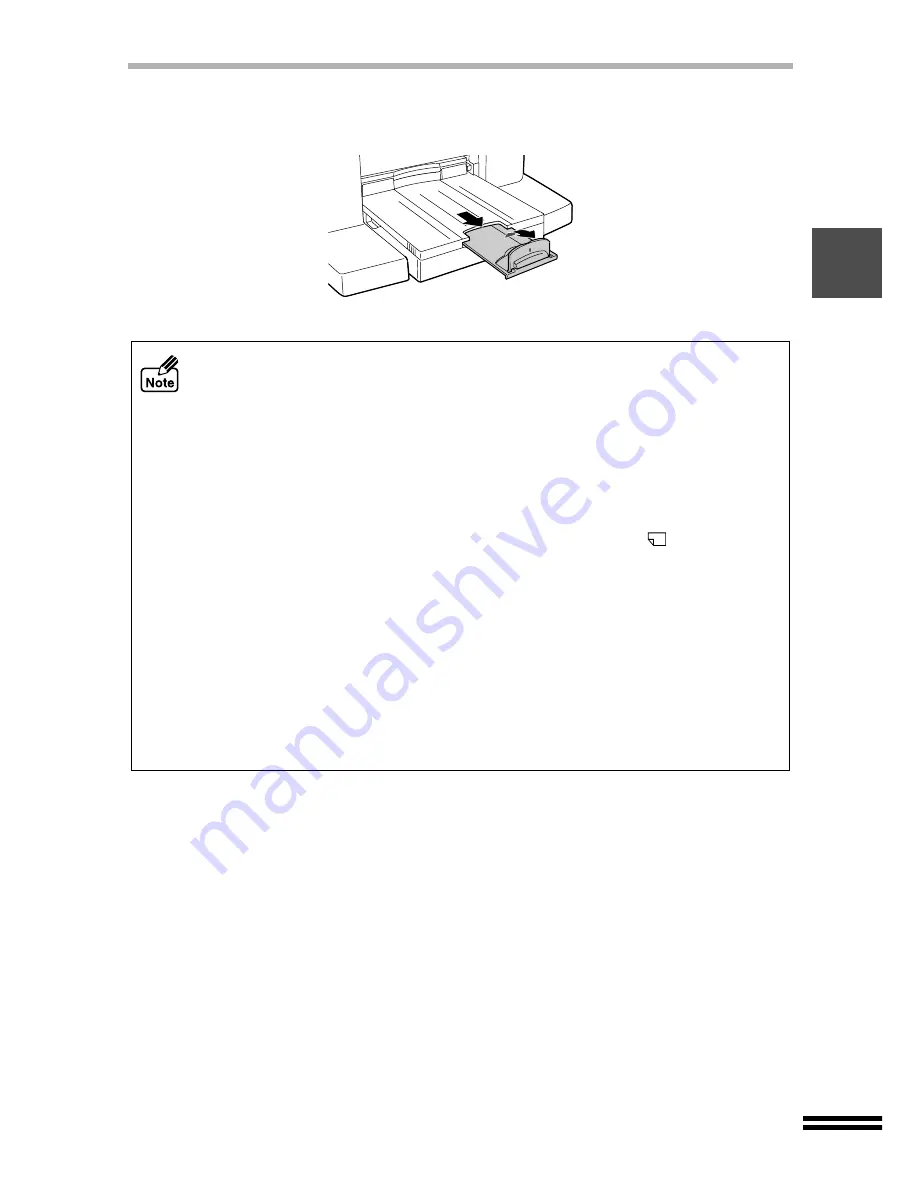
21
LOADING PAPER INTO THE PAPER TRAY
7
Pull out the output tray extension to the proper position, and
then raise the paper stop guide.
!
Be sure that paper is free of rips, dust, wrinkles, and curled or bent edges.
!
Make sure all the paper in the stack is the same size and type.
!
Fan the paper and tap it against a flat surface before loading into the unit.
!
The paper tray can hold up to 150 sheets of 75
g/
m
2
(20lbs.) plain paper. Be sure
to keep total thickness of the loaded paper stack below 15mm (0.59").
!
When loading paper, ensure there is no space between the paper and the guide,
and check if the guide is not set too narrow causing the paper to bent. Loading
paper in these ways will result in document skew or a paper jam.
!
The paper knob should always be set to the "Normal Paper (
)" setting except
unless while printing on thick paper.
!
After loading the different type or size of paper from previous ones, change the
corresponding settings referring to step 3 of "NORMAL COPYING". (See page 31)
!
When not using the unit for an extended period, remove all paper from the paper
tray and store it in a dry place. If paper is left in the unit for an extended period,
the paper will absorb moisture from the air, resulting in paper jams.
!
When adding new paper to the paper tray, remove the old paper already
contained in the unit, add it onto the new paper. Then load into the paper tray.
Placing new paper on top of the paper stack already contained in the tray may
result in feeding two sheets at one time.




































