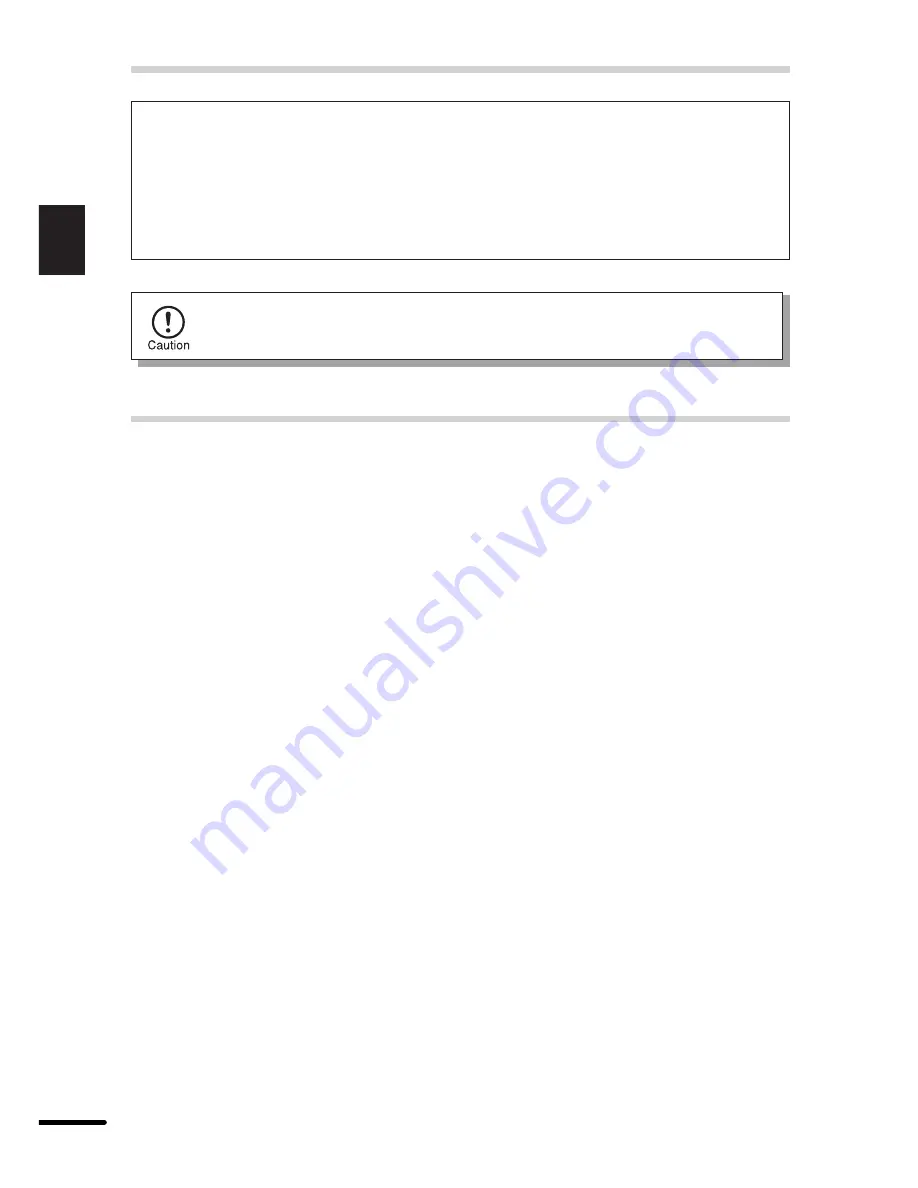
4
1
Getting Started
SAFETY PRECAUTIONS
This Digital Copier is rated Class 1 and complies with 21 CFR 1040.10 and 1040.11 of
the CDRH standards. This means that the copier does not produce hazardous laser
radiation. For your safety, observe the precautions below.
●
Do not remove the cabinet, operation panel or any other covers.
●
The copier's exterior covers contain several safety interlock switches. Do not bypass
any safety interlock by inserting wedges or other items into switch slots.
Use of controls or adjustments or performance of procedures other than those
specified herein may result in hazardous radiation exposure.
CAUTIONS
MAIN FEATURES
q
High-speed laser copying
●
Since warm-up time is zero, copying can be started immediately after the power switch
is turned on.
●
First-copy time is only 9.6 seconds (normal mode).
●
Copying speed is 10 copies/min., which adapts to business use, allowing improvement
of working efficiency.
w
High-quality digital image
●
High-quality image copying at 600 dpi can be performed.
●
In addition to the automatic exposure mode, the manual exposure can be adjusted in
five steps.
●
The photo mode copying function allows clear copying of delicate halftone original
images such as monochrome photos and color photos.
e
Substantial copying functions
●
Zoom copying from 50% to 200% in 1% increments can be performed.
●
Continuous copying of maximum 99 sheets can also be performed.
●
Toner save mode reduces toner consumption by approximately 10%.
●
User programs allow setting/modification of functions for customer's needs.
r
Scan once/ Print many (AL-1010 only)
●
The AL-1010 is equipped with a 1-page memory buffer. This Memory allows the AL-
1010 to scan an original 1 time only and make up to 99 copies. This feature allows for
improved workflow, reduced operating noise from the copier and reduced wear and
tear on the scanning mechanism. This feature provides for a higher reliability.
























