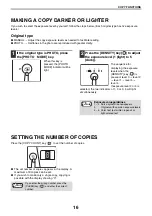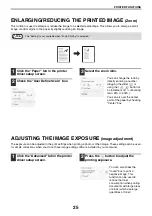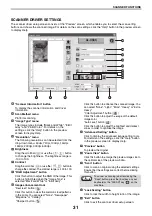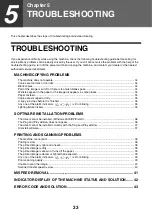23
SETTING ADVANCED PRINTER
FUNCTIONS
This section explains major advanced printing functions.
The explanations assume that the paper size and other basic settings have already been selected. For the basic
procedure for printing and the steps for accessing the printer driver, please refer to
PRINTING MULTIPLE PAGES ON ONE PAGE
(N-Up Printing)
This function can be used to reduce the print image and print multiple pages on a single sheet of paper.
This is convenient when you want to print multiple images such as photos on a single sheet of paper, and when you
want to save paper.
The following print results will be obtained, depending on the order selected.
1
Click the "Main" tab in the printer
driver setup screen.
2
Select the number of pages per sheet.
If you wish to print borderlines,
check the "Border" box.
3
Select the order of the pages.
N-Up
(Pages per sheet)
Print results
From left to right
From right to left
2-Up
(2 pages per
sheet)
N-Up
(Pages per sheet)
Right, and Down
Down, and Right
Left, and Down
Down, and Left
4-Up
(4 pages per
sheet)
6-Up
(6 pages per
sheet)
Summary of Contents for AL-1035-WH A
Page 50: ...OPERATION GUIDE AL1035 EX ZZ ...