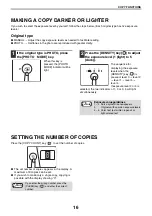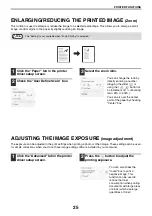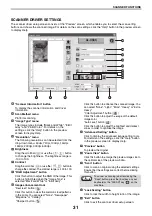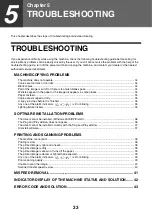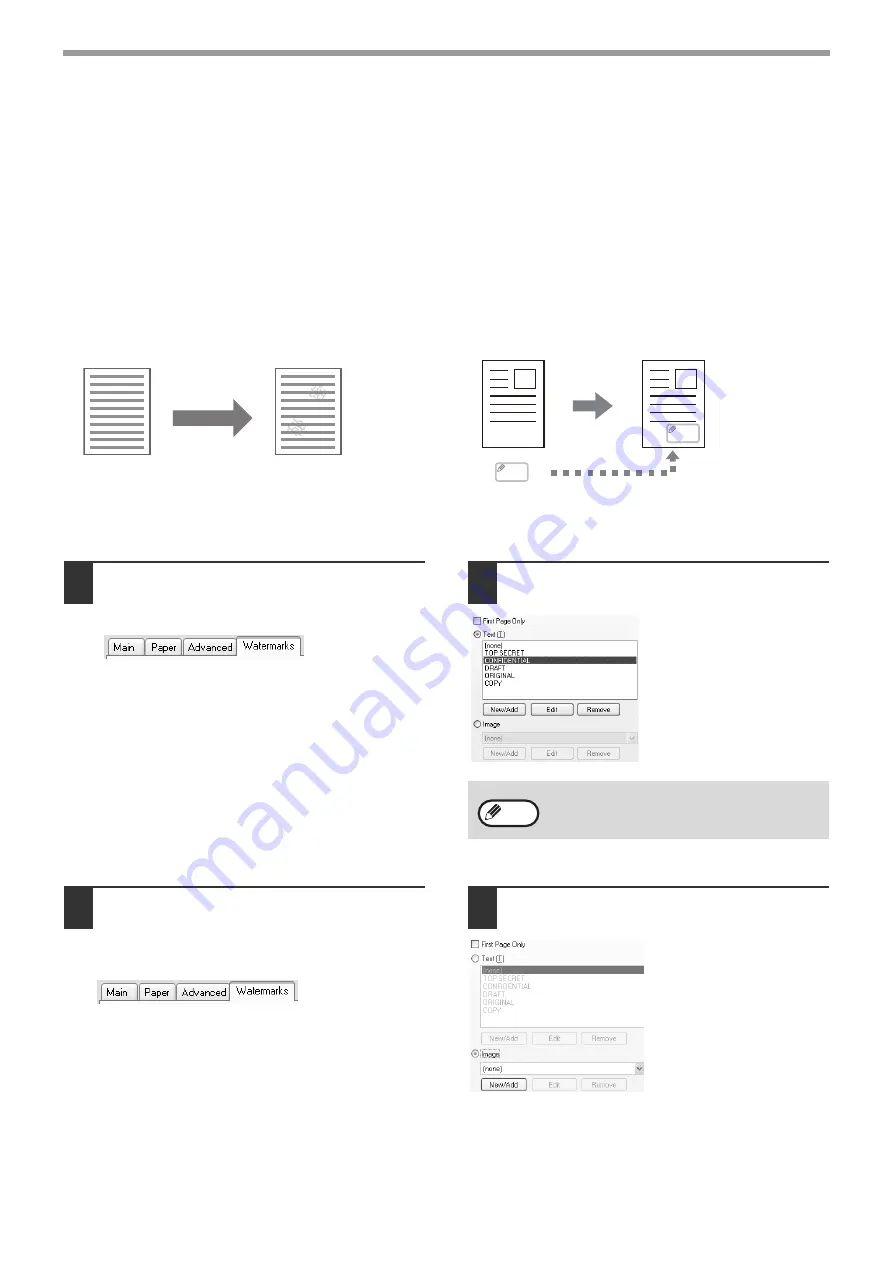
26
PRINTER FUNCTIONS
ADDING A WATERMARK TO PRINTED PAGES
(Watermark)
The watermark includes a text stamp and an image stamp.
z
Text: Faint shadow-like text can be added to the background of the printed image as a watermark. The
watermark text size, darkness, angle and position can be adjusted. The text can be selected from a
pre-stored list, or entered to create an original watermark.
z
Image: you can print a bitmap or JPEG image stored in your computer on the printed data. The image
size, position and darkness can be adjusted. This function can be used to "stamp" the frequently used
images or the logos you create onto the printed data.
Text
1
Click the "Watermarks" tab in the
printer driver setup screen.
2
2
Check the "Text" button.
Select a saved watermark
text from the list. You can
click the "Edit" button to
edit the font and select
other detailed settings.
You can also determine
the watermark printing
range by checking the
"First Page Only" box.
Image stamp
1
Click the "Watermarks" tab in the
printer driver setup screen.
1
2
Check the "Image" button.
If an image stamp has
been stored, select the
stamp from the
drop-down menu.
If an image stamp has not
been stored, click the
"New/Add" button, select
the file from which you
want to create the image
stamp, and then select
other detailed settings.
You can also determine the watermark printing range
by checking the "First Page Only" box.
Text
Text
MEMO
MEMO
Image
To create a new watermark, click "New/Add"
button.
Note
Summary of Contents for AL-1035-WH A
Page 50: ...OPERATION GUIDE AL1035 EX ZZ ...