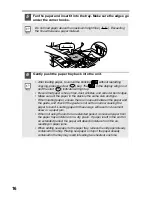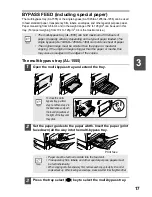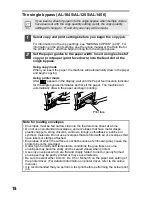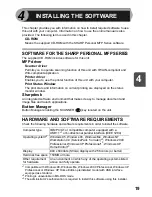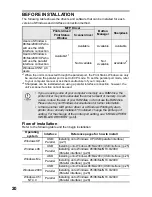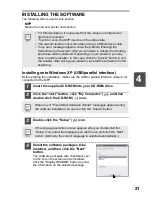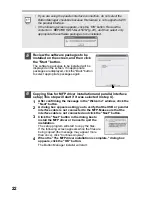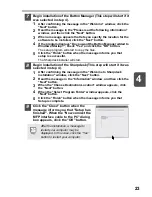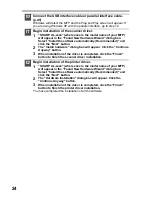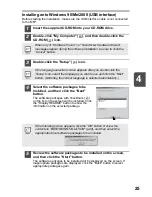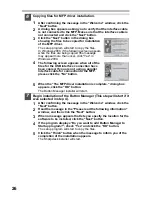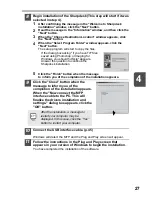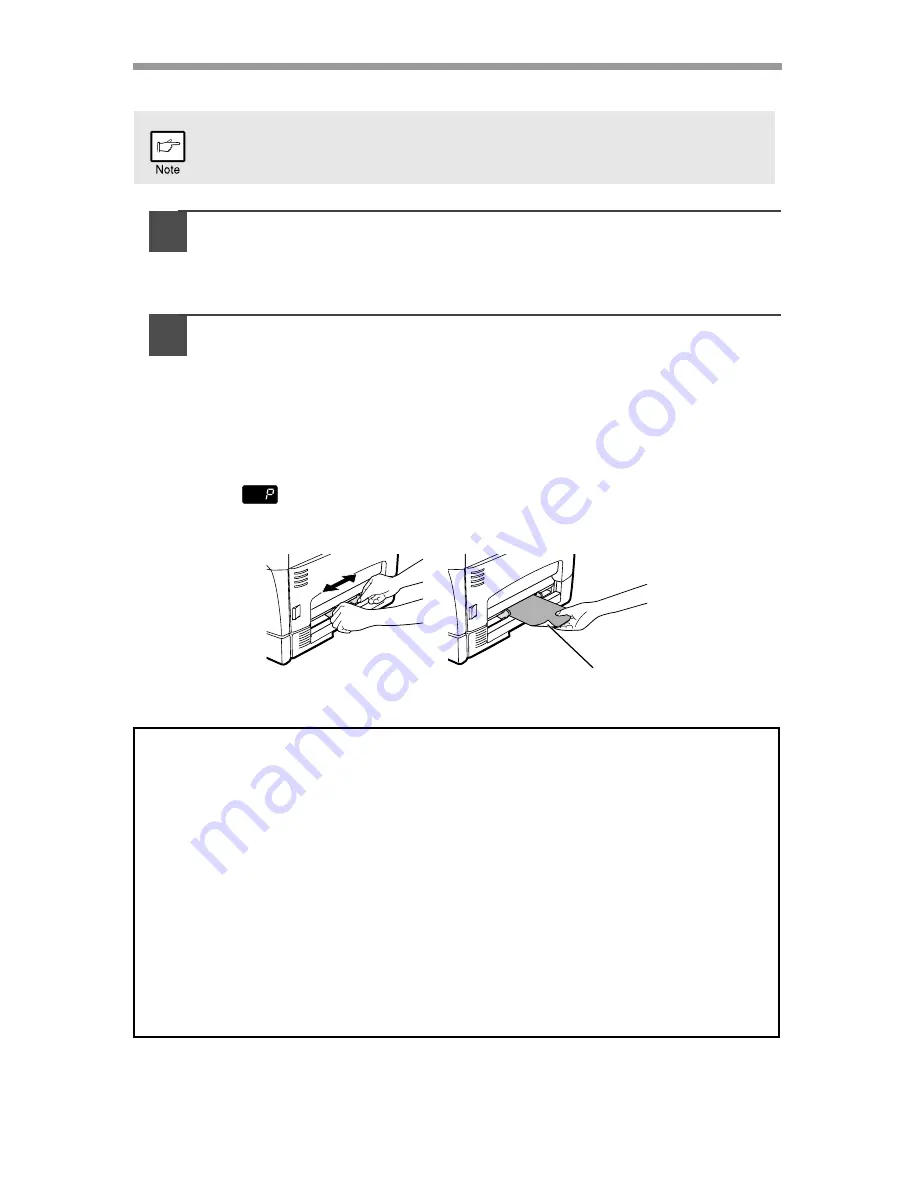
18
The single bypass (AL-1045/AL-1255/AL-1456)
1
Select copy and print settings before you begin the copy job.
For information on the copy settings, see "MAKING COPIES" (p.46)". For
information on the print settings, see the online manual or the Help file for
the printer driver, and then begin printing from the single bypass.
2
Set the paper guides to the paper width. Insert a single sheet of
copy or print paper (print face down) into the feed slot of the
single bypass.
Using copy mode
When you insert the paper, the machine will automatically draw in the paper
and begin copying.
Using printer mode
After
appears in the display, wait until the Paper feed location indicator
for the single bypass illuminates and insert the paper. The machine will
automatically draw in the paper and begin printing.
If you insert a sheet of paper into the single bypass when multiple copies
have been set with the copy quantity setting (p.49), the copy quantity
setting will change to "0" and only one copy will be made.
Note for loading envelopes
• Envelopes must be fed narrow side into the feed slot one sheet at a time.
• Do not use non-standard envelopes, and envelopes that have metal clasps,
plastic snappers, string closures, windows, linings, self-adhesive, patches or
synthetic materials. Do not use envelopes that are filled with air or envelopes that
have labels or stamps attached.
• Envelopes of which the surface is not flat because of embossing may cause the
prints to become smudged.
• Under high humidity and temperature conditions the glue flaps on some
envelopes may become sticky and be sealed closed when printed.
• Use only envelopes which are flat and crisply folded. Curled or poorly formed
envelopes may be poorly printed or may cause misfeeds.
• Be sure to select either Com10, DL, C5 or Monarch on the paper size setting of
the printer driver. (For detailed information on printer driver, refer to the online
manual.)
• It is recommended that you perform a test print before performing the actual print
job.
Print face
Summary of Contents for AL-1045
Page 1: ...AL 1045 AL 1255 AL 1456 AL 1555 DIGITAL MULTIFUNCTIONAL SYSTEM OPERATION MANUAL ...
Page 79: ......
Page 80: ......
Page 81: ......
Page 82: ......
Page 83: ......
Page 84: ......
Page 85: ......
Page 86: ......
Page 88: ...Printed in France TINSE0788TSZZ SHARP CORPORATION ...