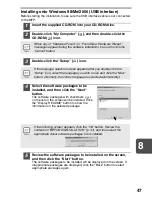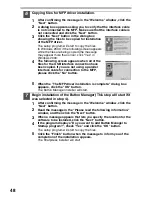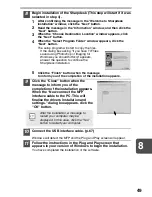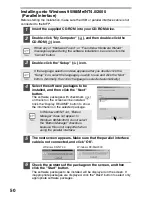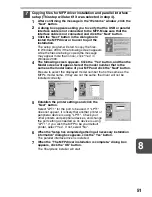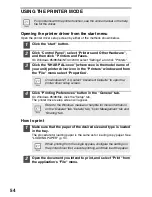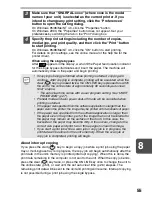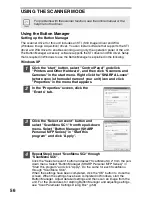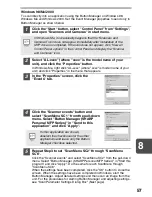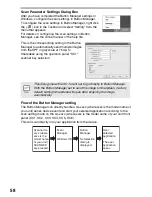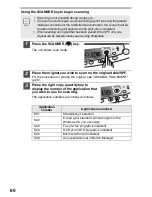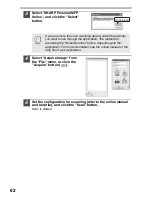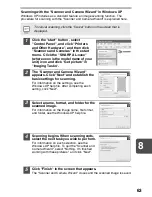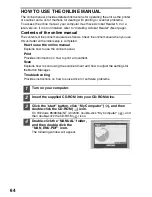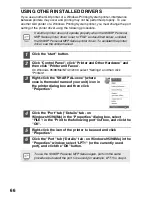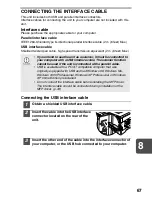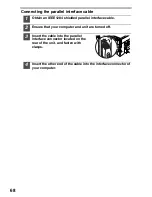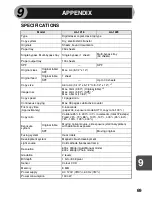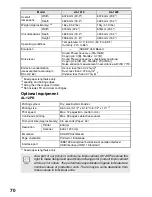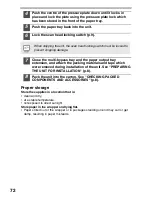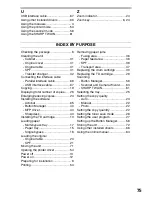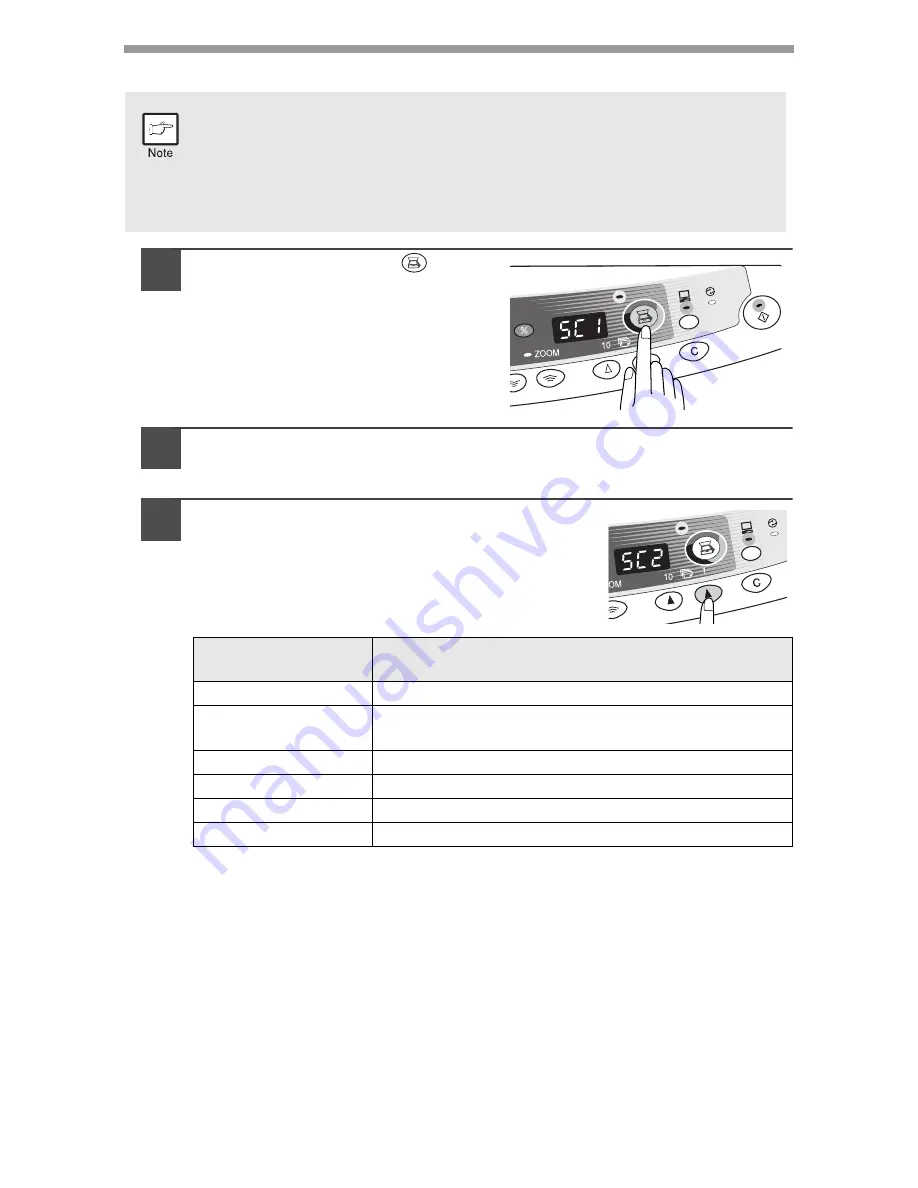
60
Using the SCANNER key to begin scanning
1
Press the SCANNER (
) key.
The unit enters scan mode.
2
Place the original you wish to scan on the original table/SPF.
For the procedure for placing the original, see "ORIGINAL PLACEMENT"
(p.20).
3
Press the right copy quantity key to
display the number of the application that
you wish to use for scanning.
The application numbers are initially as follows.
•
Scanning is not possible during a copy job.
•
If the unit is used to begin a scan job during a print job using the parallel
interface connection or the USB interface connection, the scan job will be
stored and scanning will begin when the print job is completed.
•
When scanning an original that has been placed in the SPF, only one
original can be placed unless you are using Sharpdesk.
Application
number
Application launched
SC1
Sharpdesk (if installed)
SC2
E-mail (your standard e-mail program in the
Windows OS you are using)
SC3
Fax (if a fax program is installed)
SC4
OCR (if an OCR program is installed)
SC5
Microsoft Word (if installed)
SC6
Any application set in Button Manager
Summary of Contents for AL-1216
Page 80: ...MEMO ...
Page 81: ...MEMO ...
Page 82: ...MEMO ...
Page 84: ...PRINTED IN CHINA KS TINSE0776QSZZ 2002G Printed on Recycled Paper 1 SHARP CORPORATION ...