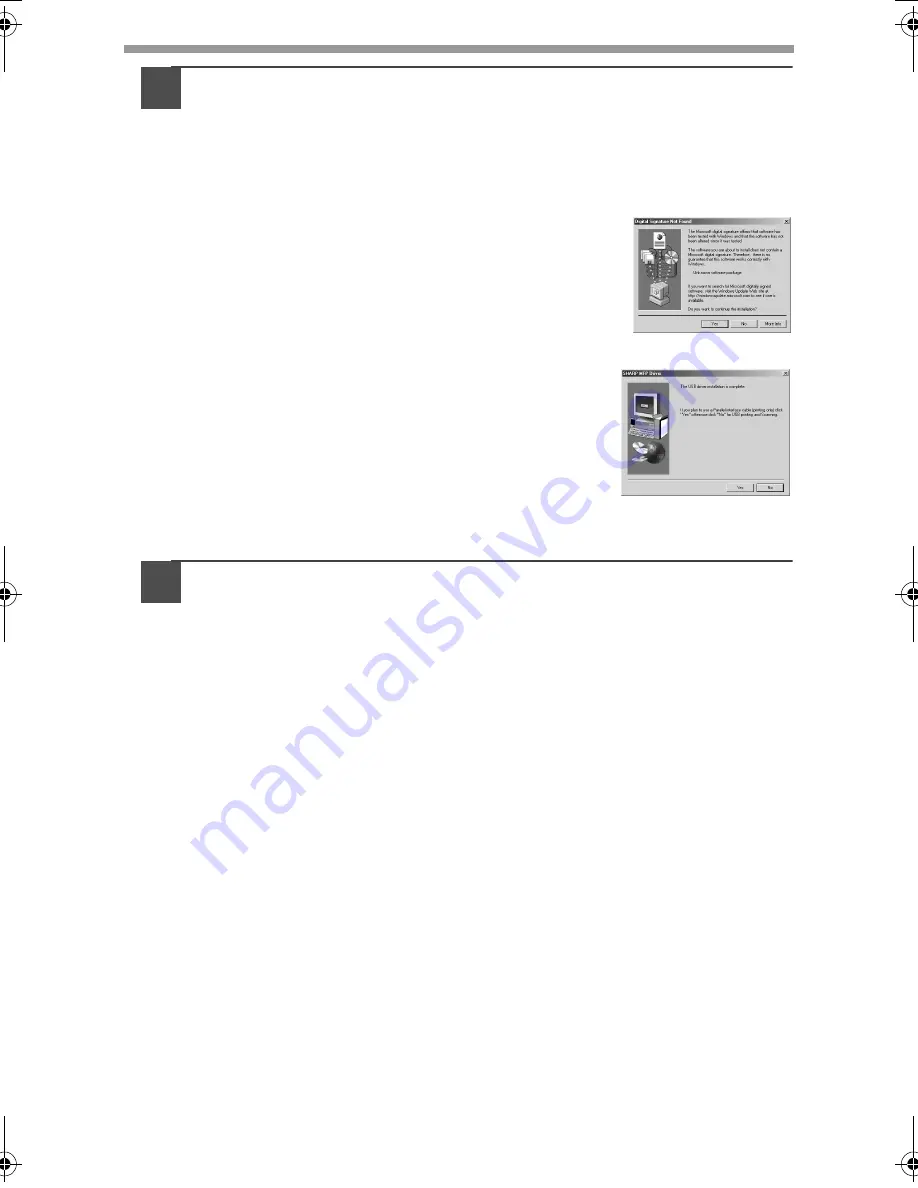
26
6
Copying files for MFP driver installation.
1
After confirming the message in the "Welcome" window, click the
"Next" button.
2
A dialog box appears asking you to verify that the interface cable
is not connected to the MFP. Make sure that the interface cable is
not connected and click the "Next" button.
3
Click the "Next" button in the dialog box
showing the files to be copied for installation
of the MFP driver.
The setup program will start to copy the files.
In Windows 2000, if the following screen appears
while the files are being copied (the message
may appear more than once), click "Yes" in
Windows 2000.
4
The following screen appears when all of the
files for the USB interface connection have
been copied. If you are not using a parallel
interface cable for connection to the MFP,
please click the "No" button.
5
When the "The MFP driver installation is
complete." dialog box appears, click the "OK" button.
The Button Manager installer will start.
7
Begin installation of the Button Manager (This step will start if it
was selected in step 4).
1
After confirming the message in the "Welcome" window, click the
"Next" button.
2
Read the message in the "Please read the following information."
window, and then click the "Next" button.
3
When a message appears that lets you specify the location for the
software to be installed, click the "Next" button.
4
If the program displays "Do you want the Button Manager added to
Windows Startup?", check "Yes" and click the "OK" button.
The setup program will start to copy the files.
5
Click the "Finish" button when the message to inform you of the
completion of the installation appears.
The Sharpdesk installer will start.
AL-1215_1530-1551CS.book 26
ページ
2002年8月7日 水曜日 午前9時34分
















































