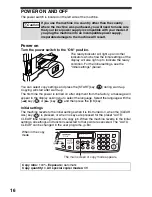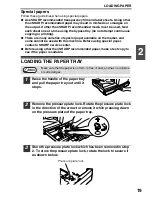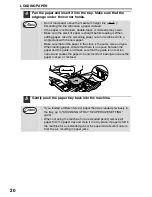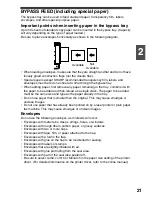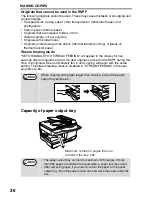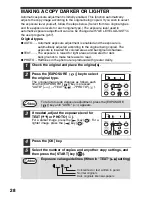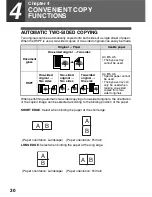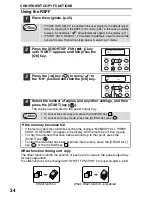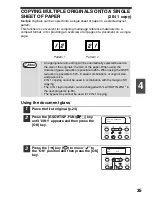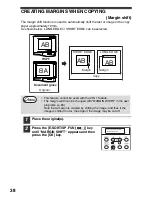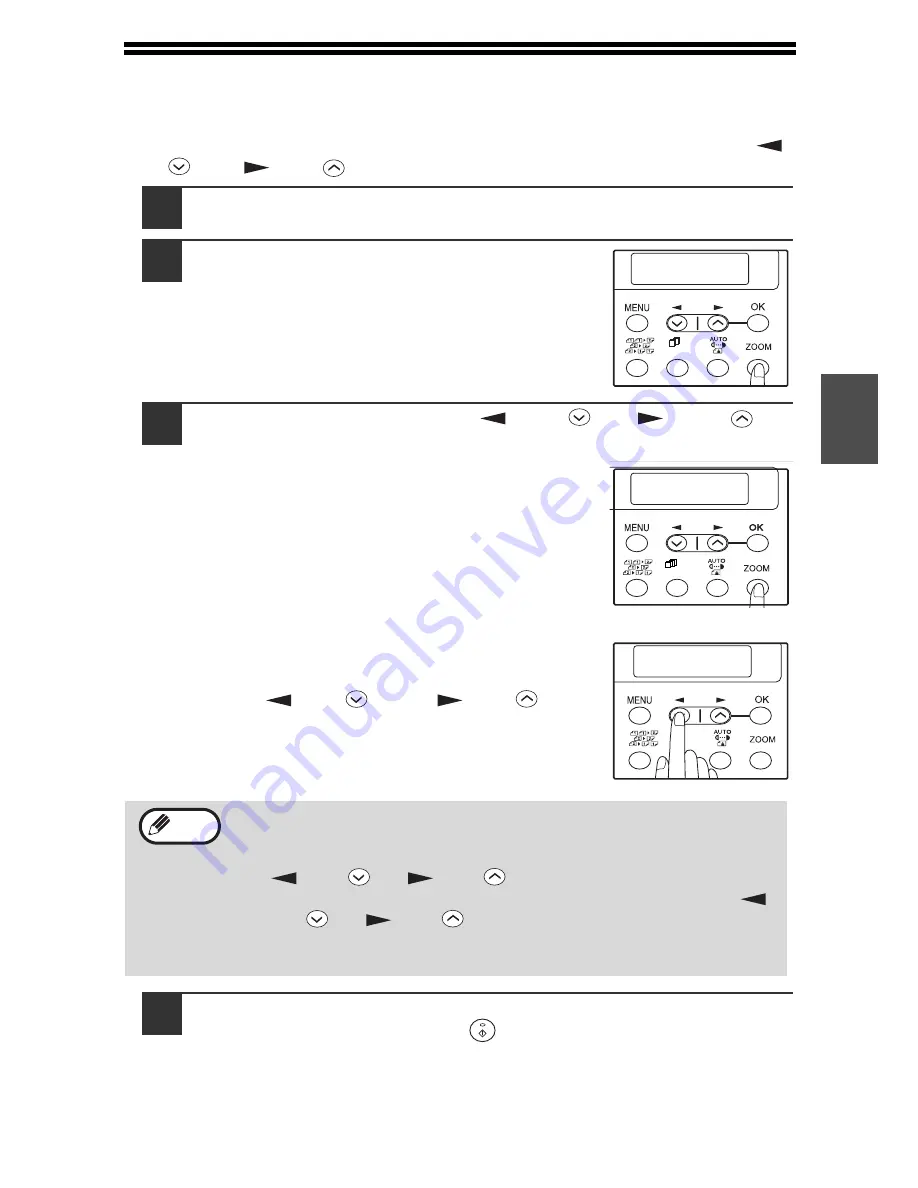
29
3
REDUCTION/ENLARGEMENT/ZOOM
Copies can be reduced down to 25% or enlarged up to 400%. (When the RSPF is
being used, the zoom copy ratio range is 50% to 200%.) The [ZOOM] key can be
pressed to quickly select a ratio from among eight preset ratios. In addition, the [
]
key (
) and [
] key (
) can be pressed to select the ratio in increments of 1%.
1
Check the original and paper size, and place the original(s).
2
Press the [ZOOM] key.
3
Press the [ZOOM] key and/or [
] key (
) or [
] key (
) to
select the desired copy ratio and then press the [OK] key.
Selecting a preset ratio
The preset ratios change as follows each time the
[ZOOM] key is pressed:
"100%"
→
"86%"
→
"70%"
→
"50%"
→
"25%"
→
"400%"
→
"200%"
→
"141%".
Fine adjustment of the ratio
The ratio can be adjusted from 25% to 400% in
increments of 1%.
Use the [
] key (
) or the [
] key (
) for
fine adjustment.
4
Select the number of copies and any other copy settings, and
then press the [START] key (
).
The copy will be delivered to the paper output tray.
• To return the ratio to 100%, press the [ZOOM] key until 100%
appears.
• Press the [ZOOM] key to set the approximate ratio, then press the
[
] key (
) or [
] key (
).
• To decrease or increase the zoom ratio rapidly, hold down the [
]
key (
) or [
] key (
).
The ratio will stop changing at each of the preset ratios. To continue
changing the ratio, release the key and then hold it down again.
COPY RATIO
- 100% +
1,2,3,
1,2,3,
SP. FUNC
1,2,3,
1,2,3,
SP. FUNC
A4 TO B5
- 86% +
1,2,3,
1,2,3,
SP. FUNC
ZOOM
- 99% +
Note
Summary of Contents for AL-1556
Page 1: ...DIGITAL MULTIFUNCTIONAL SYSTEM OPERATION MANUAL AL 1556 AL 1566 MODEL ...
Page 112: ...MEMO ...
Page 113: ...MEMO ...
Page 116: ...PRINTED IN FRANCE TINSE1232TSZZ ...