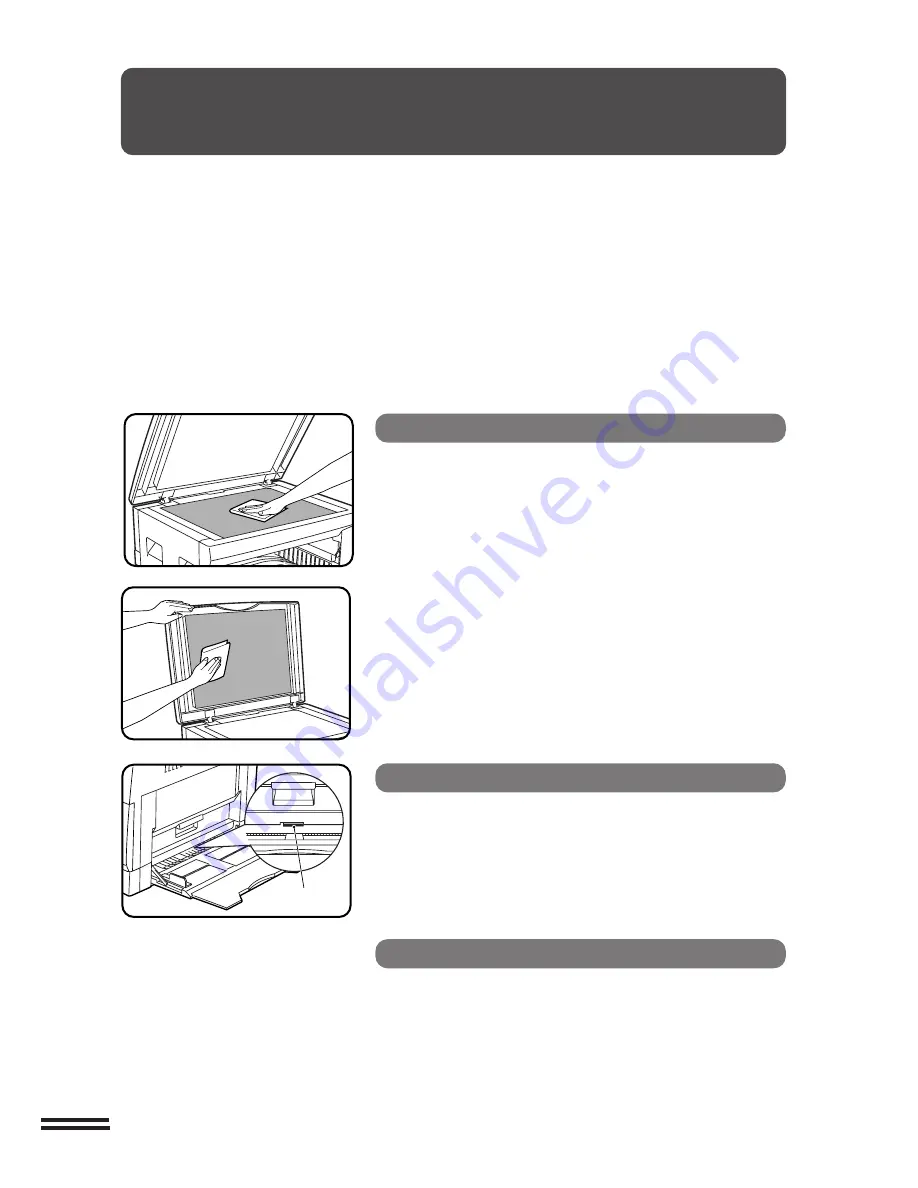
42
GENERAL INFORMA
TION
User maintenance
USER MAINTENANCE
Proper care is essential for clean, sharp copies. Please take a few minutes to
regularly clean your copier.
Original table and platen cover
Stains or dirt on the original table or platen cover will
also be copied. Wipe the original table and platen cover
with a soft, clean cloth.
●
If necessary, dampen the cloth with water. Do not use thinner,
benzene, or similar volatile cleaning agents.
Transfer charger
If copies start becoming streaky or blotchy, the transfer
charger may be dirty. Clean the charger. The cleaning
method is described on the next page.
Paper feed roller
Bypass tray paper feed roller
If misfeeds occur frequently when feeding postcards,
envelopes, thick paper, etc. through the bypass tray,
wipe the blue paper feed roller at the feed slot of the
bypass tray with a soft, clean cloth dampened with
alcohol or water.
Summary of Contents for AL-1640 - B/W Laser - Copier
Page 58: ...57 MEMO ...
Page 59: ...MEMO ...







































