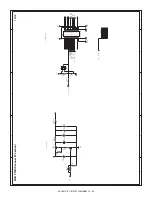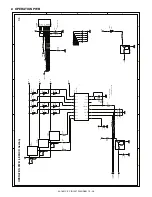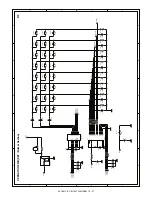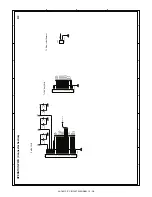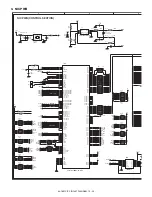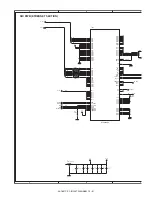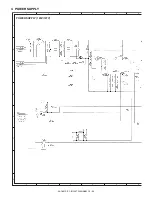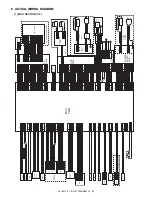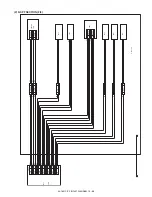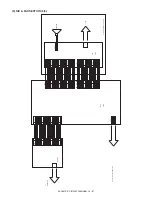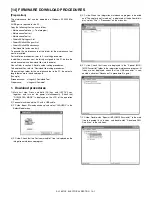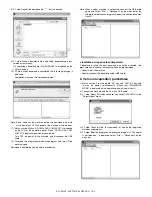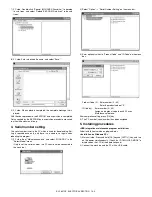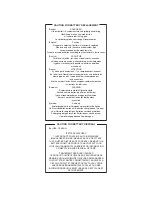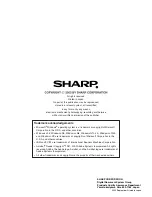AL-1651CS ELECTRICAL SECTION 14 - 2
8) PC side: Specify the download file (*****.dwl) to be used.
9) PC side: When a download file is specified, downloading is per-
formed automatically.
On specifying a download file, "FLASH ERASE" is displayed on the
LCD of machine.
10) PC side: When download is completed, the following message is
displayed.
Completion message: "Download completed."
Note: Since, however, the machine enters the download data write
state, do not turn OFF the power of the machine at this moment.
11) Main unit side: Wait until "DOWNLOAD COMPLETE!" is displayed
on the LCD of the operation panel. When "DOWNLOAD COM-
PLETE!" is displayed, download is completed.
Turn OFF the power of the machine, and disconnect the USB
cable.
12) Terminate the integration maintenance program, and turn ON the
machine again.
Download is completed with the above procedures.
Note: When another machine is connected, connect the USB cable
again and select "File"
→
"Reconnect" on the menu bar of the
integration maintenance program. Repeat the above procedures
from 5).
∗∗∗∗
Inhibition during download (Important)
If download is failed, the next download may not be executed. Use
great care not to execute the following items during download.
• Never turn off the machine.
• Never disconnect the download cable (USB cable).
2. Version acquisition procedures
1) Main unit side: Press and hold "CA" key and "LEFT(V)" key, and
turn on the power simultaneously. (Check that "DOWNLOAD
MODE" is displayed on the operation panel of the main unit.)
2) Connect the machine and the PC with a USB cable.
3) PC side: Boost "Mainetenance.exe" and select "JAGUAR2" in the
"Select Model" menu.
4) PC side: Check that the "test command list" tree on the integration
maintenance program.
5) PC side: Boot the integration maintenance program. If "The copier
is not turned on." is displayed, select "File"
→
"Reconnect" on the
menu bar.