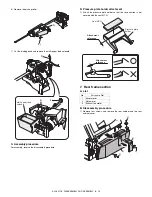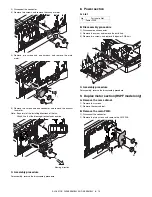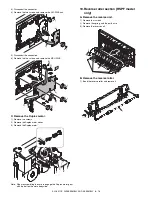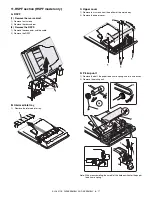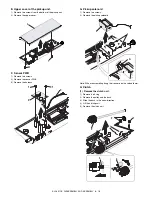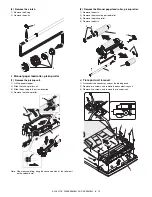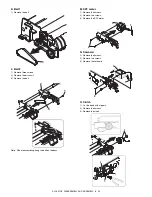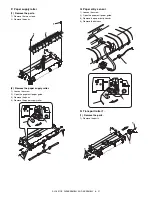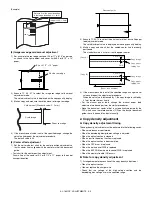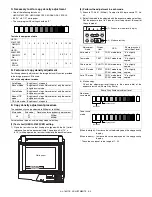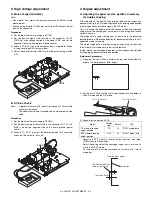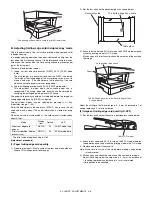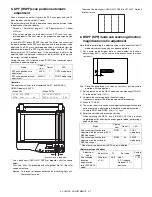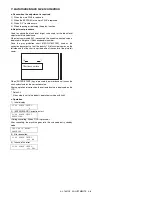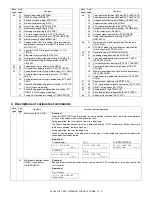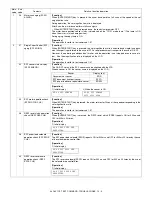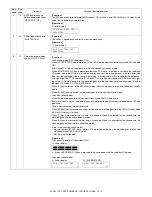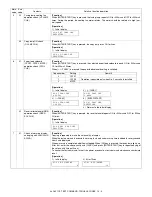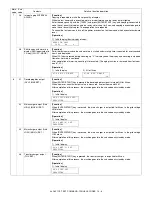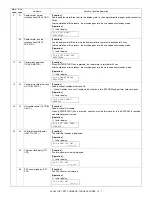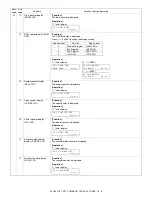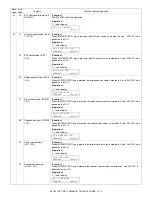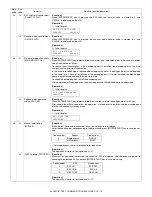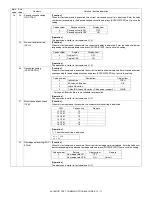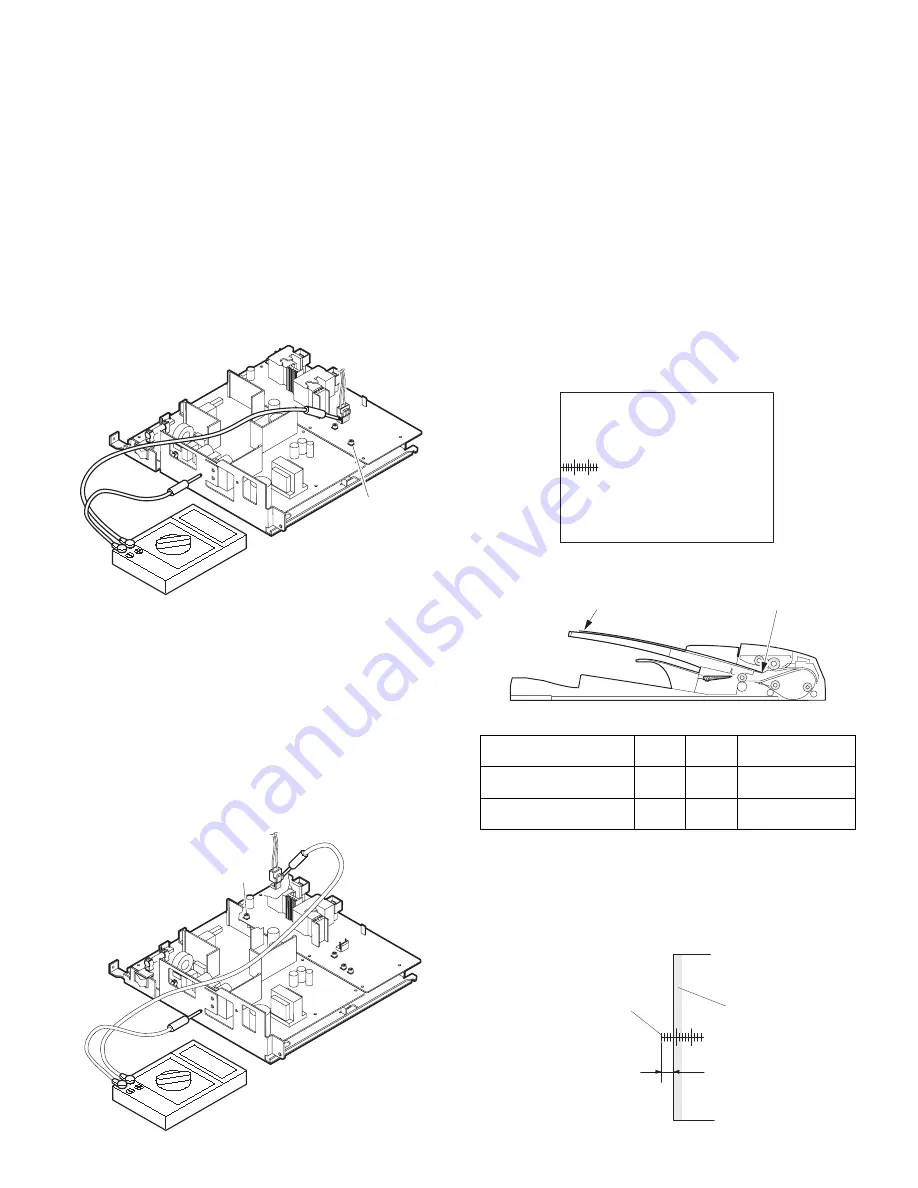
AL-1651CS ADJUSTMENTS 9 - 5
3. High voltage adjustment
A. Main charger (Grid bias)
Note:
• Use a digital multi meter with internal resistance of 10M
Ω
or more
measurement.
• After adjusting the grid LOW output, adjust the HIGH output. Do not
reverse the sequence.
Procedures
1) Set the digital multi meter range to DC700V.
2) Set the positive side of the test rod to the connector CN11-3
(GRID) of high voltage section of the power PWB and set the
negative side to the frame ground (power frame).
3) Execute TC 8-02. (The main charger output is supplied for 30 sec
in the grid voltage HIGH output mode.)
4) Adjust the control volume (VRG1) so that the output voltage is 580
±12V.
B. DV bias check
Procedures
1) Set the digital multi meter range to DC500V.
2) Set the positive side of the test rod to the connector CN-10-1 (DV
BIAS) and set the negative side to the frame ground (power
frame).
3) Execute TC 25-01 to output the developing bias for 30sec, and
check that the output is –400±8V.
4. Duplex adjustment
A. Adjusting the paper reverse position in memory
for duplex copying
This step adjusts the front surface printing (odd-number pages of a
document set) in the S-D mode copying and the leading edge position
of an image on even-number pages in the D-S mode.
That is, it covers the adjustment of the second surface printing mode
(image loss at the front edge of an image) in which image data is once
stored in memory.
The image data is read, starting from its front end in the document
delivery direction (Reference direction of document setting in the OC
mode)and stored in memory.
This stored image data is printed starting at the printing start position,
in the order of last-stored data to the first-stored data.
In other words, the front edge image loss of the image can be adjusted
by changing the document read end position.
(Adjustment procedure)
1) Preparing test chart (Draw a scale at the rear end of one side of a
sheet of A4 white paper or letter paper)
2) Set the test chart so that the scale is positioned as shown below, in
the S-D mode and the D-S mode.
3) Execute test command 50-18.
Select the SPF memory reverse output position, and press
[START] key to make a copy.
Adjust the setting so that the front edge image loss is less than 4.0
mm in the R-SPF mode.
An increase of 1 in setting represents an increase of 0.1 mm in
image loss.
Note: • A digital multi meter with internal resistance of 1G
Ω
must be
use for correct check.
• The adjustment volume is locked, and no adjustment can be
made.
VRG1
VRDV
Mode
Display
item
Default
LED
OC memory reverse
output position
OC
50
COPY mode lamp
SPF memory reverse
output position
SPF
50
PRINT mode lamp
5 10
Scale (S-D mode)
Scale (D-S mode)
5 10
The front edge of the
scale on test chart
Front edge of paper
Void area
less than 4 mm