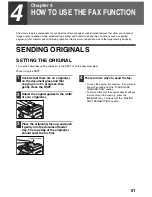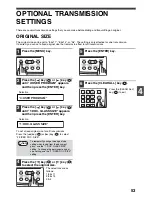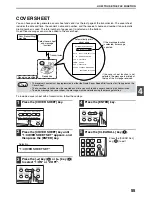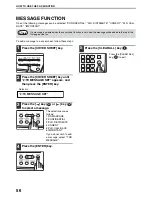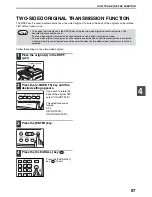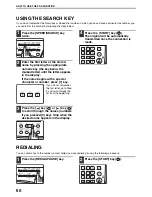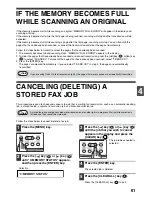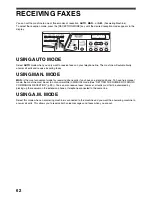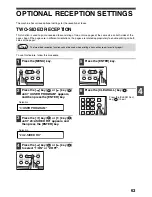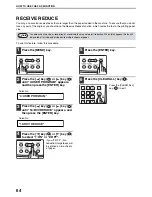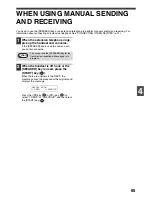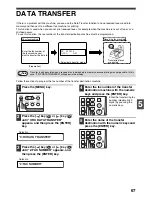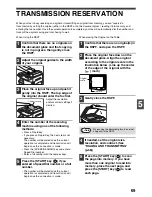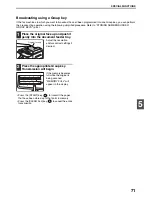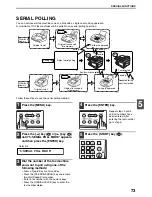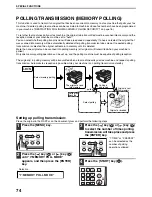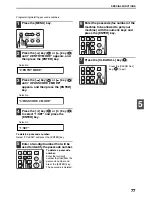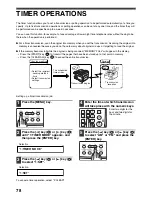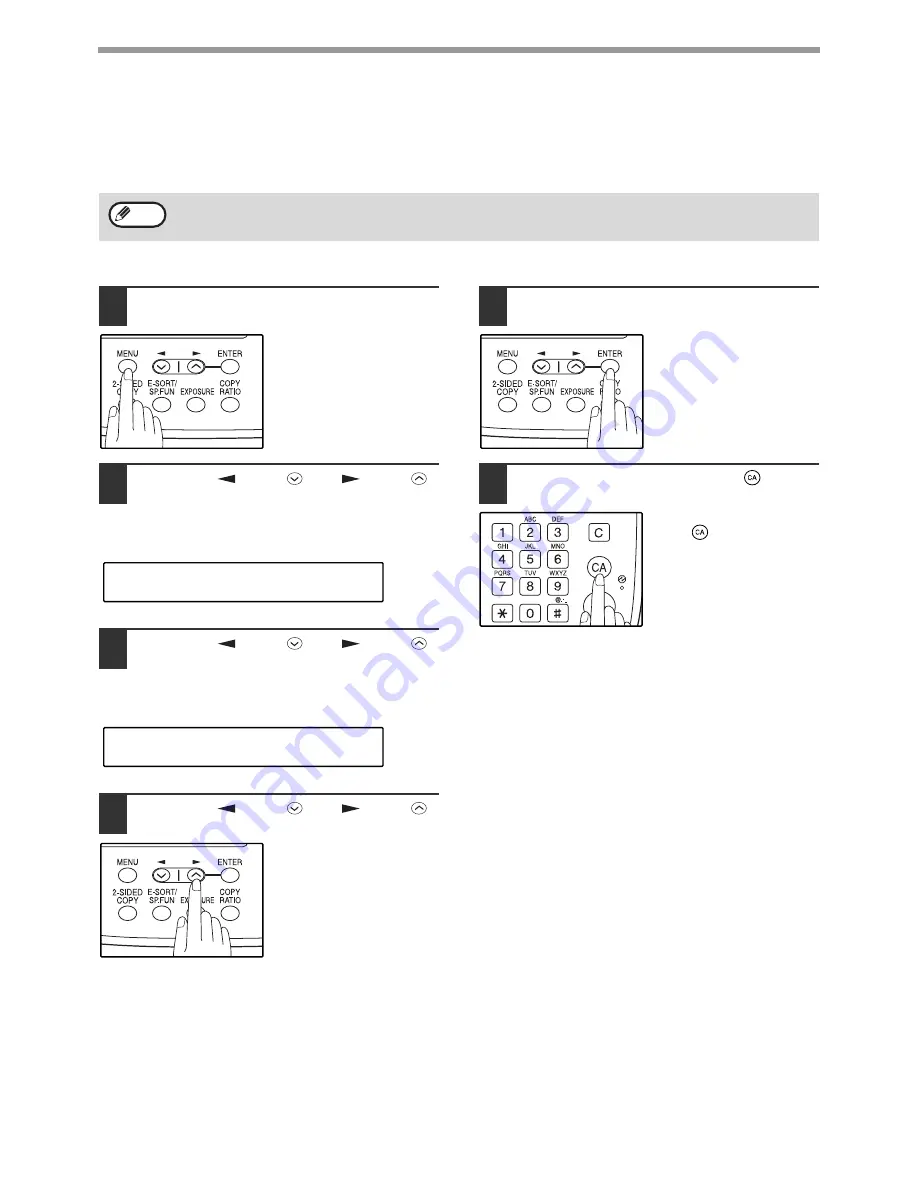
64
HOW TO USE THE FAX FUNCTION
RECEIVE REDUCE
You may on occasion receive faxes that are larger than the paper loaded in the machine. To ensure that you do not
lose any part of the original, you should use the Receive Reduce function, which scales the fax to the printing paper
size.
To use this feature, follow this procedure:
1
Press the [MENU] key.
2
Press the [
] key (
) or [
] key (
)
until "4:USER PROGRAM" appears,
and then press the [ENTER] key.
3
Press the [
] key (
) or [
] key (
)
until "16:RCV REDUCE" appears, and
then press the [ENTER] key.
4
Press the [
] key (
) or [
] key (
)
to select "1:ON" or "2:OFF".
If you "2:OFF" (No
reduction) large faxes will
be printed on two sheets
of paper.
5
Press the [ENTER] key.
6
Press the [CLEAR ALL] key (
).
Press the [CLEAR ALL]
key (
) to exit.
In some cases the size or resolution of a received fax may not permit reduction. When this happens the fax will
be printed at full size and divided onto multiple sheets of paper.
Note
"4:USER PROGRAM"
Selection
"16:RCV REDUCE"
Selection