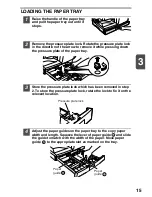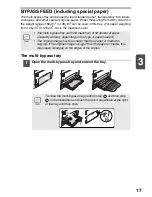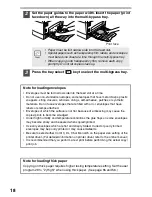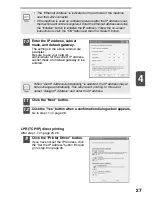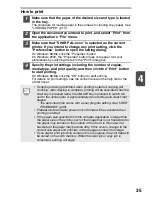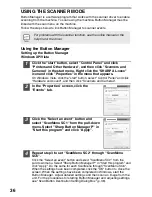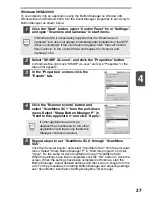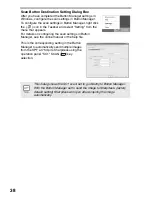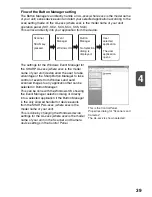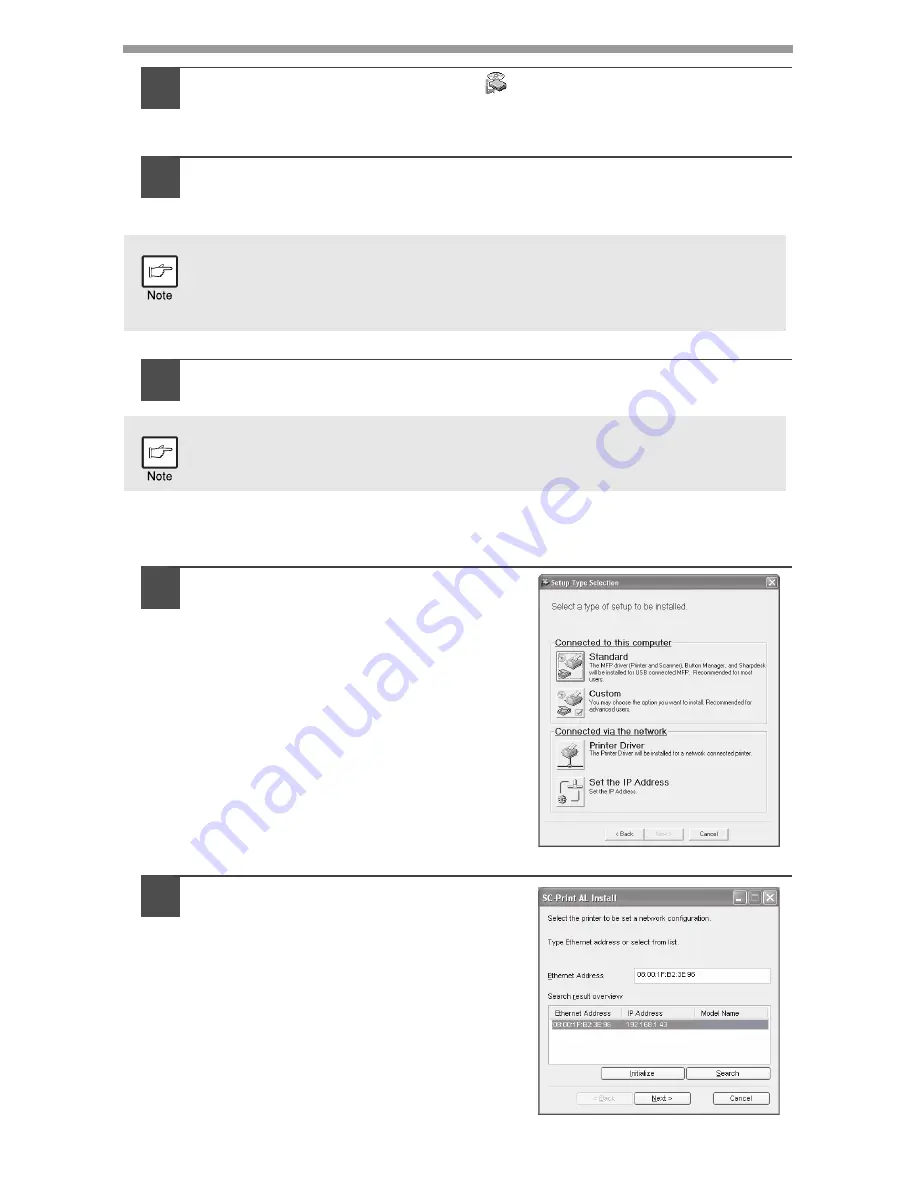
26
5
Double-click the "setup" icon (
).
On Windows Vista, if a message screen appears asking you for
confirmation, click "Allow".
6
The "SOFTWARE LICENSE" window will appear. Make sure
that you understand the contents of the software license, and
then click the "Yes" button.
7
Read the "Readme First" in the "Welcome" window and then
click the "Next" button.
Set the IP Address
This setting is only required once when using the machine on a network.
8
Click the "Set the IP Address"
button.
9
The printer or printers connected
to the network will be detected.
Click the printer to be configured
(the machine) and click the "Next"
button.
You can show the "SOFTWARE LICENSE" in a different language by
selecting the desired language from the language menu. To install the
software in the selected language, continue the installation with that
language selected.
To set the IP address of the machine, follow the steps below. If the
machine is already connected to the network and its IP address has
been set, go to "LPR (TCP/IP) direct printing" (p.27).
AL-xxxx