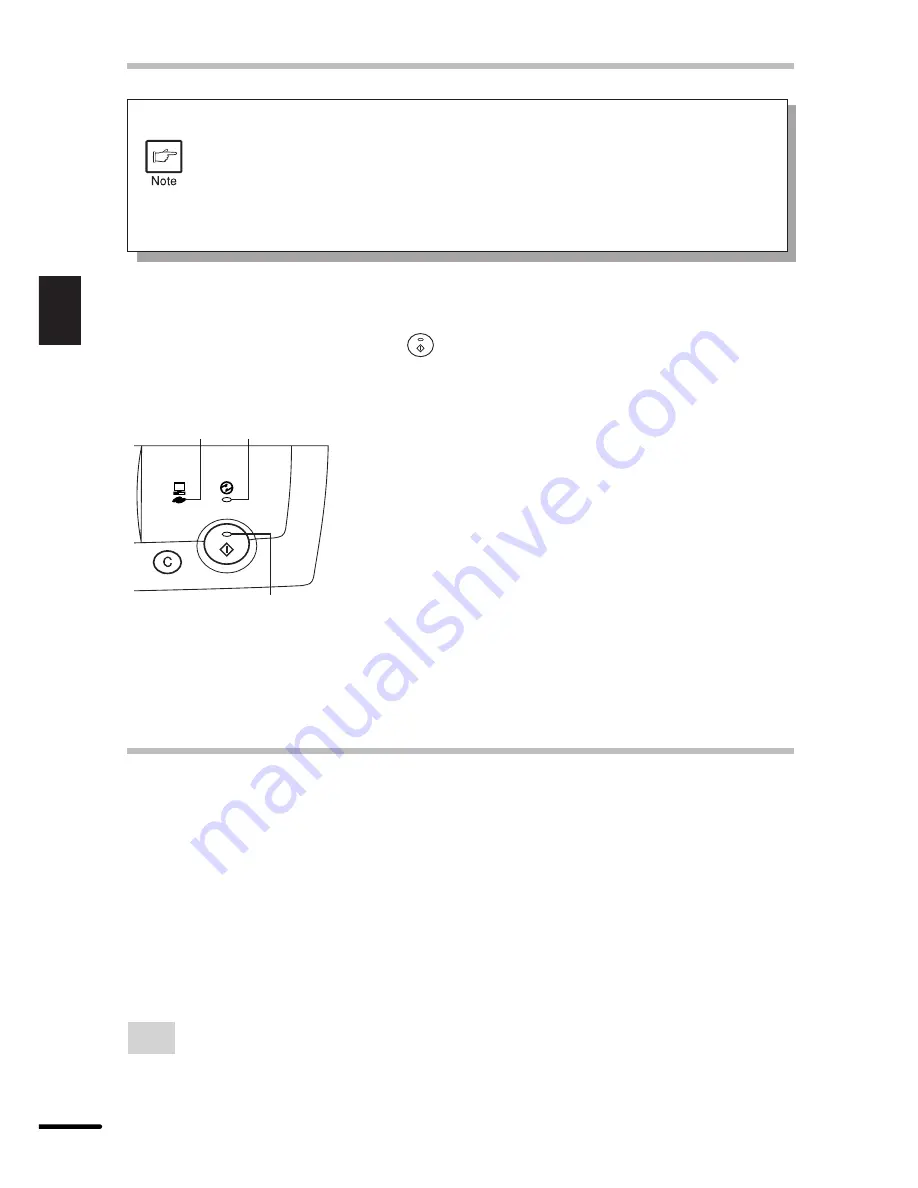
12
2
Printing
PRINTING A PAGE
●
If the paper size specified from the software application is larger than the
paper size in the printer, the image may be printed onto two sheets of paper.
●
If the paper size specified from the software application is larger than the
paper size in the printer, part of the image that is not transferred to the paper
may remain on the surface of the drum. In this case, the other side the paper
may become dirty. If this occurs, change to the correct size paper and print
two or three pages to clean the image.
Indicators on the operation panel
The ON LINE indicator and the ready (
) indicator indicate the state of the printer.
Ready indicator
On:
Indicates the printer is ready for printing (on
line), data is being received from a computer
or printing is being performed.
Off:
Indicates copying is being performed or the
printer is in the auto power shut-off mode.
ON LINE indicator
On:
Indicates the printer is ready for printing (on
line) or printing is being performed.
Blinking: Indicates copier setting is being performed
during printing or data is being received from
a computer.
Off:
Copying is being performed.
Power save indicator
On:
Indicates the printer is in a power save mode.
SETTING PRINT CONDITIONS FROM PRINTER
DRIVER
The setting method and setting items of the printer driver are described below.
Before setting the printer driver, check the following items.
●
The AL-800 series printer driver has been installed in the computer to be used. If not, see
INSTALLING THE PRINTER DRIVER SOFTWARE on page 4.
●
The AL-800 series has been selected as the default printer on the computer to be used.
Windows 95/Windows 98/Windows NT 4.0:
1
Click the Start button of the computer and then select Printers from Settings.
ON LINE
indicator
Power save
indicator
Ready indicator
Summary of Contents for AL-840 - B/W Laser Printer
Page 2: ......
Page 30: ......
Page 31: ...PRINTED IN HONG KONG 99J KSw TINSE7300XCZZ SHARP CORPORATION AL 840 ...















































