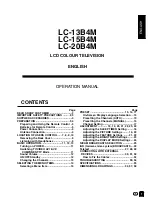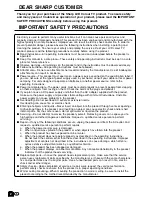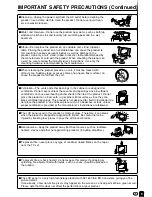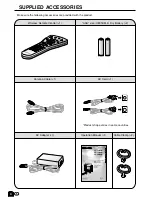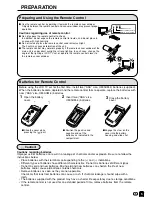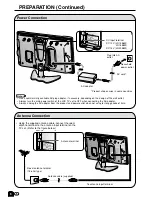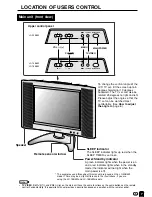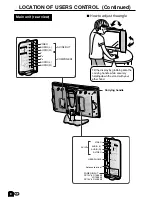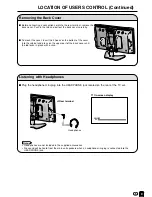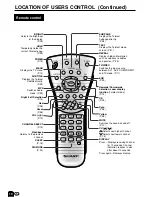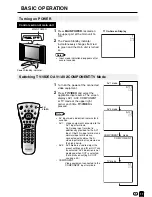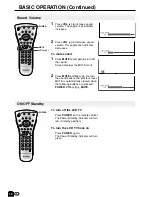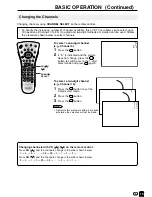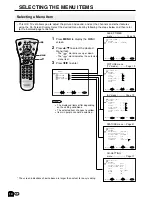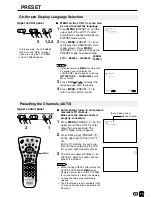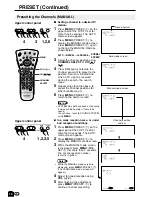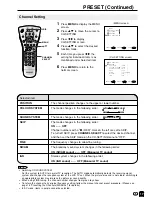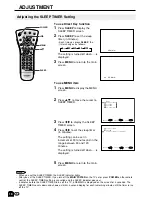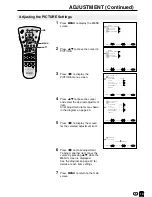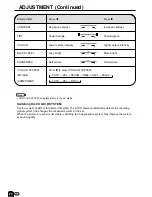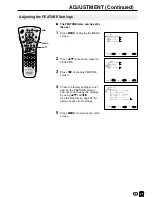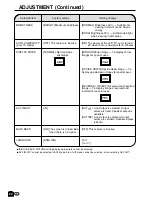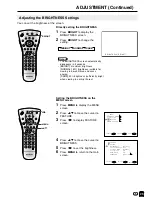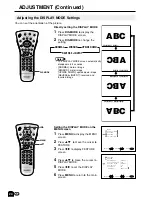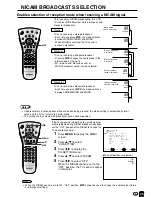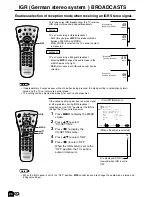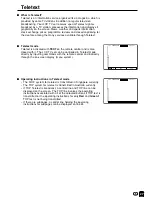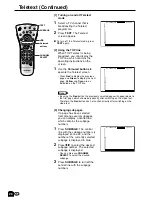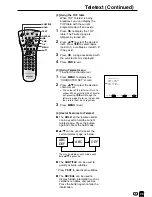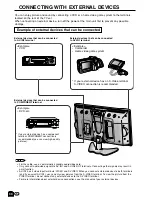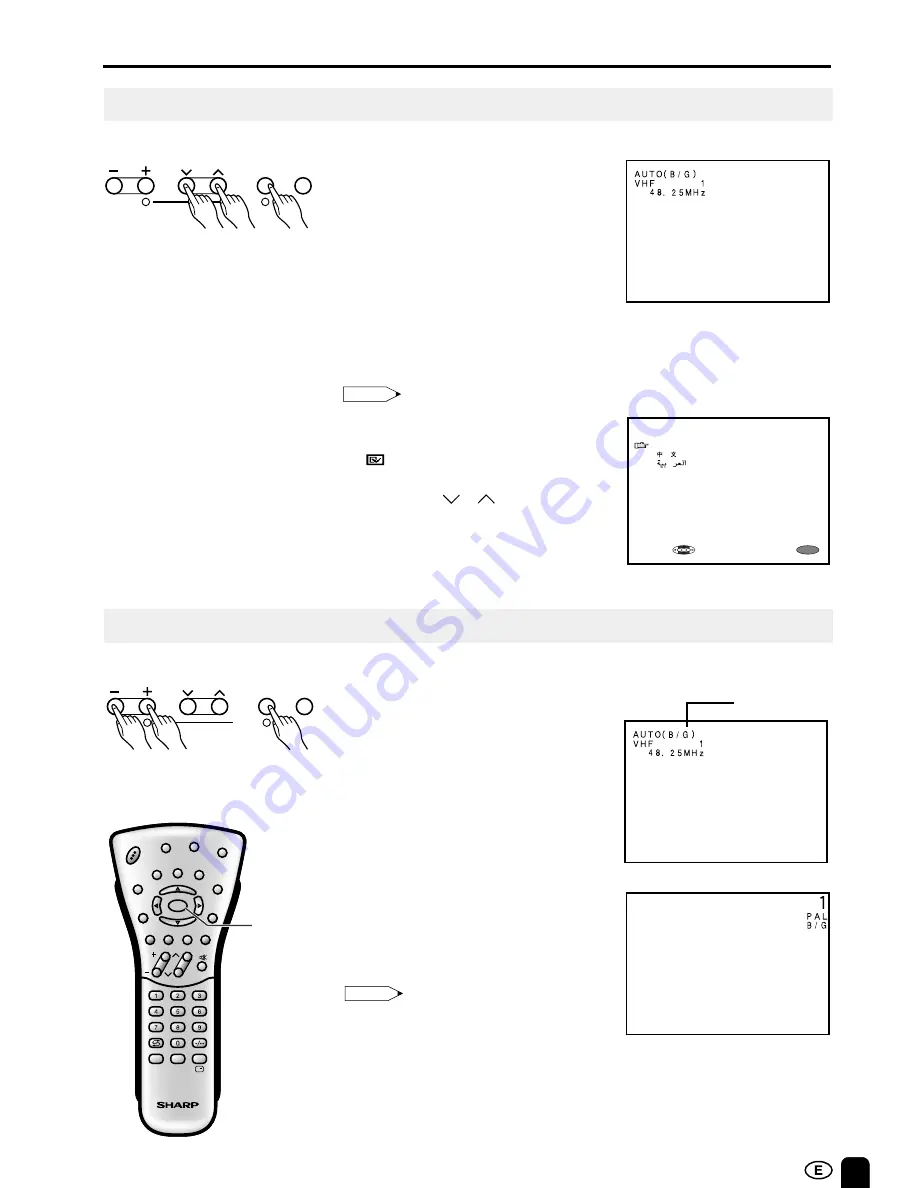
15
On-Screen Display Language Selection
PRESET
NORMAL
SCREEN
■
MENU on the LCD TV set can also
be used to select the language.
Upper control panel
1
Press
MENU
(PRESET-
1
) on the
upper part of the LCD TV set for
more than 2 seconds to display the
PRESET mode screen.
2
Press
MENU
(PRESET-
1
) twice
to display the LANGUAGE select
mode screen. Press
MENU
(PRESET-
1
) again to change the
PRESET mode as shown below.
AUTO
→
MANUAL
→
LANGUAGE
→
3
Press
CH
(
)/(
)
to select the
language you wish to display.
4
Press
MENU
(PRESET-
1
) to
return to the normal screen.
Note:
•
Instead of pressing
MENU
for more than
2 seconds, you can display the
LANGUAGE select mode by selecting
FEATURE
→
LANGUAGE
on the
Menu screen.
VOL
CH
MENU
TV/VIDEO
1
2
PRESET
1,2,4
3
MENU
S E L E C T :
E X I T :
E N G L I S H
* In this example, the LC-20B4M
model is used. Refer to page 7
if you are using the LC-13B4M
and LC-15B4M models.
Note:
•
When starting PRESET after setting the
SOUND SYSTEM with
MENU
of the
Remote Control, the SOUND SYSTEM
for all channels are stored into memory.
•
Unused channels are automatically
skipped.
•
The Preset mode is only available in the
TV mode and cannot be operated in the
AV mode.
Sound System
Presetting the Channels (AUTO)
■
Automatically tunes in and presets
receivable TV stations.
Make sure the antenna cable is
properly connected.
(Auto mode screen)
1
2
1
Press
MENU
(PRESET-
1
) on the
upper part of the LCD TV set for
more than two seconds. The
AUTO mode screen appears.
2
Press
VOL (–)/(+)
(PRESET-
2
)
on the upper part of the LCD TV
set.
All the TV stations in your area
that can be received by the LCD
TV set are automatically preset.
3
The screen shows whatever is on
channel 1 when full auto channel
preset is finished.
Upper control panel
CH
MENU
E
TV/VIDEO
REVEAL
HOLD
END
M
MENU
SOUND
SUBTIT
LE
SUBPAGE
TEXT
ROTATE
WIDE
T
CH
VOL
MENU
SLEEP
DIS.MODE
OK
MPX
SUBTITLE
END
HOLD
SUBPAGE
REVEAL
TEXT
BRIGHT
TV/ VIDEO
POWER
MENU
VOL
CH
MENU
TV/VIDEO
1
2
PRESET