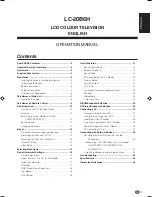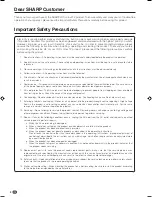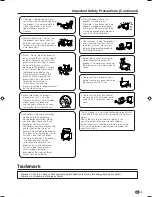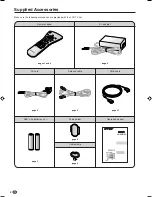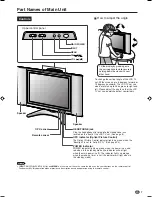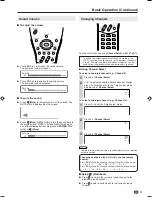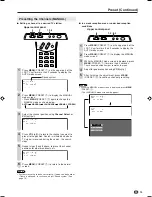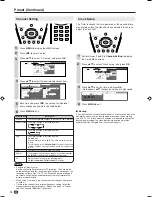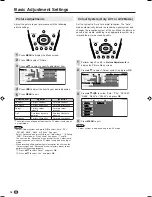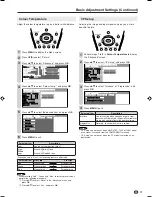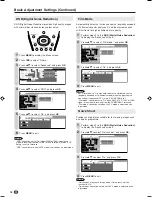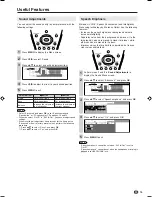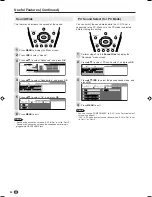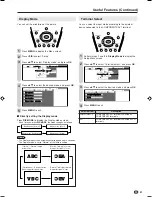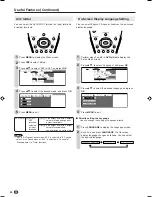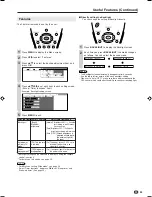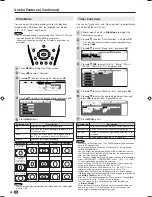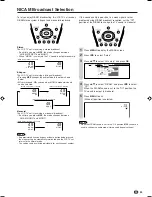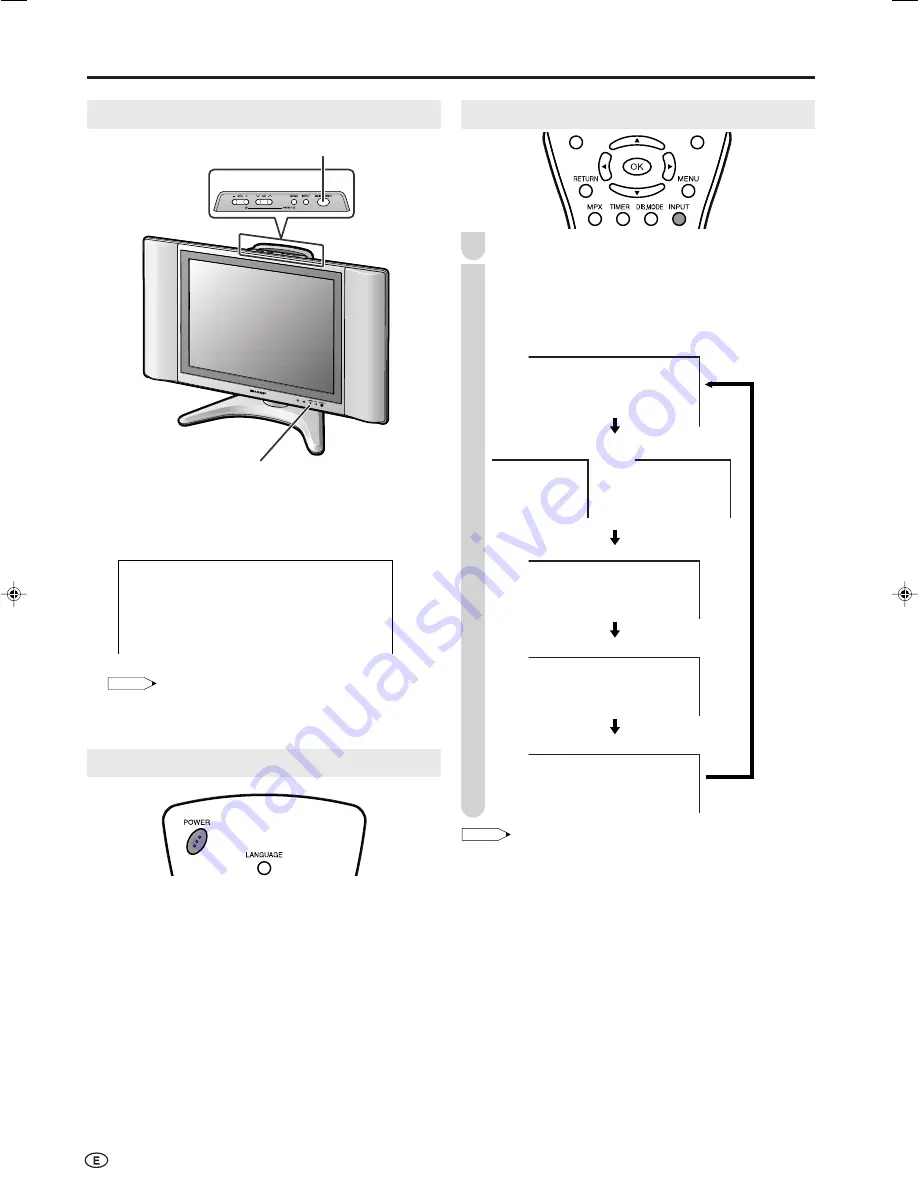
10
●
Press
MAIN POWER
. The POWER indicator instantly
changes from red to green and the LCD TV set is turned
on.
NOTE
• The On-screen display disappears after a few seconds.
●
To turn off the main power, press
MAIN POWER
again.
Standby
To turn off the LCD TV
Press
POWER
. The POWER indicator will turn red.
To turn the LCD TV back on
Press
POWER
again. The POWER indicator will turn green.
Turning On and Off the Main Power
POWER indicator
1
P A L
B / G
On-screen display
MAIN POWER
Basic Operation
Switching the Input Modes (AV1/AV2/COMPONENT/PC/TV)
Turn on the power of the connected video equipment.
Press
INPUT
to select the applicable input source.
The screen changes in order of COMPONENT1,
COMPONENT2 or AV1, AV2, PC and TV mode each
time
INPUT
is pressed.
NOTE
• COMPONENT1:
Select this mode when viewing the signals from the video
equipment connected to the COMPONENT1 terminal.
• COMPONENT2:
Select this mode when viewing the signals from the video
equipment connected to the COMPONENT2 terminal. In this
case, set “Terminal select” to “COMPONENT2” (See page 21).
• AV1: Select this mode when viewing the signals from the video
equipment connected to the AV1 terminal. In this case, set
“Terminal select” to “AV1” (See page 21). The S-VIDEO
terminal is additionally provided for the AV1 terminal. If both
S-VIDEO terminal and VIDEO terminal are connected with
cables, the S-VIDEO terminal takes priority.
• AV2: Select this mode when viewing the signals from the video
equipment connected to the AV-IN2 terminal. AV2 mode is
used to adjust the preset settings and In or Out can be
selected. AV2 indication is not displayed when Out is
selected. (For details on setting “AV2 In/Out”, see page 22.)
• PC:
Select this mode when viewing the signals from the PC
connected to the PC-IN terminal.
2
1
COMPONENT1
AV2
P A L
PC
12
P A L
B / G
COMPONENT1 mode
COMPONENT2
AV1
COMPONENT2
mode
AV1 mode
or
AV2 mode
PC mode
TV mode
P A L
4 8 P
0
4 8 P
0
LC-20B6H_E_P10-11.p65
04.5.28, 14:08
10