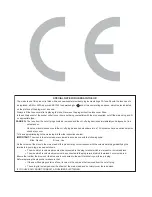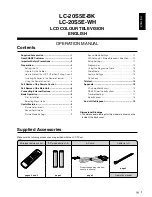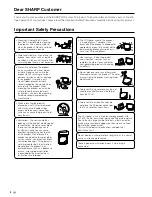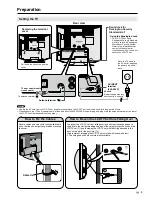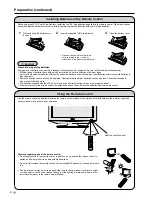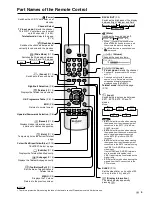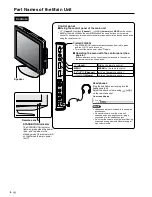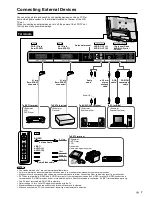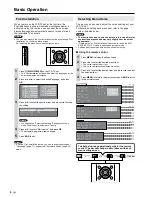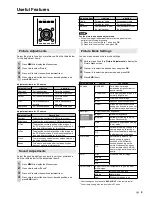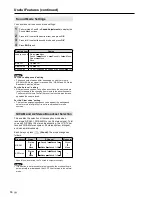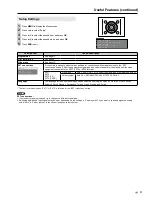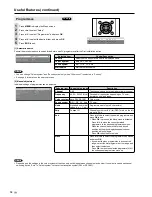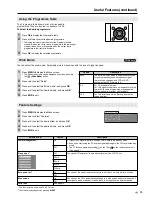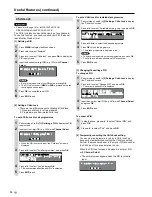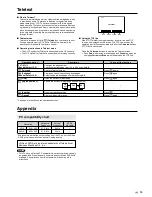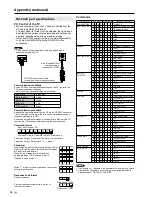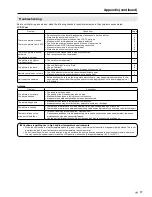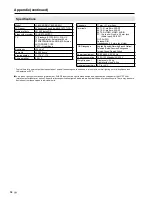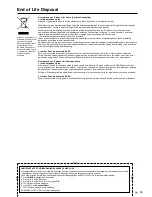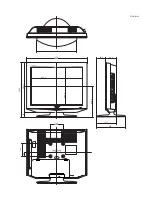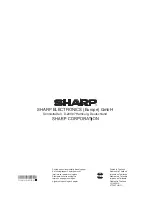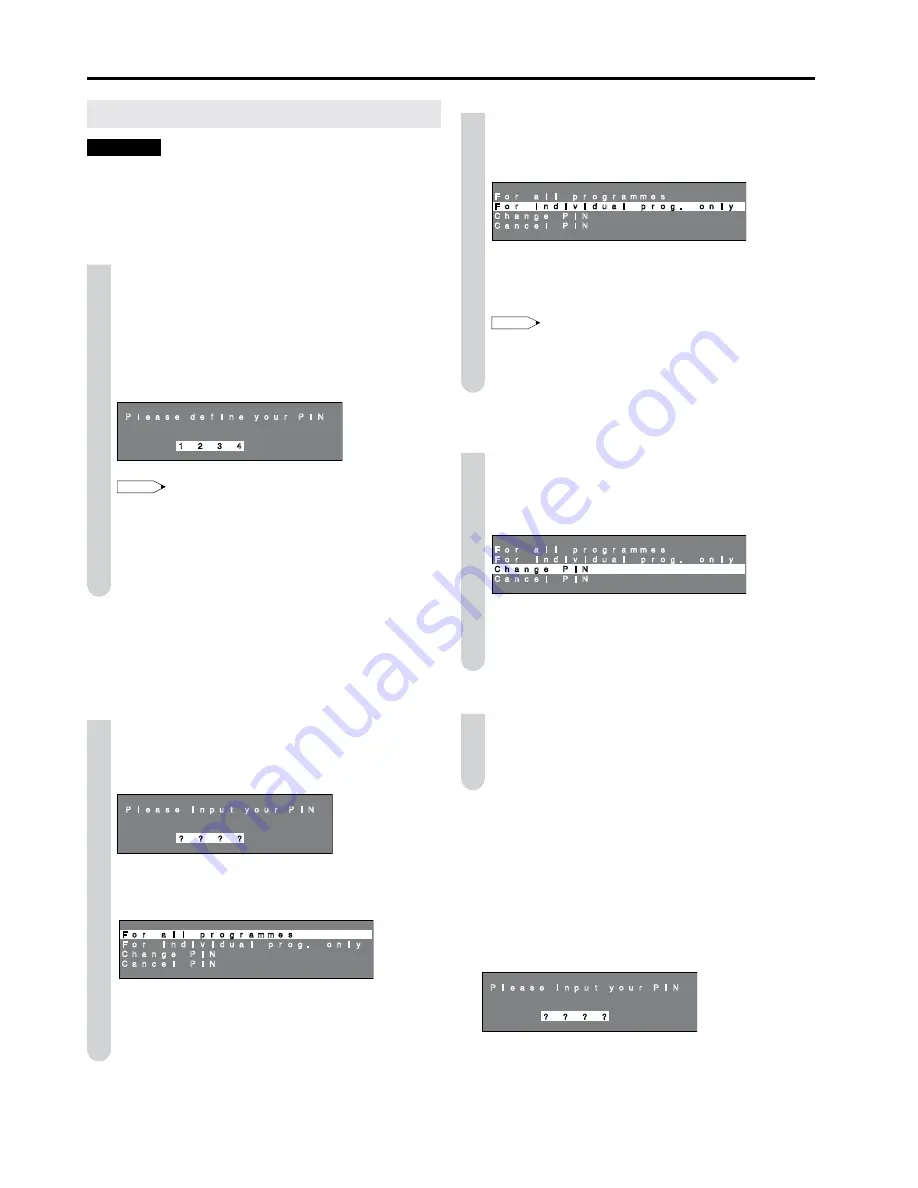
4
Child Lock
Important:
Please refer to page 19 for “IMPORTANT NOTE ON
DISENGAGING ADVANCED CHILD LOCK”.
The Child lock function blocks the viewing of any channels.
To use this function, you need to define your PIN (Personal
Identification Number) first.
[] Defining a PIN
Press
MENU
to display the Menu screen.
2
Press ◀/▶ to select “Features”.
3
Press ▲/▼ to select “Child lock”, and press
OK
to display the
PIN input screen.
4
Input the desired four-digit PIN (e.g. 1234) with
Channel
Select
.
P l e a s e d e f i n e y o u r P I N
1
2
3
4
NOTE
Be sure to make a note of your PIN before pressing
OK
.
The PIN will not be set if
MENU
or
END
is pressed before the
fourth digit has been input.
5
Press
OK
to accept the input PIN.
6
Press
END
to exit.
[2] Setting a Child Lock
There are two different ways of activating a Child lock:
1. General child lock for all programmes
2. Programme-position-related child lock
To set a Child Lock for all programmes
Perform steps
to
3
in
[] Defining a PIN
to display the PIN
input screen.
2
Input your four-digit PIN (e.g. 1234) with
Channel Select
.
P l e a s e i n p u t y o u r P I N
? ? ? ?
When the PIN is correctly input, the “Child lock” screen is
displayed.
3
Press ▲/▼ to select “For all programmes”, and press
OK
.
F o r a l l p r o g r a m m e s
F o r i n d i v i d u a l p r o g . o n l y
C h a n g e P I N
C a n c e l P I N
4
Press ▲/▼ to select “Yes”, and press
OK
.
The lock remains effective until “No” is selected.
5
Press
END
to exit.
•
•
•
•
•
•
To set a Child Lock for individual programmes
Perform steps
and
2
in
[2] Setting a Child Lock
to display
the “Child lock” screen.
2
Press ▲/▼ to select “For individual prog. only”, and press
OK
.
F o r a l l p r o g r a m m e s
F o r i n d i v i d u a l p r o g . o n l y
C h a n g e P I N
C a n c e l P I N
3
Press ▲/▼/◀/▶ to select the desired programme.
4
Press
OK
to lock the programme.
The locked programme is displayed in red.
NOTE
To unlock the programme, select the programme, and press
OK
.
The Child lock remains effective until it is cancelled.
5
Press
END
to exit.
[3] Changing/Cancelling a PIN
To change a PIN
Perform steps
and
2
in
[2] Setting a Child Lock
to display
the “Child lock” screen.
2
Press ▲/▼ to select “Change PIN”, and press
OK
.
The currently defined PIN is displayed.
F o r a l l p r o g r a m m e s
F o r i n d i v i d u a l p r o g . o n l y
C h a n g e P I N
C a n c e l P I N
3
Input the new four-digit PIN (e.g. 5678) with
Channel Select
,
and press
OK
.
4
Press
END
to exit.
To cancel a PIN
In step
2
above, press
▲/▼
to select “Cancel PIN”, and
press
OK
.
2
Press
▲/▼
to select “Yes”, and press
OK
.
[4] Temporarily cancelling the Child Lock setting
You can view a programme for which a Child lock has
been set by temporarily cancelling the Child lock setting.
Perform the procedure below to input your PIN and cancel
the Child lock if you are prompted to do so.
When the PIN input screen is displayed, input your PIN
with
Channel Select
.
The normal screen appears when the PIN is correctly
input.
P l e a s e i n p u t y o u r P I N
? ? ? ?
•
•
•
•
•
Useful Features (continued)