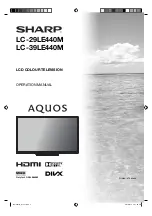14
Playable File Types
Photo
File Type
Extension
Name
Detail Spec
JPEG
.jpg, .jpeg
Max Resolution: 15360×8640 (Base-
line), 1024x768 (Progressive)
BMP
.bmp
Max Resolution: 9600×6400
Pixel Depth: 1/4/8/16/24/32 bpp
PNG
.png
Max Resolution: 9600×6400 (Non-
Interlaced), 1200x800 (Interlaced)
Music
File Type
Extension
Name
Detail Spec
MP3
.mp3
Sample Rate: 32K~48KHz
Bit Rate: 32K~320Kbps
WMA
.wma
AAC
.aac, .m4a
Movie
File Type
Extension
Name
Detail Spec
Motion JPG
.avi
Max Resolution and Frame Rate:
720p@30fps
Max Data Rate: 10 Mbps
Audio Codec: MP3, MP2, PCM/
ADPCM, AC-3, AAC, WMA
Xvid,
MPEG-2/4
SP/ASP,
H.264
Max Resolution and Frame Rate:
720p@30fps
Max Data Rate: 20 Mbps
Audio Codec: MP3, MP2, PCM/AD-
PCM, AC-3, AAC, WMA
MPEG-2/4
SP/ASP,
H.264
.mp4, .mov
MPEG-2
.ts, .trp
MPEG-4
SP/ASP,
H.264
.mkv
MPEG-1/2 .mpg
DivX .div,
.divx,
.avi, .mp4
Max Resolution: 720×576
Max Data Rate: 20 Mbps
Audio Codec: MP3, MP2, PCM/AD-
PCM, AC-3, AAC
MPEG-2
.vob
Max Resolution:720×576
Max Data Rate: 20 Mbps
Audio Codec: MP2, AC-3
Remark:
please note that some movie
fi
les can not be
displayed due to the multi codecs issue even at the same
format.
Text
File Type
Extension
Name
Detail Spec
Text
.txt
Less than 1M Bytes
Encoding: ANSI, Unicode (UTF-8)
Line break: CR+LF
File System
Standard
Hi Speed FS, FAT32, FAT16, NTFS (NTFS compressed
fi
le
is not supported)
Operation Window
1
Press or
ENTER
during playback the
fi
le.
Operation window will appear at bottom of the TV.
2
Press
c
/
d
to select the desired command, then
press
ENTER
to execute.
Details of operation commands
Icon
Operation
▐▐
▶
Pause/Playback
Skip
fi
le to forward or reverse direction.
■
Stop.
Repeat playback.
Press
ENTER
repeatedly to select desired
repeat option.
Play background music when you view photo or
text.
It works only when the music and the photo (or
text) in the same folder.
Show the playlist.
Press
a
/
b
and
ENTER
to select the playback
Show the
fi
le information.
Rotate the image.
Zoom in / Zoom out.
Move the frame from the center position.
• Available only for Zoom in mode.
Fast Forward / Review playback.
Show the next / previous page in text view
mode.
Turn off the sound and turn on when press
again.
Direct jump by desired time.
Select start point, then select end point.
Repeat material between two selected points.
Slow-motion Playback.
One frame is advanced each time select this
command.
Select picture format. (
fi
le MOVIE only)
Display the subtitles
You can select the language when playing back a
video recorded with multilingual subtitles. Press or
ENTER
then press
c
/
d
to select then press
ENTER
. Press
a
/
b
to select “Subtitle” then press
c
/
d
to select deisred subtitle.
J3PI2101B_EN.indd 14
J3PI2101B_EN.indd 14
5/27/2013 1:57:23 PM
5/27/2013 1:57:23 PM