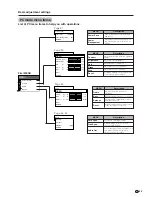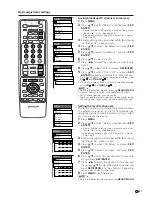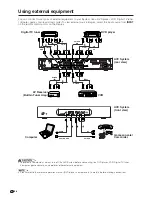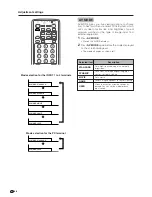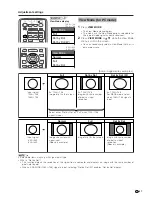36
Basic adjustment settings
RECEIVER
POWER
MODE
AV
TV/SAT/DVD
RETURN
MENU
SET/
ENTER
TV
ANT-A/B
INPUT
SURROUND
FRONT
TWIN
POWER
MTS
CC
PICTURE
SELECT
SUB
TWIN CH
ⴐ
ⴑ
FREEZE
MODE
VOL
CH
MUTE
MENU
FAVORITE CH
DTV/DVD TOP
SOURCE
DTV/SAT
DTV/SAT
VCR REC
A
B
C
D
POWER
MENU
GUIDE
INPUT
VOL
ⴑ
VOL
ⴐ
INFO
VIEW
SLEEP
LEARN
EDIT/
ENT
FLASHBACK
DISPLAY
INPUT
TV
VCR
CBL
/SAT
/DTV
DVD
/LD
1
2
3
4
5
6
7
8
9
100
0
MENU
Power Control
No Operation off
[Disable]
Disable
Enable
No Operation off
When set to “Enable”, the power will automatically shut
down if no operation for 3 hours.
1
Press
MENU
.
2
Press
a
/
b
to select “Power Control”, and then
press
SET/ENTER
.
3
Press
a
/
b
to select “No Operation off”, and then
press
SET/ENTER
.
4
Press
a
/
b
to select “Enable”, and then press
SET/
ENTER
.
5
Press
MENU
to exit the menu.
• Five minutes before the power shuts down, hazard
warning displays every minute.
A
• “Disable” is factory preset value.
• Return to the previous menu by pressing
MENU RETURN
.