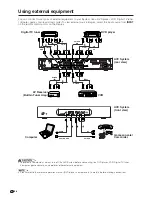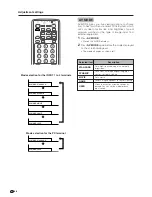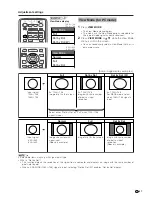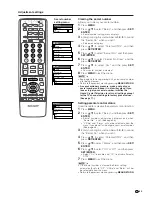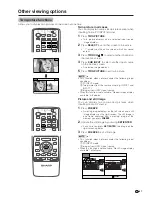46
Adjustment settings
Option
MENU
Fine Sync.
Audio Out
RETURN
[Fixed]
Auto Sync.
Auto Sync.
Adjusting the image
32%
Option
MENU
Fine Sync.
H-Pos.
V-Pos.
Clock
Phase
Reset
RETURN
[0]
[0]
[0]
[0]
–90
–60
–90
–20
+90
+60
+90
+20
Fine Sync. adjustment
(PC mode only)
Ordinarily you can easily adjust the picture as
necessary to change image position using Auto Sync.
In some cases, however, manual adjustment is needed
to optimize the image.
1
Press
MENU
.
2
Press
a
/
b
to select “Option”, and then press
SET/
ENTER
.
3
Press
a
/
b
to select “Fine Sync.”, and then press
SET/ENTER
.
4
Press
a
/
b
to select the specific adjustment item.
5
Press
c
/
d
to adjust the item to your desired
position.
6
Press
MENU
to exit the menu.
A
• When all adjustments are set to factory preset values,
1
Press
a
/
b
to select “Reset”, and then press
SET/
ENTER
.
2
Press
a
/
b
to select “Yes”, and then press
SET/
ENTER
.
• Return to the previous menu by pressing
MENU RETURN
.
Description
Centers the image by moving it to the left
or right.
Centers the image by moving it up or
down.
Adjusts the clock frequency.
Adjusts the clock phase.
Selected item
H-Pos.
V-Pos.
Clock
Phase
Auto Sync. adjustment
(PC mode only)
For automatically adjusting the computer image.
1
Press
MENU
.
2
Press
a
/
b
to select “Option”, and then press
SET/
ENTER
.
3
Press
a
/
b
to select “Auto Sync.”, and then press
SET/ENTER
.
• Auto Sync. starts and “Adjusting the image.” displays.
A
• Return to the previous menu by pressing
MENU RETURN
.
• When Auto Sync. is successful, “Auto Sync completed
successfully” displays. If not, Auto Sync. failed.
• Auto Sync. may fail even if “Auto Sync completed
successfully” displays.
• Auto Sync. may fail with a PC image composed of similar
patterns or monochrome. If not successful, change the
PC image and try again.
• Be sure to connect the computer to the AVC System and
switch it on before starting Auto Sync.
RECEIVER
POWER
TV/SAT/DVD
RETURN
MENU
SET/
ENTER
MENU
FAVORITE CH
DTV/DVD TOP
SOURCE
DTV/SAT
DTV/SAT
VCR REC
A
B
C
D
POWER
MENU
GUIDE
INPUT
VOL
ⴑ
VOL
ⴐ
INFO