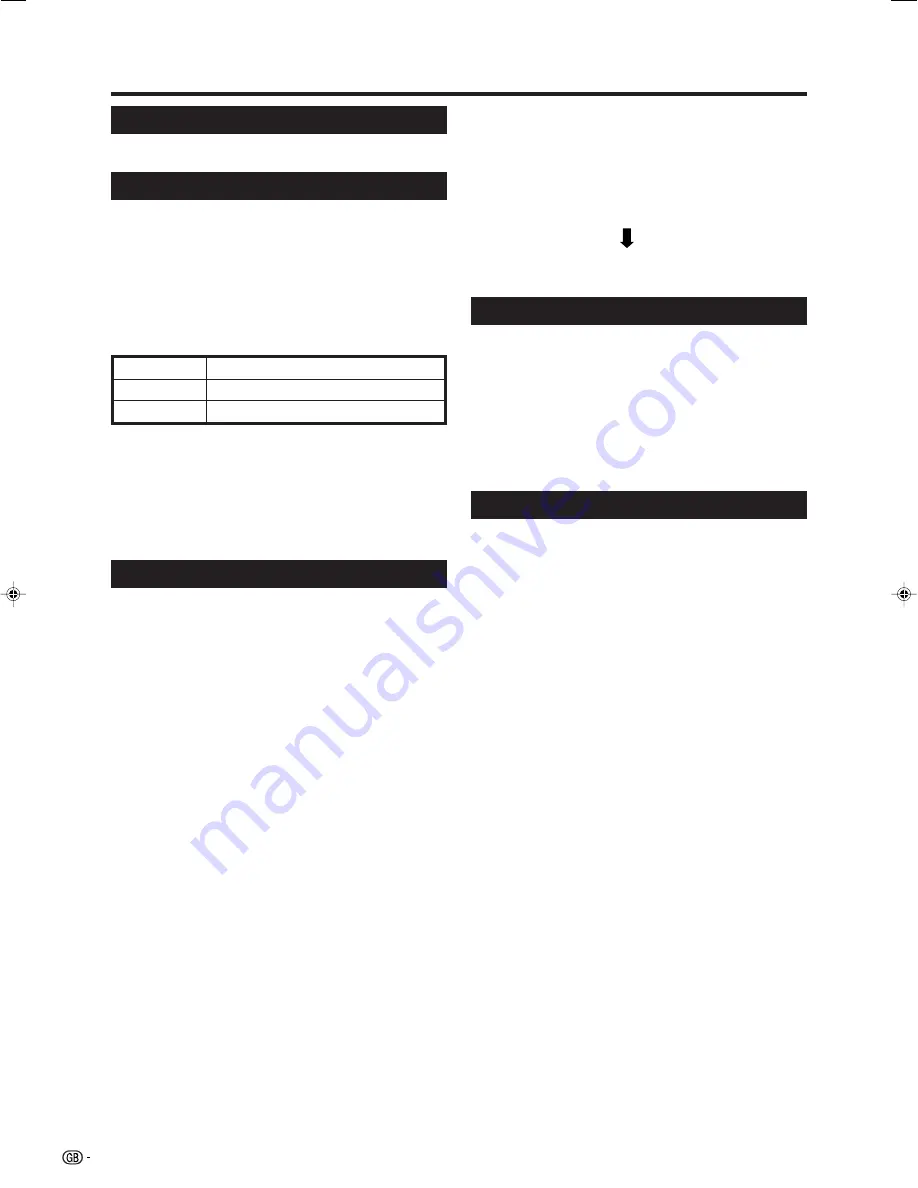
8
Quick guide
Turning on the power
Press
a
on the TV or
B
on the remote control unit.
NOTE
• If you are not going to use this TV for a long period of
time, be sure to remove the AC cord from the power outlet.
• Weak electric power is still consumed even when
a
is
turned off.
• In DTV input mode, if the power is turned off immediately
after a setting change from the menu screen, the new
setting or channel information may not be memorised.
Initial auto installation (Analogue)
When the TV powers on for the first time after purchase,
the initial auto installation (Analogue) is invoked. You
can automatically set language, country and channels
in successive operations.
1
Setting the on-screen display language
1
Press
a
/
b
/
c
/
d
to select the desired language
listed on the screen.
2
Press
OK
to enter the setting.
2
Setting the country or area
1
Press
a
/
b
/
c
/
d
to select your country or area
listed on the screen.
2
Press
OK
to enter the setting.
• The programme auto search starts at the same time.
NOTE
• The initial auto installation functions only once. If the initial
auto installation is not completed, (ex: When menu screen
disappeared by not operating for a few minutes, when
the power shut down, etc.), try Auto Installation from the
Setup menu. (See page 15.)
• The initial auto installation stops by pressing
RETURN
.
Standby mode
Press
B
on the remote control unit when the TV is
on.
• The TV enters standby mode and the image on the screen
disappears.
• The
B
indicator on the TV changes from green to red.
• To completely turn off the power to the TV, unplug the AC
cable from the AC outlet. However, do not unplug the AC
cable unless otherwise instructed.
Off
Red
Green
Display status indicator
Power off
The TV is in standby mode.
The TV is on.
Using the analogue programme list
You can also select the desired channel from
programme list instead of using
0-9
numeric buttons
or
P
(
r
/
s
)
.
1
Press
OK
when no other menu screen is
displayed. (Except external input.)
2
Press
a
/
b
to select the desired channel to tune
in, and then press
OK
.
3
Press
END
to exit the Programme List.
Initial auto installation (DTV)
Digital Video Broadcasting is a transmission scheme.
It is much more than a simple replacement for existing
analogue television transmission. DVB provides more
stations, clearer picture quality and other services
displayed on the screen. It also allows a range of new
features and services including subtitles and multiple
audio tracks.
To watch DTV broadcasts, follow the procedures below
to scan all available services in your area.
1
Press
DTV
or
b
to access the DTV mode.
2
Press
DTV MENU
and the DTV Menu screen displays.
3
Press
c
/
d
to select “Installation”.
4
Press
a
/
b
to select “Auto Installation”, and then
press
OK
.
If you have already set the PIN, enter it here. If
not, enter the factory preset PIN “1234”.
• See page 17 for setting PIN.
• A confirmation message displays. Press
c
/
d
to
select “Yes”, and then press
OK
to start the search.
5
The TV starts scanning all available DTV and radio
services in your area.
NOTE
• The language and country settings used in this operation
are the settings you have already set while executing the
Initial auto installation (Analogue)
. If you want to
reconfigure the country setting, for instance after moving
to another country, conduct “Auto Installation” from the
Analogue Menu again.
• The services are stored according to the channel number
information embedded in the stream (if available). If the
information is not available, the services are stored
according to the order in which they were received.
If you would like to sort the order, it is possible to arrange
it as explained in page 24.
• To cancel the scan in progress, press
END
.
• You cannot select any DTV-related menu items unless
“Auto Installation” has been completed.
After this setting, auto search starts with the following
order.
1
Programme auto search
2
Auto labelling
3
Auto sorting
4
Preset download
You do not need to do anything during the auto search.
The setup menu disappears and you can watch the
programme on channel 1.
LC-32GD8E_GB_a
06.6.15, 10:01 AM
8











































