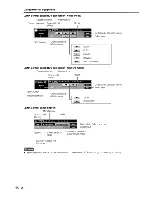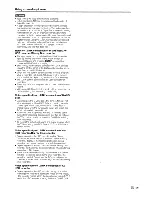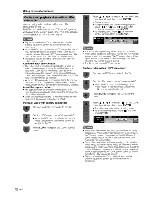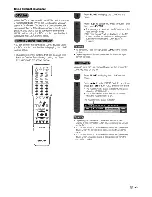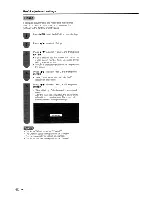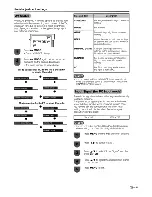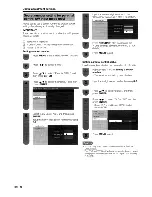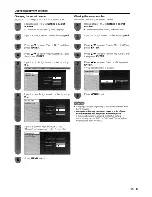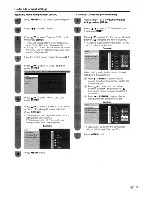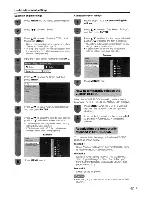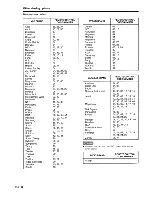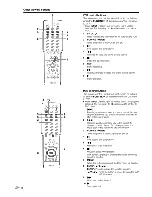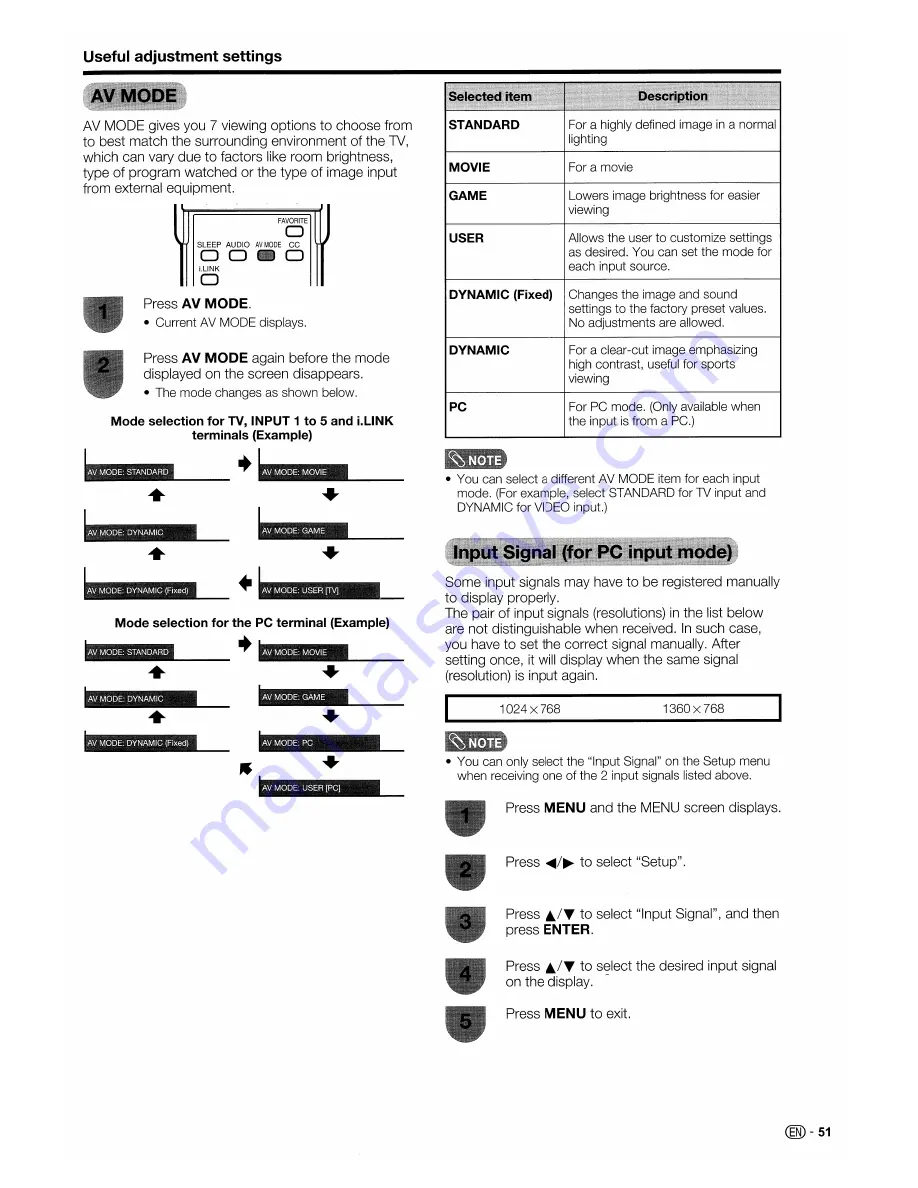Reviews:
No comments
Related manuals for Aquos LC 32D50U

TN201AUV
Brand: Haier Pages: 13

BH1304D
Brand: Haier Pages: 9

34F9B-T
Brand: Haier Pages: 28

29T9G
Brand: Haier Pages: 9

21F5D
Brand: Haier Pages: 11

HLH26BBTV
Brand: Haier Pages: 14

UN75ES9000F
Brand: Samsung Pages: 703

SyncMaster T23A750
Brand: Samsung Pages: 77

UN46ES7500F
Brand: Samsung Pages: 588

UN46ES7500F
Brand: Samsung Pages: 658

Series 4+
Brand: Samsung Pages: 2

S451
Brand: TCL Pages: 19

viera TX-32CS600B
Brand: Panasonic Pages: 20

Viera TH-L32B6M
Brand: Panasonic Pages: 2

Viera TX-L32U2B
Brand: Panasonic Pages: 72

VIERA TX-40CS520E
Brand: Panasonic Pages: 60

Viera TH-L42E6A
Brand: Panasonic Pages: 20

C27C41T Series
Brand: Zenith Pages: 52