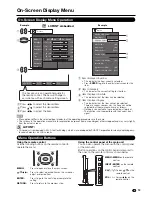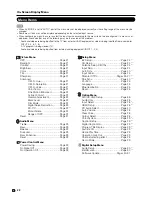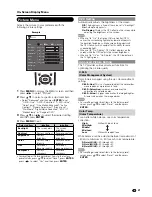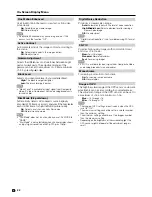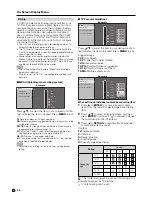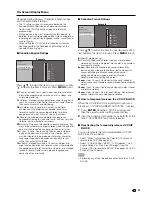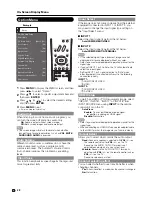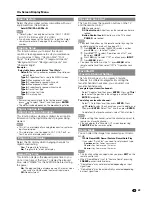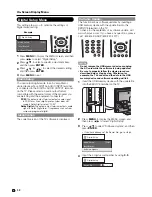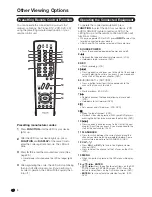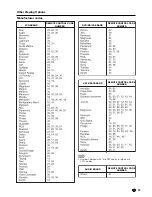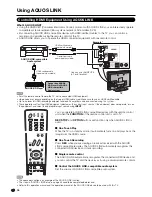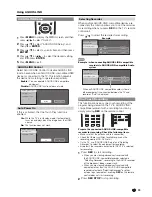20
On-Screen Display Menu
Menu Items
Setup Menu
EZ Setup ............................................Page 24 *
1
CH Setup ...........................................Page 24 *
1
Antenna Setup-DIGITAL .....................Page 24 *
1
Input Skip ...........................................Page 24
Auto Sync. .........................................Page 40 *
2
Input Label .........................................Page 24
Parental CTRL .............................Pages 25-27 *
1
Fine Sync. .........................................Page 40 *
2
Position ..............................................Page 25
Language ...........................................Page 25
Blue Illumination .................................Page 25
Reset..................................................Page 25
Option Menu
AQUOS LINK Setup ...........................Page 35
Audio Only ..........................................Page 28
Input Select ........................................Page 28 *
1
HDMI Setup .......................................Page 28 *
2
PC Audio Select .................................Page 40
Auto Volume .......................................Page 28
Clear Voice .........................................Page 28
Output Select .....................................Page 28
Color System......................................Page 29 *
1
Caption Setup ....................................Page 29 *
1
Digital Caption Info. ............................Page 29 *
1
Program Title Display ..........................Page 29 *
1
Favorite CH ........................................Page 29 *
1
Game Play Time .................................Page 29
Operation Lock Out ............................Page 29
Channel selecting effect......................Page 28
Demo Mode .......................................Page 29
Digital Setup Menu
Audio Setup .......................................Page 30 *
1
Identifi cation .......................................Page 30 *
1
Software Update .........................Pages 30-31
Picture Menu
OPC ...................................................Page 21
Backlight ............................................Page 21
Contrast .............................................Page 21
Brightness ..........................................Page 21
Color ..................................................Page 21
Tint .....................................................Page 21
Sharpness ..........................................Page 21
Advanced
C.M.S.-Hue .............................Page 21
C.M.S.-Saturation ...................Page 21
C.M.S.-Value...........................Page 21
Color Temp. ...........................Page 21
Fine Motion Enhanced ............Page 22
Active Contrast .......................Page 22
Gamma Adjustment ................Page 22
Black Level..............................Page 22
Film Mode ...............................Page 22
Digital Noise Reduction ...........Page 22
3D-Y/C ...................................Page 22 *
1
Monochrome ..........................Page 22
Range of OPC .........................Page 22
Reset..................................................Page 21
Audio Menu
Treble .................................................Page 23
Bass ...................................................Page 23
Balance ..............................................Page 23
Surround ............................................Page 23
Bass Enhancer ...................................Page 23
Reset..................................................Page 23
Power Control Menu
Power Saving .....................................Page 23
No Signal Off ......................................Page 23
No Operation Off ................................Page 23
When AV MODE is set to "AUTO", part of the menu may not be displayed correctly or the setting range of the menu may be
changed.
Some menu items may not be displayed depending on the selected input source.
When confi guring a menu, be sure to select the input source according to the menu items to be confi gured. If a menu is not
displayed, check whether one of the following may be the source of the problem.
*1
Audio and video are being inputted to the TV from external HDMI equipment or video is being inputted from a computer
(INPUT 4, 5, 6, 7, 8).
*2
A TV program is being viewed (TV).
Audio and video are being inputted from external analog equipment (INPUT 1, 2, 3).
•
•
•
LC-32LE700UN̲E.indb 20
2009/06/23 12:29:25