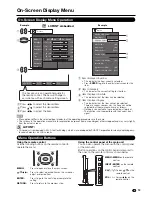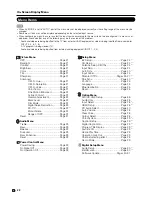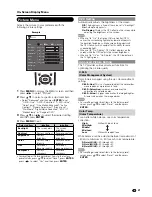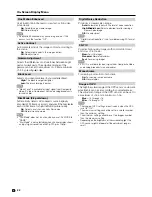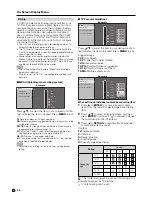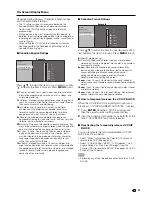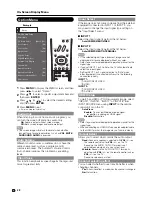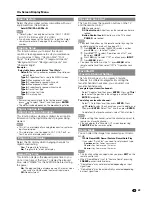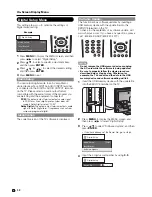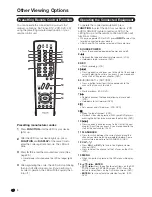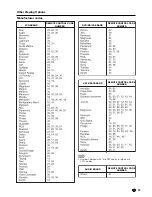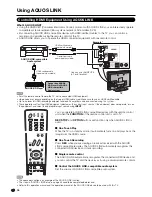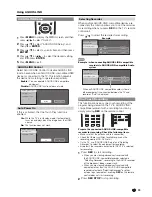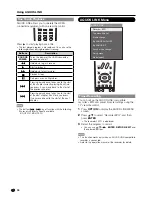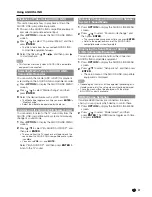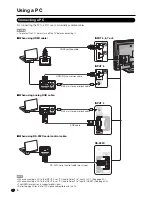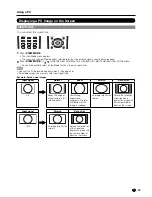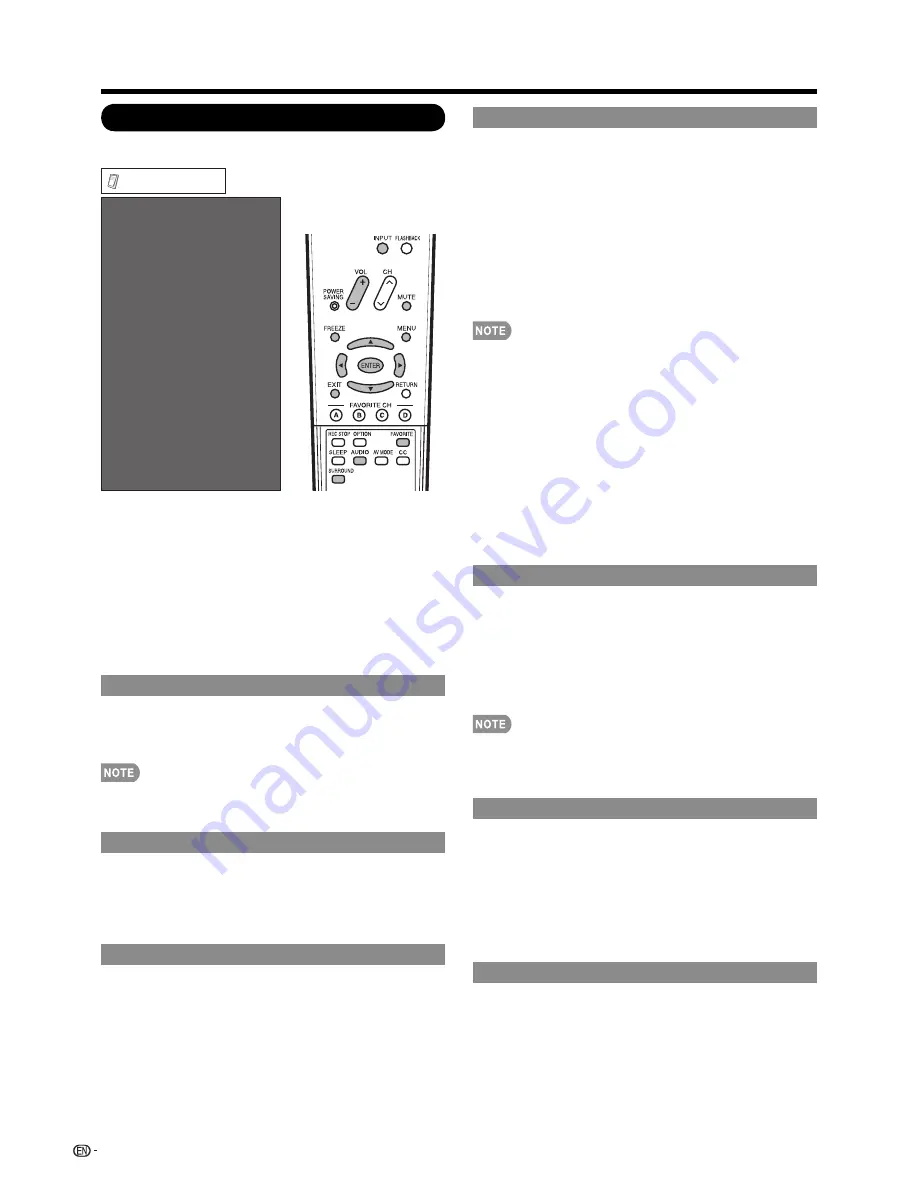
28
On-Screen Display Menu
Option Menu
Audio Only
PC Audio Select
Output Select
AQUOS LINK Setup
Caption Setup
Digital Caption Info.
Program Title Display
Favorite CH
Game Play Time
Operation Lock Out
[Input 4 (PC)]
[Fixed]
Clear Voice
[Off]
Auto Volume
[Off]
[No]
[Off]
[Off]
Demo Mode
Option
Channel selecting effect
[Yes]
Example
1
Press
MENU
to display the MENU screen, and then
press
c
/
d
to select "Option".
2
Press
a
/
b
to select a specifi c adjustment item and
then press
ENTER
.
3
Press
a
/
b
(or
c
/
d
) to select the desired setting,
and then press
ENTER
.
4
Press
MENU
to exit.
Skip this step for "Audio Only".
Audio Only
When listening to music from a music program, you
can turn the screen off and enjoy audio only.
On:
Audio is output without screen image.
Off:
Both screen images and audio are output.
•
The screen image will return to normal when a button
(except those for audio adjustment, such as
VOL
,
MUTE
,
SURROUND
,
AUDIO
) is pressed.
Auto Volume
Different sound sources sometimes do not have the
same volume level, such as a program and its
commercial breaks. The Automatic Volume Control
(Auto Volume) reduces this problem by equalizing
levels.
Clear Voice
This function emphasizes speech against background
noise for greater clarity.
•
Input Select
If the image does not come in clearly from the external
equipment connected to INPUT 1 or INPUT 2, you
may need to change the input signal type setting on
the "Input Select" menu.
■
INPUT 1
Select the input signal type from the list below:
Auto/COMPONENT/VIDEO
■
INPUT 2
Select the input signal type from the list below:
Auto/COMPONENT/S-TERMINAL
•
If the selected signal type is incorrect, images are not
displayed at all or are displayed without any color.
•
Refer to your external equipment operation manual for the
signal type.
•
If you set INPUT 1 or 2 to Auto, the TV will automatically
select the input signal.
•
Setting INPUT 1 or 2 signal selection to "Auto" when
other equipment is connected will result in the following
connection priority.
INPUT 1:
1
COMPONENT VIDEO
2
VIDEO
INPUT 2:
1
COMPONENT VIDEO
2
S-VIDEO
HDMI Setup
To watch an HDMI or PC-IN equipment image, select
"INPUT5", "INPUT6", "INPUT7" or "INPUT8" from
INPUT SOURCE menu using
INPUT
on the remote
control unit or on the TV.
Auto View:
Enable:
To use View Mode based on signal
recognition, including an HDMI signal.
Disable:
No function.
•
Refer to your external equipment operation manual for the
signal type.
•
When connecting an HDMI-DVI conversion adapter/cable
to the HDMI terminal, the image may not come in clearly.
Output Select
Allows you to select what controls the audio output.
Fixed:
Sound via speaker is adjusted with
VOL
k
/
l
on
the remote control unit or
VOL
k
/
l
on the TV.
Sound via the AUDIO OUTPUT terminal is not
adjustable and outputs at a consistent level.
Variable:
Sound via the AUDIO OUTPUT terminal is
adjusted with
VOL
k
/
l
on the remote control unit or
VOL
k
/
l
on the TV.
Sound via speaker is muted.
Channel selecting effect
You can select whether to use transition effects when
changing channels.
Yes:
A transition effect is used when the channel is changed.
No:
No function.
LC-32LE700UN̲E.indb 28
2009/06/23 12:29:27