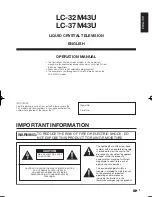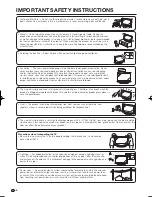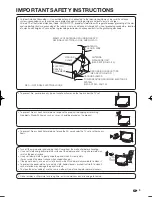Printed in Mexico
Imprimé au Mexique
Impreso en México
TINS-D306WJZZ
07P08-MX-NG
SHARP ELECTRONICS CORPORATION
Sharp Plaza, Mahwah, New Jersey 07430-2135
SHARP CORPORATION
LC-32M43U/LC-37M43U
OPERATION MANUAL
MODE D'EMPLOI
MANUAL DE OPERACIÓN
OPERATION MANUAL
MODE D'EMPLOI
MANUAL DE OPERACIÓN
LIQUID CRYSTAL TELEVISION
TÉLÉVISEUR ACL
TELEVISOR CON PANTALLA DE
CRISTAL LÍQUIDO
LC-32M43U
LC-37M43U
ENGLISH
FRANÇAIS
ESP
AÑOL
Summary of Contents for Aquos LC-32M43U
Page 2: ......