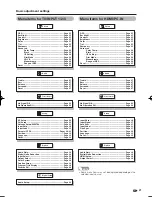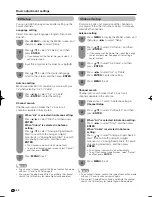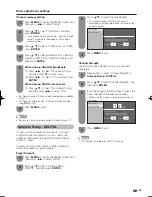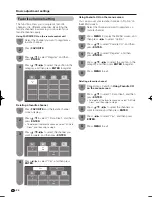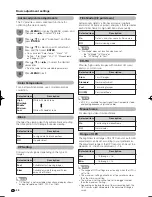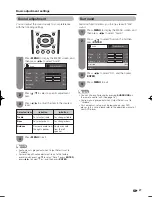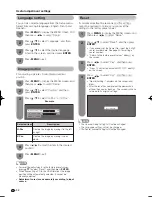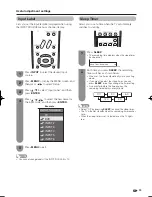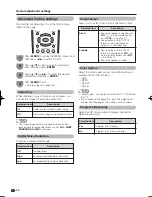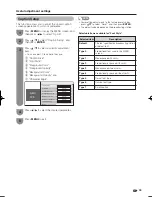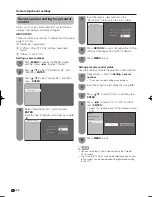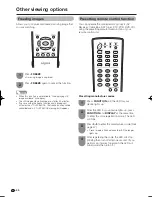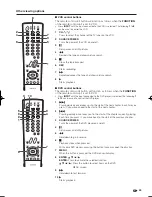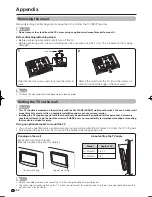View Mode
Normal
Zoom
Stretch
Dot by Dot
35
View Mode for PC input mode
You can select the screen size.
NOTE
• Connect the PC before making adjustments. (See page
14.)
• Selectable screen size may vary with input signal type.
1
2
Press
VIEW MODE
.
• The View Mode menu displays.
Press
VIEW MODE
or
a
/
b
while the View
Mode menu is displayed to select a desired
item on the menu.
Example
Example: Screen size images
Input signal
Normal
Zoom
Dot by Dot
Stretch
Keeps the original
aspect ratio in a full
screen display.
For viewing wide-
screen programs. The
top and bottom of the
image is cropped.
Detects the resolution
of the signal and
displays an image
with the same
number of pixels on
the screen.
An image fully fi lls the
screen.
4:3
Detects the resolution
of the signal and
displays an image
with the same
number of pixels on
the screen.
An image fully fi lls the
screen.
16:9
Input signal
Dot by Dot
Stretch
Useful adjustment settings
LC32̲37M43U̲E̲05.indd 35
LC32̲37M43U̲E̲05.indd 35
2007/07/06 21:02:57
2007/07/06 21:02:57
Summary of Contents for Aquos LC-32M43U
Page 2: ......