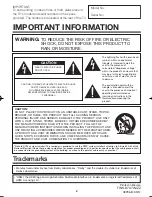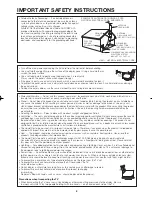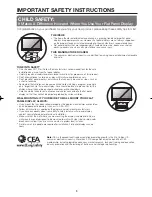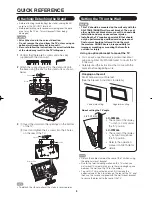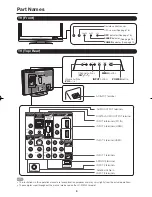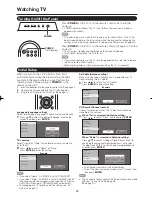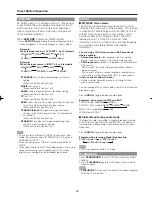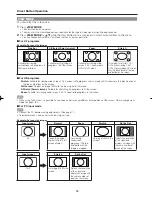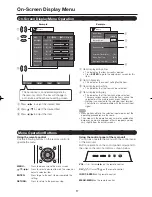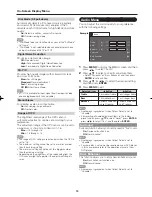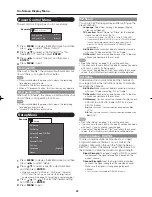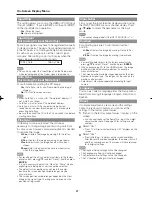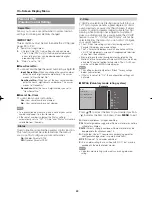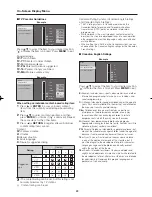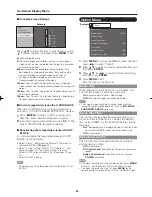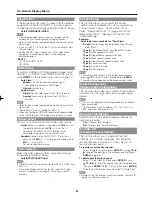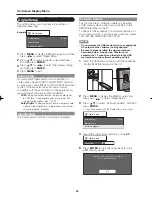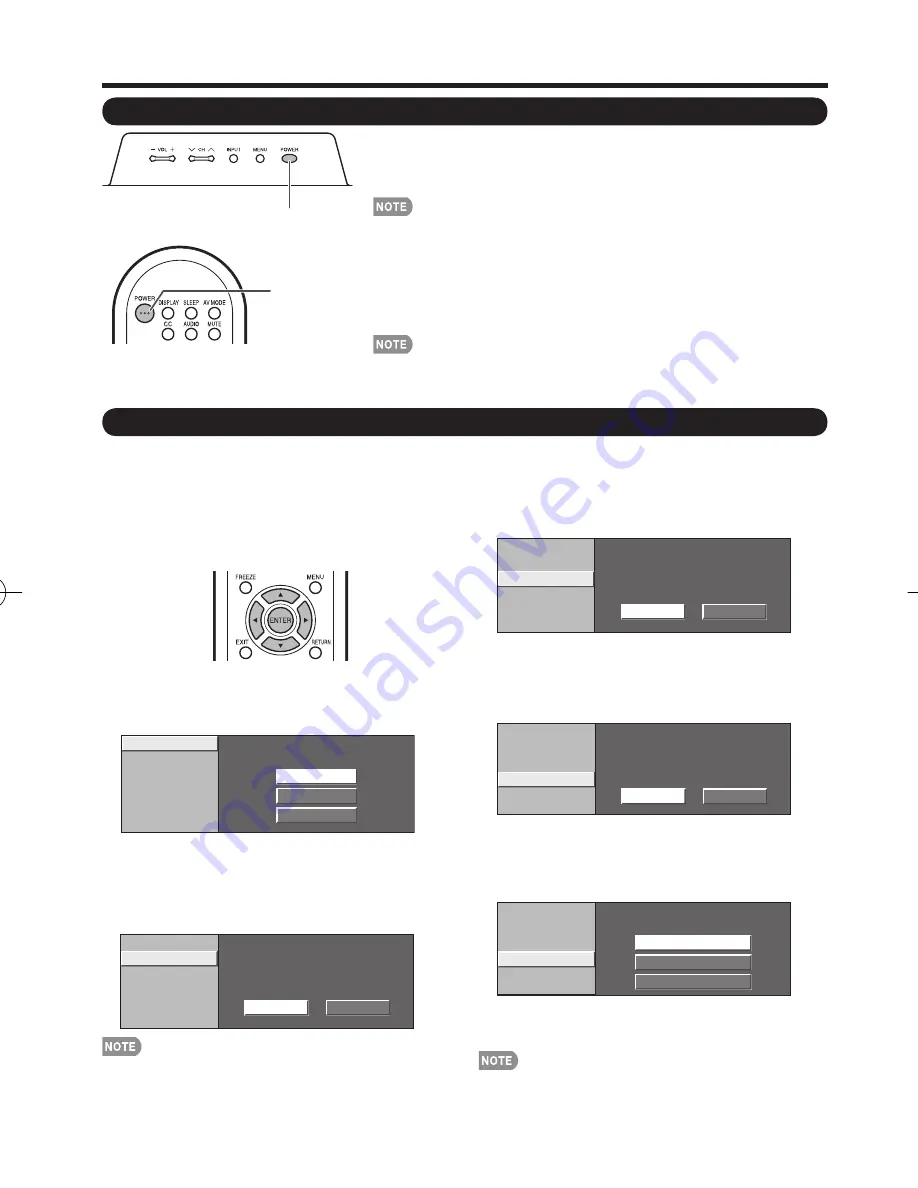
12
Language
TV Location
Air/Cable
CH Search
English
Español
Français
TV Location
Language
Air/Cable
CH Search
Home
Store
TV Location
Air/Cable
Language
CH Search
Analog & Digital Search Start
Cancel
Analog Search Start
POWER
Turning On/Off the Power
Air/Cable
TV Location
Language
CH Search
Start
Cancel
Press
POWER
on the TV or on the remote control unit to turn the
power on.
• POWER indicator (Green): The TV is on. (After a few seconds, a window
appears with sound.)
• The initial setup starts when the TV powers on for the fi rst time. If the TV has
been turned on before, the initial setup will not be invoked. For changing the
settings of the initial setup, perform EZ setup on the Setup menu on page 20.
Press
POWER
on the TV or on the remote control unit again to turn the
power off.
• The TV enters standby and the image on the screen disappears.
• The POWER indicator on the TV turns off.
• If you are not going to use this TV for a long period of time, be sure to remove
the AC cord from the AC outlet.
• Weak electric power is still consumed even when the TV is turned off.
Watching TV
Initial Setup
When you turn on the TV for the fi rst time, it will
automatically memorize the broadcasting channels
available in the region where you live. Perform the
following steps before you press
POWER
on the
remote control unit.
1.
Insert the batteries into the remote control unit. (See page 8.)
2.
Connect the antenna cable to the TV. (See page 8.)
3.
Plug in the AC cord to the AC outlet. (See page 7.)
Example
Air/Cable
TV Location
Language
CH Search
Air
Cable
Air/Cable (Antenna setting)
Make sure what kind of connection is made with your TV
when selecting "Air" or "Cable".
3
Press
c
/
d
to select "Air" or "Cable".
Press
ENTER
to enter the setting.
Example
POWER
(On/Standby)
CH Search (Channel search)
Channel auto search makes the TV look for all channels
viewable in the set area.
4
When "Air" is selected in Antenna setting:
Press
c
/
d
to select "Start", and then press
ENTER
.
When "Cable" is selected in Antenna setting:
Press
a
/
b
to select "Analog & Digital Search Start" to
search both analog and digital broadcasts, or to select
“Analog Search Start” to search only analog broadcasts,
and then press
ENTER
.
• The Channel search will start automatically.
• To exit the Channel search screen, select "Cancel", and
then press
ENTER
.
• If no channel is found, confi rm the type of connection made
with your TV and try EZ Setup again.
(See page 20.)
Language (Language setting)
Select from among 3 languages: English, French and Spanish.
1
Press
a
/
b
to select the desired language listed on the
screen, and then press
ENTER
.
TV Location
Select "Home" or "Store" for the location where you plan to
install the TV.
2
Press
c
/
d
to select "Home" or "Store".
Press
ENTER
to enter the setting.
• If you select "Home", AV MODE is set to "STANDARD".
• If you select "Store", AV MODE is set to "DYNAMIC (Fixed)".
In case no remote control signal is received within 30 minutes,
AV MODE will change to "DYNAMIC(Fixed)" automatically.
• For changing the TV Location after the setting, see "EZ
Setup" on page 20.
LC-32̲37M44L̲E.indb 12
LC-32̲37M44L̲E.indb 12
2008/04/02 14:55:22
2008/04/02 14:55:22