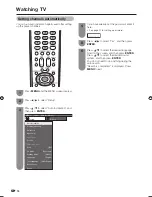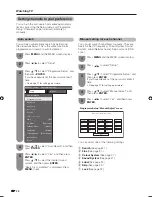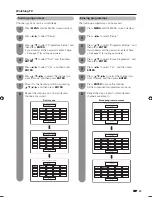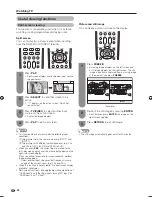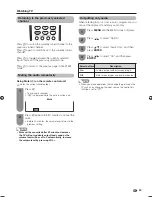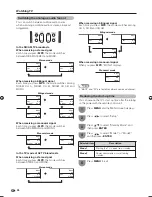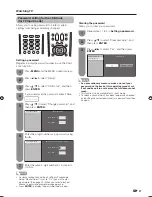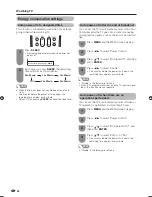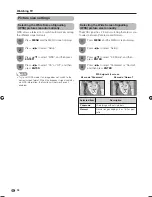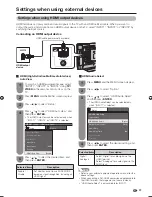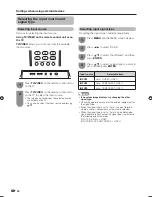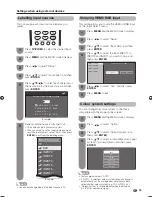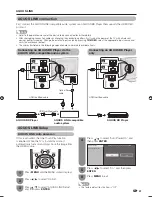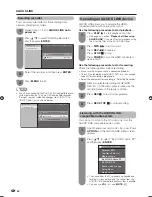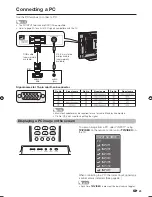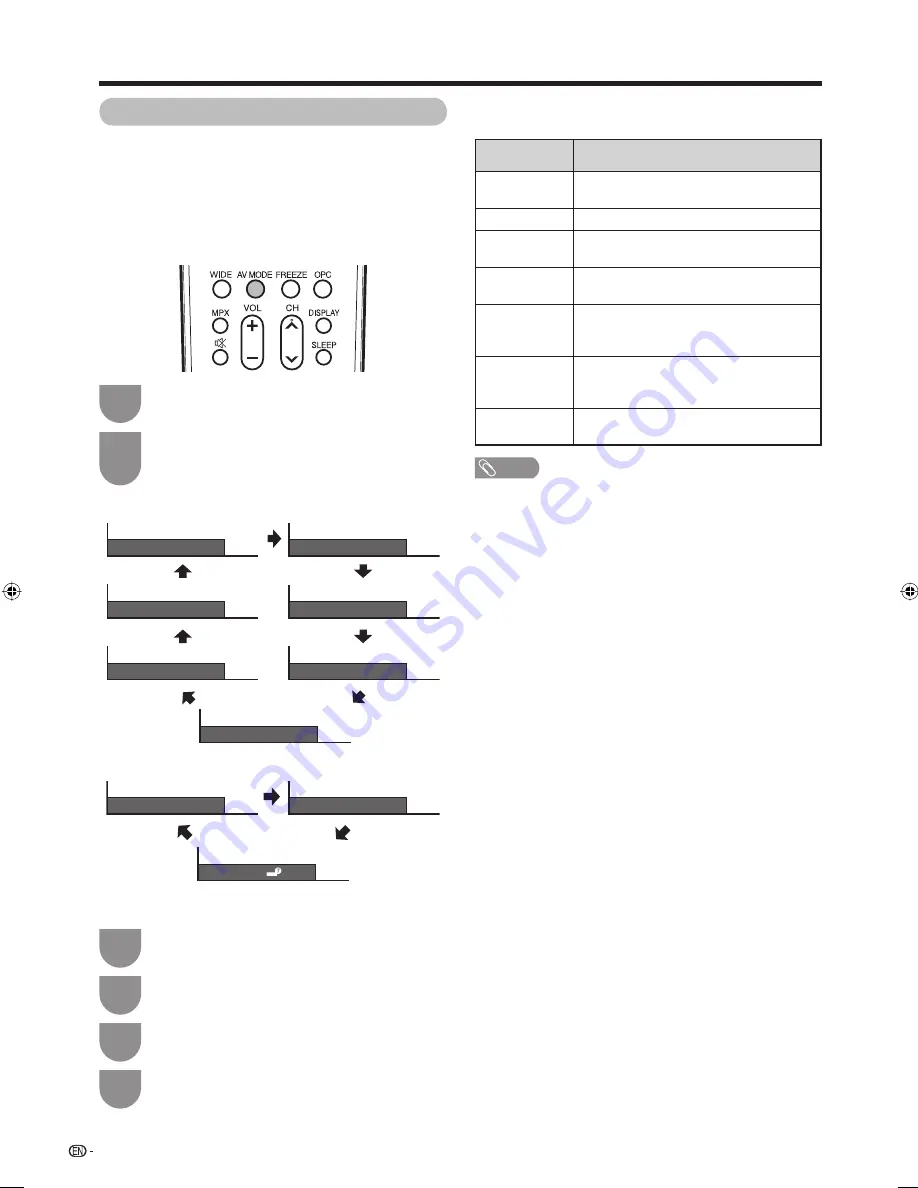
Press
AV MODE
.
• Present AV Mode displays.
Press
AV MODE
again before the mode
displayed on the screen disappears.
• The mode changes as shown below.
1
2
32
Watching TV
Selecting a preset AV Mode
The AV Mode function enables you to select
appropriate settings for audio and video to account for
the system environment which can vary due to factors
like room brightness, type of programme watched or
the type of image input from external equipment.
NOTE
• You can select a different AV Mode item for each input
mode. (For example, select STANDARD for TV input and
DYNAMIC for VIDEO input.)
• During PC input mode, only “PC” , “STANDARD” and
“USER” can be selected under the AV mode selection.
Selected item
Description
STANDARD
For a highly defi ned image in a normally
bright room
MOVIE
For a movie
GAME
Lowers image brightness for easier
viewing.
PC
For PC. (Available only when inputting an
HDMI or PC signal.)
USER
Allows the user to customise settings as
desired. You can set the mode for each
input source.
DYNAMIC
(FIXED)
Changes the image and sound settings to
the factory preset values. No adjustments
are allowed.
DYNAMIC
For a clear-cut image emphasising high
contrast for sports viewing
Using AV MODE on the remote control unit
AV Mode: STANDARD
AV Mode: DYNAMIC
AV Mode: MOVIE
AV Mode: DYNAMIC (FIXED)
AV Mode: USER (TV)
AV Mode: PC
AV Mode: GAME
Press
MENU
and the MENU screen displays.
1
Press
c
/
d
to select “Picture”.
2
Press
a
/
b
to select “AV Mode”, and then
press
ENTER
.
3
Press
a
/
b
/
c
/
d
to select the desired item,
and then press
ENTER
.
4
Using AV Mode on the menu screen
AV input mode
PC input mode
AV Mode: PC
AV Mode: STANDARD
AV Mode: USER ( )
37A65M_en_e.indd 32
37A65M_en_e.indd 32
8/7/2008 10:27:22 AM
8/7/2008 10:27:22 AM