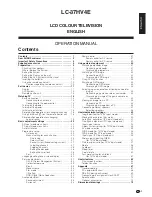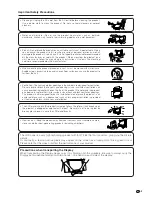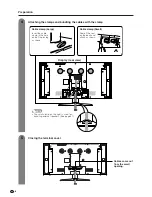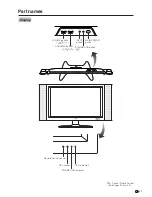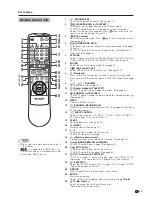Reviews:
No comments
Related manuals for AQUOS LC-37HV4E

32D2700
Brand: TCL Pages: 2

TC-21GX20P
Brand: Panasonic Pages: 29

L26W56S
Brand: Zenith Pages: 60

50C717
Brand: TCL Pages: 44

L32D2700
Brand: TCL Pages: 32

T5605TR
Brand: Farenheit Pages: 13

ST08-10U1-000
Brand: HANNspree Pages: 1

DTV1900
Brand: Sansui Pages: 4

23/194J-GB-4B-HCDU
Brand: Blaupunkt Pages: 27

DA700B
Brand: August Pages: 16

L15V26B
Brand: Zenith Pages: 56

PLC10V49
Brand: VIORE Pages: 28

LED40D3260FD-MT10B-LA
Brand: TCL Pages: 63

KALCD42FHDA
Brand: Kogan Pages: 28

COSMOS COSTV-50-MB
Brand: Evervue Pages: 11

28LED9112CSW
Brand: Salora Pages: 96

GTV2700DA
Brand: Majestic Pages: 25

TL22T3
Brand: Parker Pages: 12