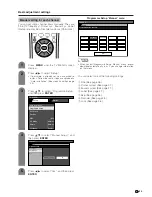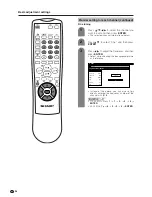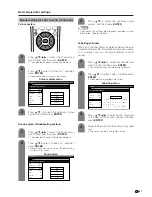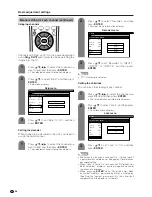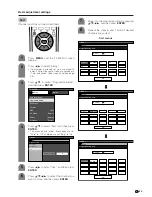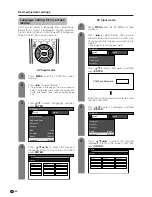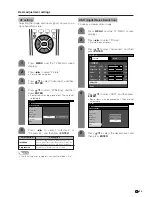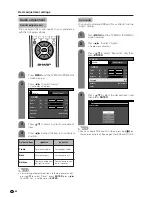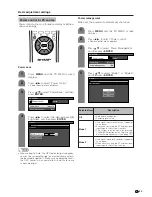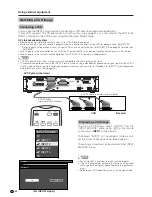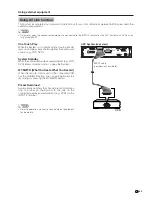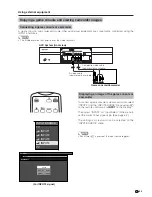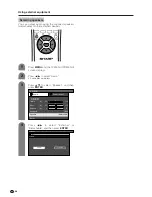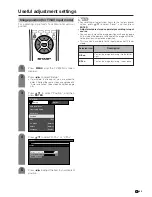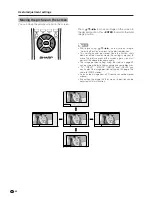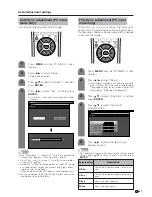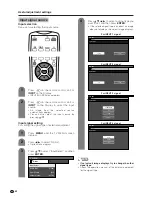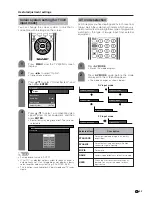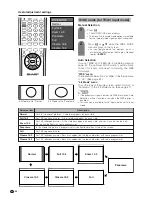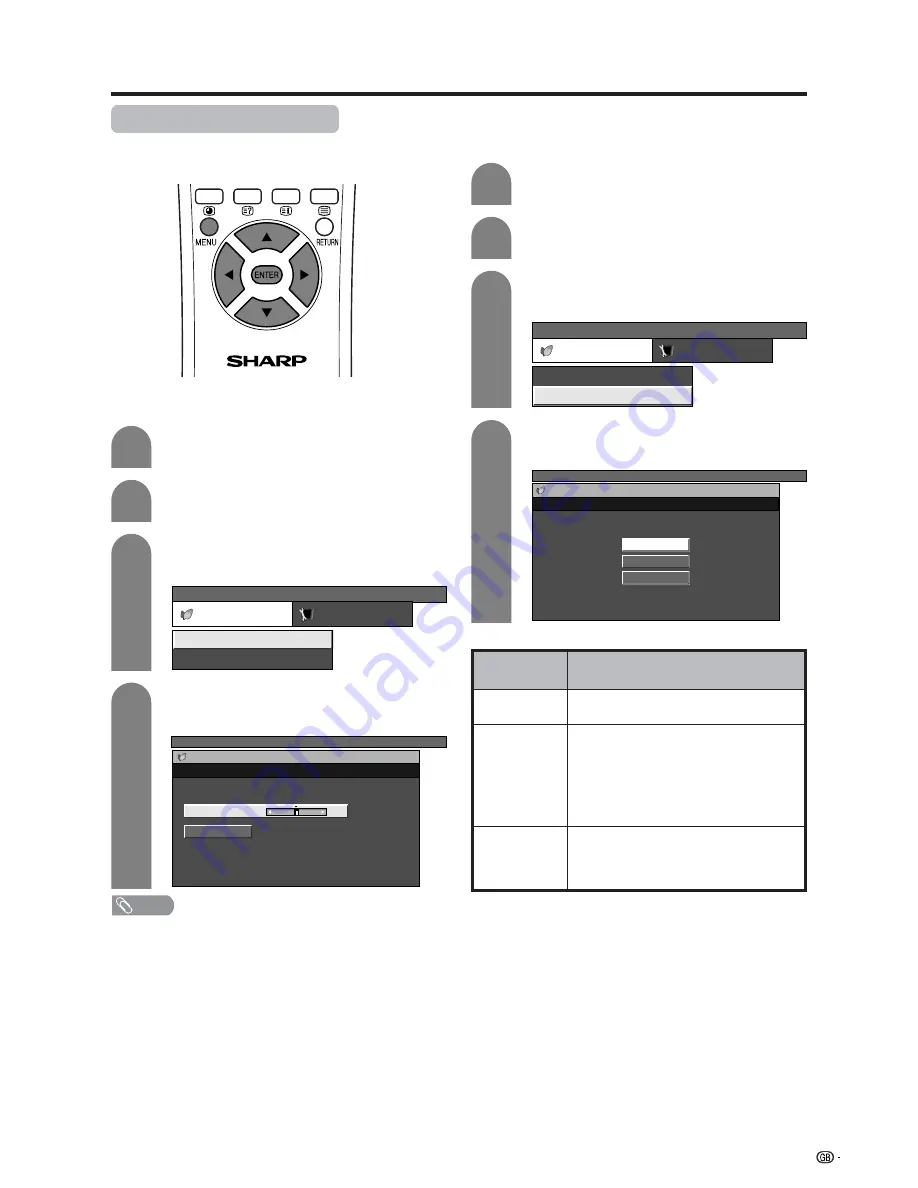
39
Basic adjustment settings
Power control for PC source
Power control allows you to reduce display brightness
and save energy.
Press
c
/
d
to select “Power control”.
• Power control menu displays.
2
Power save
Press
MENU
and the PC MENU screen
displays.
1
Press
a
/
b
to select “Power Save”, and then
press
ENTER
.
Press
c
/
d
to select the desired backlight
brightness, and then press
ENTER
.
3
4
PC MENU
Power control
Setup
Power Management
Power Save
[Off]
[Manual]
PC MENU
Power control
Power Save
Auto
Manual
[0]
–4
+4
NOTE
• When setting to “Auto”, the OPC indicator lights up green,
senses the surrounding light and automatically adjusts
the backlight brightness. Make sure no object obstructs
the OPC sensor, which could affect its ability to sense
surrounding light.
Power management
When set, the power will automatically shut down.
Press
a
/
b
to select “Power Management”,
and then press
ENTER
.
Press
a
/
b
to select “Mode1” or “Mode2”,
and then press
ENTER
.
3
4
Description
• No power management
• Factory preset value.
• If no signal inputs for 8 minutes, the power
shuts down.
• Even if you start using the PC and the signal
inputs again, the System stays off.
• The System turns on again by pressing
STANDBY/ON button on the Display or
B
on the remote control unit. (See page 15.)
• If no signal inputs for 8 seconds, the power
shuts down.
• When you start using the PC and the signal
inputs again, the System turns on.
Selected item
Off
Mode1
Mode2
Press
c
/
d
to select “Power control”.
• Power control menu displays.
2
Press
MENU
and the PC MENU screen
displays.
1
PC MENU
Power control
Setup
Power Management
Power Save
[Off]
[Manual]
PC MENU
Power control
Power Management
Off
Mode1
Mode2