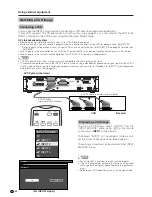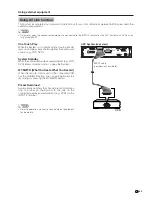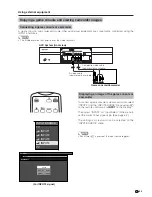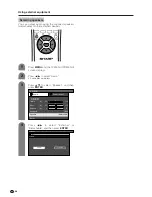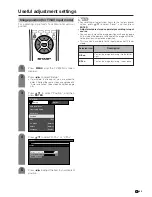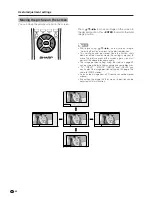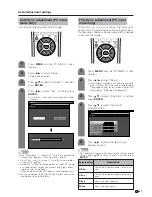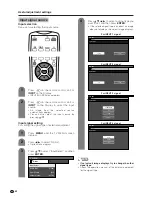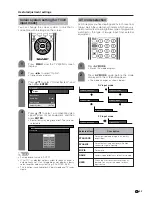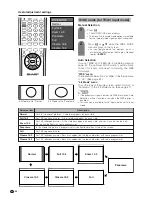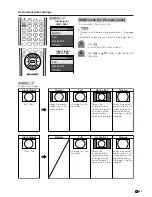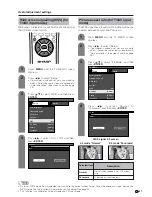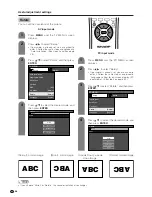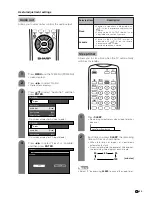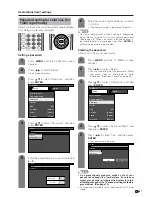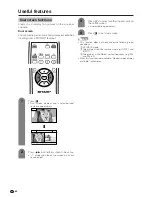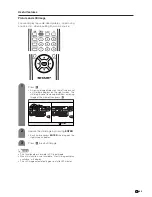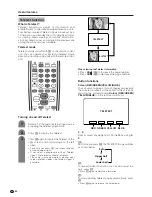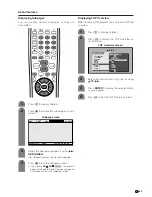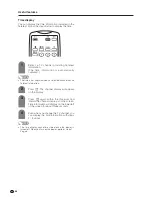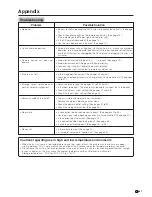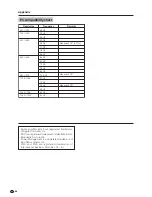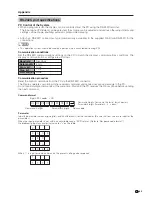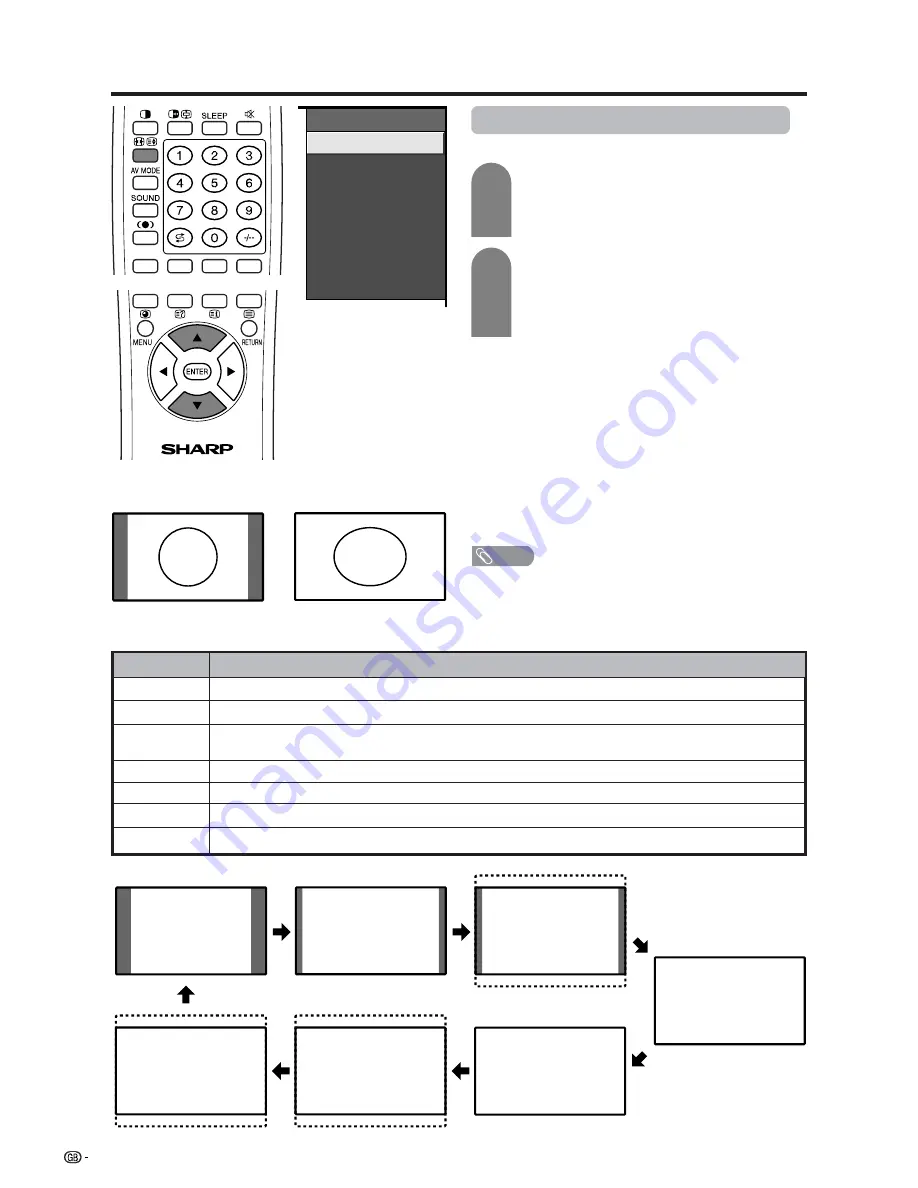
54
Useful adjustment settings
4:3 Mode set to “Normal” 4:3 Mode set to “Panorama”
Normal
Full 14:9
Zoom 14:9
Panorama
Full
Cinema 16:9
Cinema 14:9
Selected item
Normal
Full 14:9
Zoom 14:9
Panorama
Full
Cinema 16:9
Cinema 14:9
Description
For 4:3 “standard” pictures. A side bar appears on each side.
For 14:9 squeeze pictures. A thin side bar appears on each side.
For 14:9 letterbox pictures. A thin side bar appears on each side, and you may also see bars on
the top and bottom with some programmes.
In this mode the picture is progressively stretched toward each side of the screen.
For 16:9 squeeze pictures.
For 16:9 letterbox pictures. Bars may appear on the top and bottom with some programmes.
For 14:9 letterbox pictures. Bars may appear on the top and bottom with some programmes.
WIDE MODE
Normal
Full 14:9
Zoom 14:9
Panorama
Full
Cinema 16:9
Cinema 14:9
WIDE mode (for TV/AV input mode)
Manual Selection
Press
f
.
• The WIDE MODE menu displays.
• The menu lists the wide mode options selectable
for the type of video signal currently received.
Auto Selection
If you set “WSS” and “4:3 Mode” in the Setup menu on
page 57, the optimum WIDE mode is automatically
chosen for every broadcast containing the WSS
information.
“WSS” menu
To enable Auto Selection, set “WSS” in the Setup menu
to “On”. (See page 57.)
“4:3 Mode” menu
To set the type of the wide screen, select “Normal” or
“Panorama” in the 4:3 Mode menu. (See page 57.)
NOTE
• If the broadcast signal contains no WSS information, Auto
Selection will not function even when the WSS option is
enabled.
• This function is available for AV input mode and TV tuner
mode.
Press
f
or
a
/
b
while the WIDE MODE
menu displays on the screen.
• As you toggle down the options, each is
immediately reflected on the Display. No need
to press
ENTER
.
1
2