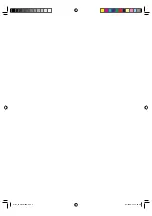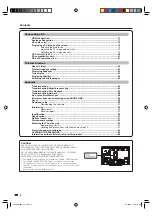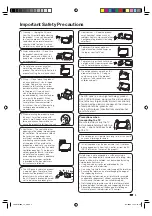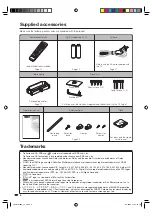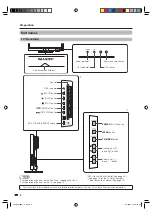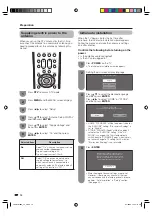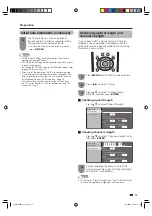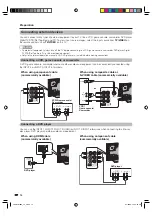Reviews:
No comments
Related manuals for Aquos LC-40LB700X

L26A5A
Brand: Haier Pages: 15

LET40T3
Brand: Haier Pages: 31

HL55XZK22
Brand: Haier Pages: 38

L26A8A
Brand: Haier Pages: 39

L32D1120
Brand: Haier Pages: 26

55DA5550
Brand: Haier Pages: 52

color tv
Brand: Magnavox Pages: 40

CL-21Z43MQ
Brand: Samsung Pages: 8

CL21K30MQ, CL21K30M16
Brand: Samsung Pages: 40

CL-21M21EQ
Brand: Samsung Pages: 60

HC-R4245W
Brand: Samsung Pages: 20

5+ SERIES
Brand: Samsung Pages: 89

OFFICESERV 7100
Brand: Samsung Pages: 2

UE32J6300
Brand: Samsung Pages: 44

CW-29Z308T
Brand: Samsung Pages: 32

UN32F4000
Brand: Samsung Pages: 2

UA40J5200
Brand: Samsung Pages: 20

UN60C6300SF
Brand: Samsung Pages: 54