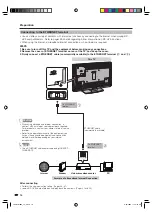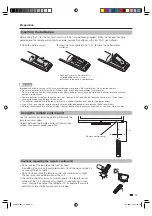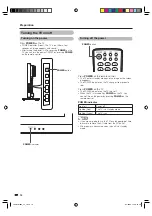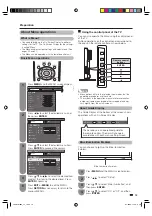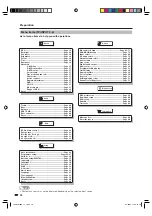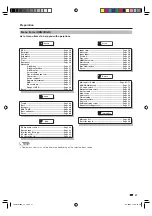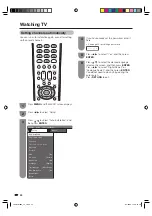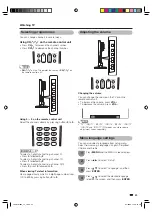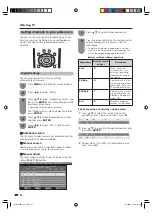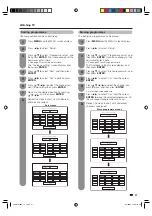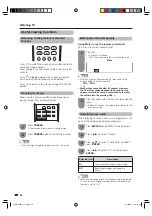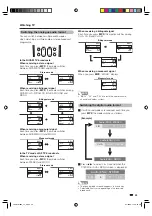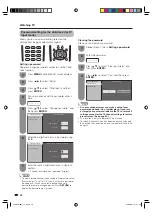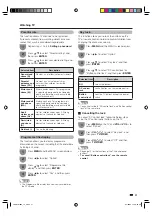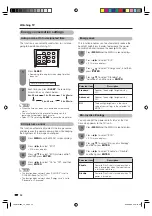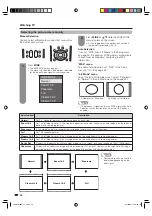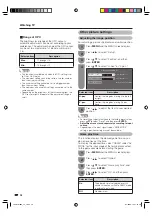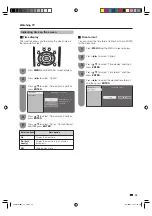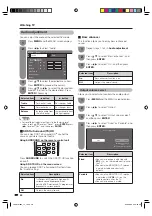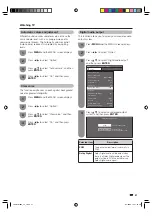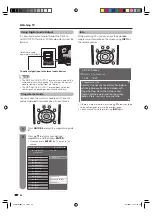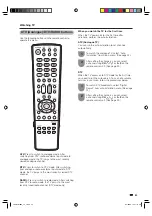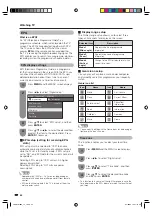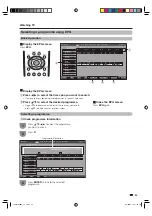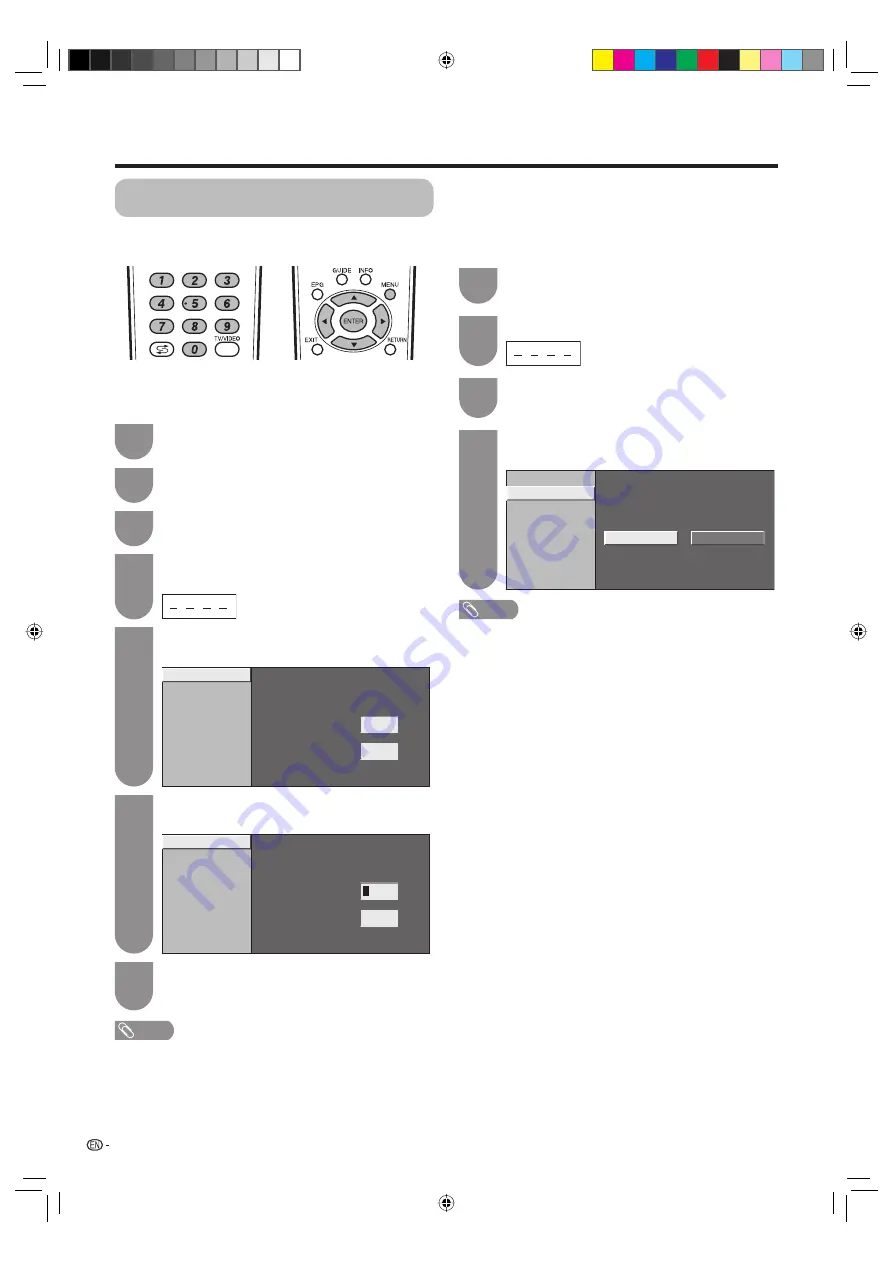
30
Watching TV
Password setting for the child lock (for TV
input mode)
Allows you to use a password to protect certain
settings from being accidentally changed.
Setting a password
Register a 4-digit password number to use the Child
Lock function.
1
Press
MENU
and the MENU screen displays.
2
Press
c
/
d
to select “Setup”.
3
Press
a
/
b
to select “Child lock”, and then
press
ENTER
.
4
If you have already set the password, enter it
here.
5
Press
a
/
b
to select “Change password”, and
then press
ENTER
.
Change password
Clear password
Parental rating
New password
–
–
–
Reconfirm
–
–
–
–
–
Change password
6
Enter the 4-digit number as a password using
0 – 9
.
Change password
Clear password
Parental rating
New password
–
–
–
Reconfirm
–
–
–
–
Enter your new password. Use 4 digits.
–
7
Enter the same 4-digit number as in step 6 to
confirm.
• “The new password was registered” displays.
NOTE
• To view a locked channel (Lock setting in Programme setup
“Manual adjust” is set to “On”), you must enter a password.
(See page 26.) When you select a locked channel, a
password prompt message pops up. Press
RETURN
to
display the password input window.
Clearing the password
Allows you to clear your password.
1
Repeat steps 1 to 3 in
Setting a password
.
2
Enter the password.
3
Press
a
/
b
to select “Clear password”, and
then press
ENTER
.
4
Press
c
/
d
to select “Yes”, and then press
ENTER
.
Clear password
Parental rating
Change password
Yes
No
Clear password
NOTE
•
As a precautionary measure, make a note of your
password and keep it in a familiar place. If you lose
or forget your password, initialise the TV to return all
settings except for the TV channel settings to factory
preset values. (See page 95.)
• This function is only available for TV input mode.
• To relock a channel which has been temporarily unlocked
by inputting the correct password, turn power off and then
on again.
LC-40LB700X_en_d.indd 30
LC-40LB700X_en_d.indd 30
8/7/2009 1:31:51 PM
8/7/2009 1:31:51 PM