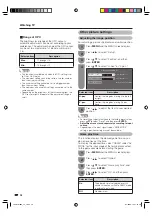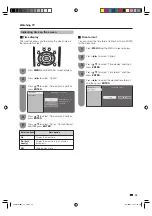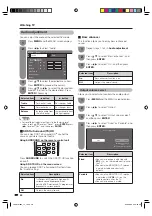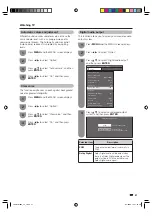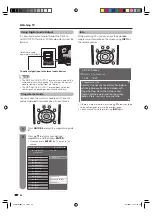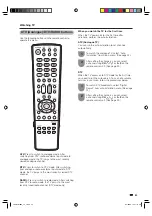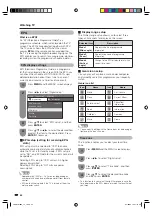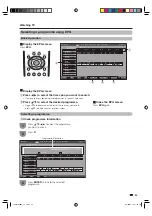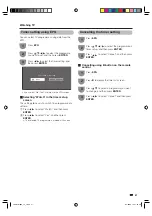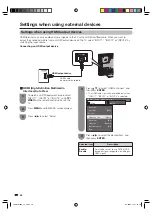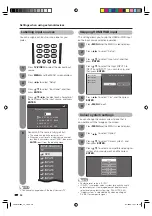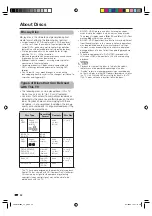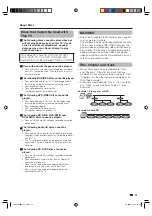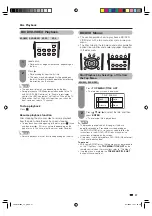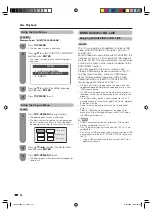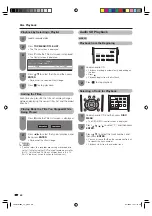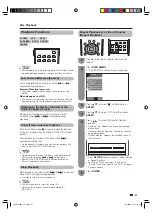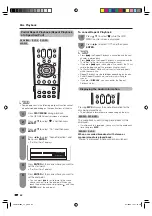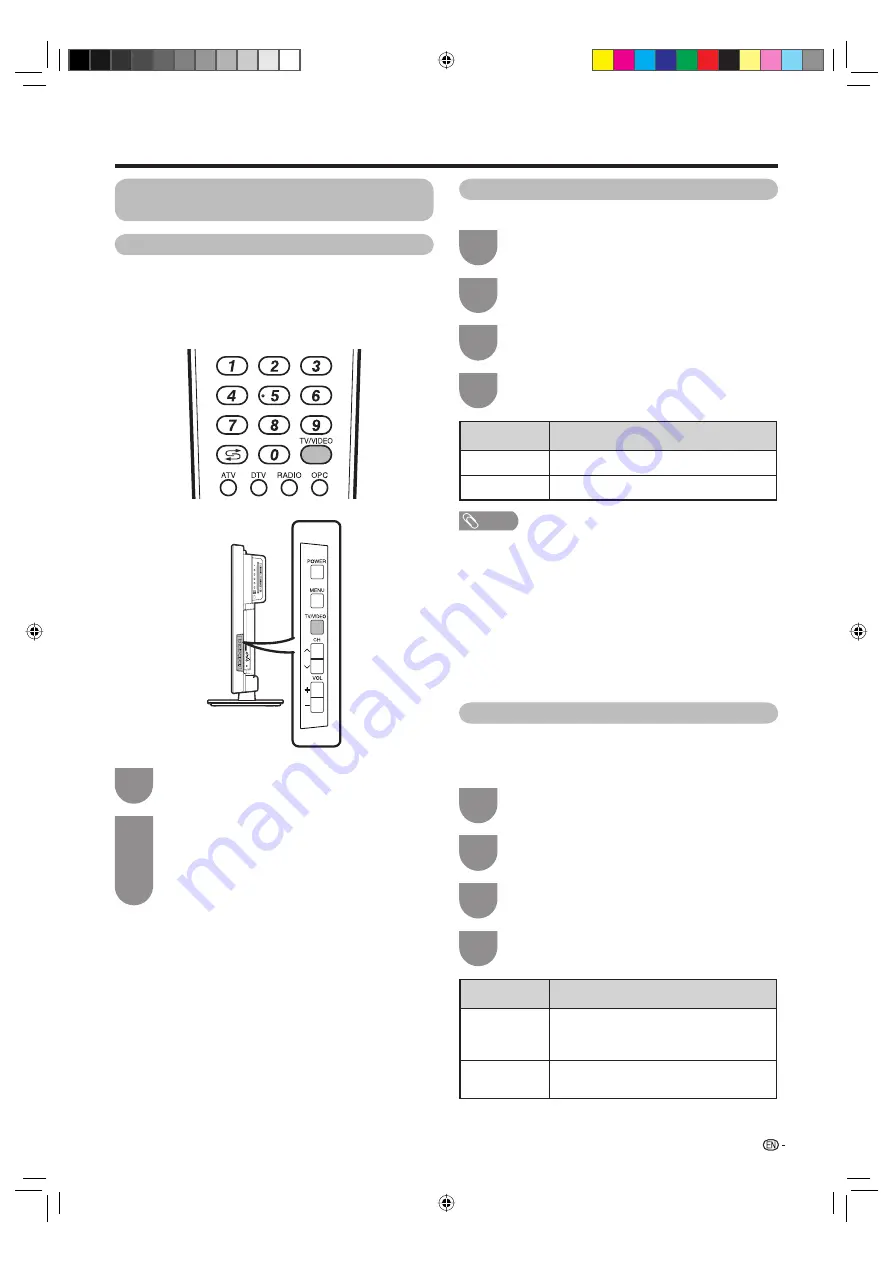
49
Settings when using external devices
Selecting the input source and
signal type
Selecting input source
Can use for selecting the input source.
Using TV/VIDEO on the remote control unit or on
the TV.
TV/VIDEO
allows you to choose from the available
input sources.
L
I
1
Press
TV/VIDEO
on the remote control unit or
on the TV.
2
Press
TV/VIDEO
on the remote control unit or
on the TV to select the input source.
• The image and sound from the selected source
are output on the TV.
• You can also select the input source by pressing
a
/
b
.
Selecting input signal type
For setting the signal type of external equipment.
1
Press
MENU
and the MENU screen displays.
2
Press
c
/
d
to select “Option”.
3
Press
a
/
b
to select “Input select”, and then
press
ENTER
.
4
Press
a
/
b
to select a signal type you want to
set, and then press
ENTER
.
Selected item
Description
INPUT 4
Auto, COMPONENT, S-VIDEO, VIDEO
INPUT 6
Auto, COMPONENT, VIDEO
NOTE
•
If no (colour) image displays, try changing the other
signal type.
• Check the operation manual of the external equipment for
the signal type.
• When the signal type is set to “Auto”, the input terminal
where a cable is connected is automatically selected.
• When the signal type is set to “Auto” and multiple video
signal cables are connected, the signal type is selected in
the following prioritised order:
INPUT 4: COMPONENT
s
S-VIDEO
s
VIDEO
INPUT 6: COMPONENT
s
VIDEO
Selecting the size of the picture for recording
You can use this function to set the appropriate
picture size for recording a 16:9 format TV programme
broadcast via DTV.
1
Press
MENU
and the MENU screen displays.
2
Press
c
/
d
to select “Digital setup”.
3
Press
a
/
b
to select “REC picture size”, and
then press
ENTER
.
4
Press
c
/
d
to select the desired picture size,
and then press
ENTER
.
Selected item
Description
16:9 TV
The TV displays the 16:9 format picture
with black bands at the top and bottom
of the screen.
4:3 TV
The picture gets compressed in the
horizontal direction.
LC-40LB700X_en_f.indd 49
LC-40LB700X_en_f.indd 49
8/7/2009 12:37:29 PM
8/7/2009 12:37:29 PM