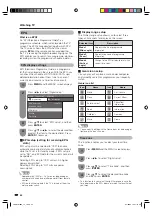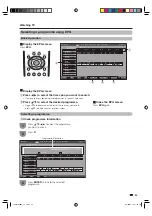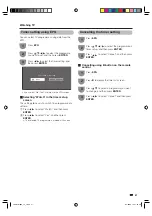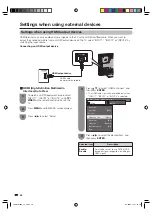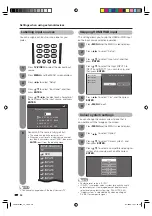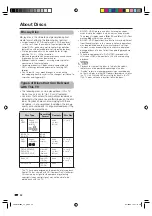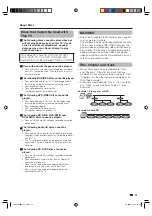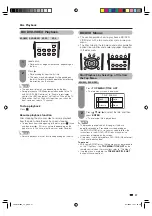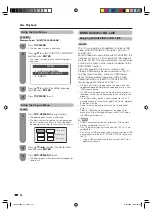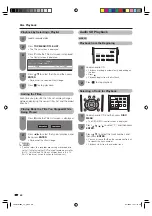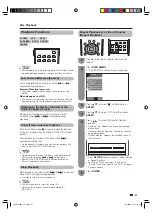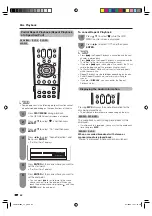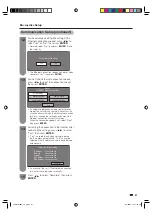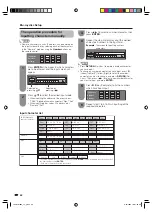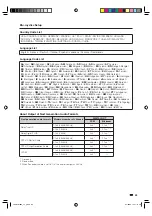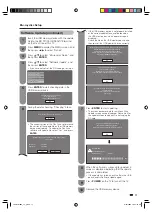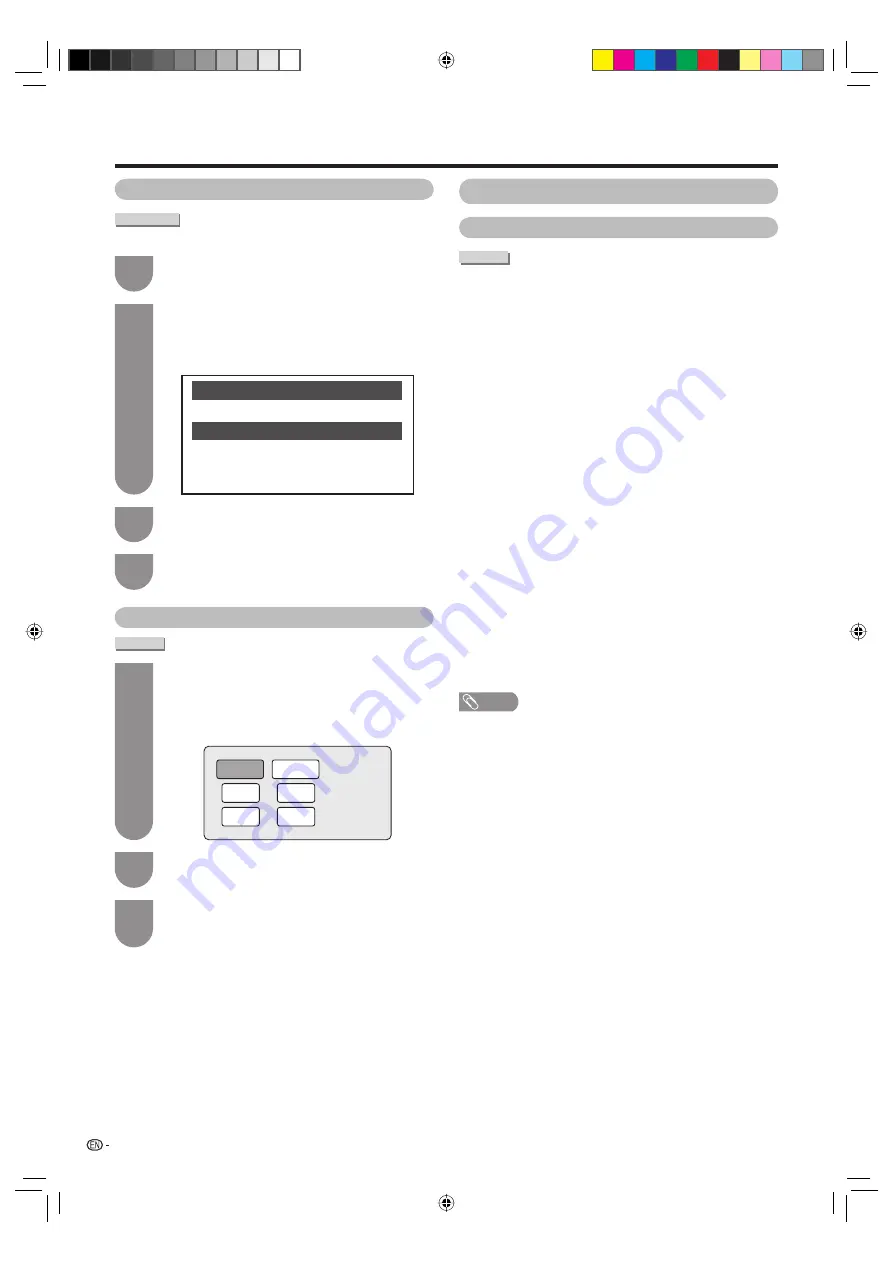
58
Disc Playback
Using the Disc Menu
DVD-VIDEO
Example: Select “SUBTITLE LANGUAGE”.
1
Press
TOP MENU
.
• The disc menu screen is displayed.
2
Press
a
/
b
to select “SUBTITLE LANGUAGE”,
and then press
ENTER
.
• The screen for selecting the subtitle language is
displayed.
MENU
1
3
2
AUDIO LANGUAGE
AUDIO
SUBTITLE LANGUAGE
3
Press
a
/
b
to select the subtitle language,
and then press
ENTER
.
4
Press
TOP MENU
to exit.
Using the Pop-up Menu
BD-VIDEO
1
Press
POP-UP MENU
during playback.
• The pop-up menu screen is displayed.
• The menu contents displayed vary depending on
the disc. For details on how to see and operate
the pop-up menu, refer to the manual for the disc.
Pop-up menu
Previous page
Next page
2
Press
a
/
b
/
c
/
d
to select the desired item,
and then press
ENTER
.
3
Press
POP-UP MENU
to exit.
• The pop-up menu will automatically disappear for
some discs.
BONUSVIEW or BD-LIVE
Enjoying BONUSVIEW or BD-LIVE
BD-VIDEO
This TV is compatible with additional functions of BD-
Video, BONUSVIEW (BD-ROM Profi le 1 Version 1.1)
and BD-LIVE.
For BD-Video discs compatible with BONUSVIEW, the
functions of Picture in Picture and Virtual Package are
available. For BD-LIVE compatible discs, you can enjoy
a variety of functions via the internet in addition to the
BONUSVIEW functions.
Virtual Package/BD-LIVE data is saved in Local
Storage (USB memory device connected to this TV).
To enjoy these functions, connect a USB memory
device (2GB or greater) supporting USB 2.0 High
Speed (480Mbit/s) to the BD STORAGE/SERVICE
terminal (page 8) on the back of this TV.
• If there is insuffi cient storage space, the data will not be
copied/downloaded. Delete unneeded data or use a new
USB memory device.
• If a USB memory device containing other data (previously
recorded) is used, the video and audio may not play back
properly.
• If the USB memory device is disconnected from this TV
during playback of Virtual Package/BD-LIVE data, playback
of the disc will stop.
• Some time may be required for the data to load (read/
write).
• Refer to “USB Memory Management” on page 69 for
erasing the Virtual Package data and the BD-LIVE data in
the USB memory device.
NOTE
• SHARP cannot guarantee that all brands’ USB memory
devices will operate with this TV.
• Only USB memory devices formatted with FAT 32/16 are
compatible.
• Do not use a USB extension cable when connecting a USB
memory device to the BD STORAGE/SERVICE terminal of
the TV.
– Using a USB extension cable may prevent the TV from
performing correctly.
LC-40LB700X_en_g.indd 58
LC-40LB700X_en_g.indd 58
8/10/2009 10:06:00 AM
8/10/2009 10:06:00 AM